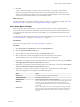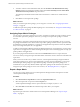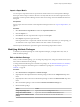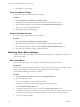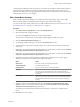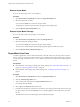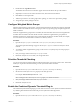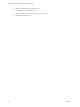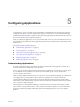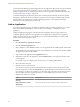5.8.5
Table Of Contents
- VMware vCenter Operations Manager Administration Guide
- Contents
- VMware vCenter Operations Manager Administration Guide
- Configuring and Managing vCenter Operations Manager
- Configuring Adapters
- Configuring Resources
- Configuring Attribute Packages
- Configuring Applications
- Configuring and Managing Users
- Configuring Alert Notifications
- Performing Basic System Administration Tasks
- View Performance Information
- View Status Information
- vCenter Operations Manager Service Names
- Start or Stop vCenter Operations Manager Services
- Viewing and Managing System Log Files
- Delete Old Data in the File System Database
- Run the Audit Report
- Modify Global Settings
- Modify Global Settings for Virtual Environments
- Create a Support Bundle
- Resolving Administrative System Alerts
- Analytics FSDB Overloaded
- Analytics Threshold Checking Overloaded
- Collector Is Down
- Controller Is Unable to Connect to MQ
- DataQueue Is Filling Up
- Describe Failed
- Failed to Connect to Replication MQ
- Failed to Repair Corrupted FSDB Files
- File Queue Is Full
- FSDB Files Corrupted for Resources
- FSDB Storage Drive Free Space Is Less Than 10%
- No DT Processors Connected
- One or More Resources Were Not Started
- Outbound Alert Send Failed
- Replication MQ Sender Is Blocked
- Backing Up and Recovering Data
- Backing Up and Recovering Data Components
- Backing Up and Recovering Processing Components
- Configuring the Repository Adapter
- Repository Adapter Requirements and Limitations
- Repository Adapter Configuration Steps
- Creating a Database User for the Repository Adapter
- Configure the Source Database Connection for the Repository Adapter
- Configure the Output Destination for the Repository Adapter
- Configuring the Source and Destination Columns for the Repository Adapter
- Configure Data Export Values for the Repository Adapter
- Customizing Repository Adapter Operation
- Start the Repository Adapter
- Using System Tools
- Using the Database Command Line Interface
- Index
vCenter Operations Manager generates fingerprints only for applications. Because the only type of attribute
that you can assign directly to an application or tier is a super metric, vCenter Operations Manager
generates fingerprints only if you assign super metrics to a tier or application and mark them as KPIs. See
“Creating Super Metric Packages,” on page 45.
To maintain the highest possible server performance, vCenter Operations Manager tracks each captured
fingerprint to determine if the set of conditions it represents recurs and if those conditions help to predict
future problems. If a fingerprint is not useful in predicting problems, vCenter Operations Manager
deactivates it and stops checking for its recurrence.
Add an Application
You build an application topology by adding an application. When you add an application, you can select
from a list of predefined templates, or create your own custom template, to define the tiers in the
application.
Configured application tags appear in the left pane of the Application Overview page and the list of
configured applications appears in the right pane. For each application, a graph shows the application
health over the last 24 hours, the current health score, icons that indicate the health of each tier, and the
number of Smart Alerts and Classic Alerts.
Procedure
1 Select Environment > Applications Overview.
2 Click the Add New Application icon.
3 Select a template, or select Custom to define your own application from a blank template, and click Go.
The default tiers for each template appear next to the template name. The tiers for the selected template
also appear at the bottom of the window.
4 Type a name for the application in the Application text box.
5 (Optional) To add a tier to the application, click the Add New Tier icon and type the tier name in the
row that appears.
For example, if you are configuring a tier of Web servers, you might type Web Servers.
6 Select a tier in the Tiers pane.
7 Filter the resources to add to the tier.
You can select a resource tag and tag value in the Resource-Tags list to show only the resources that
have that tag value. If you click the Invert Result icon, the list includes resources that do not match the
tag values that you selected. For example, if you select New York and London, all of the resources that
are not in either of the cities appear in the list. If you select multiple tags, the resources in the list
depend on the values that you select.
Option Description
Select more than one value for the
same tag
The list includes resources that have either value.
Select values for two or more
different tags
The list includes only resources that have all of the selected values.
VMware vCenter Operations Manager Administration Guide
60 VMware, Inc.