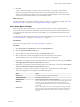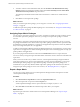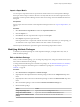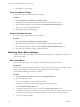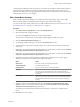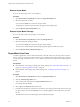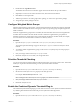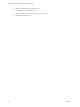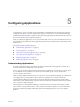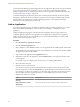5.8.5
Table Of Contents
- VMware vCenter Operations Manager Administration Guide
- Contents
- VMware vCenter Operations Manager Administration Guide
- Configuring and Managing vCenter Operations Manager
- Configuring Adapters
- Configuring Resources
- Configuring Attribute Packages
- Configuring Applications
- Configuring and Managing Users
- Configuring Alert Notifications
- Performing Basic System Administration Tasks
- View Performance Information
- View Status Information
- vCenter Operations Manager Service Names
- Start or Stop vCenter Operations Manager Services
- Viewing and Managing System Log Files
- Delete Old Data in the File System Database
- Run the Audit Report
- Modify Global Settings
- Modify Global Settings for Virtual Environments
- Create a Support Bundle
- Resolving Administrative System Alerts
- Analytics FSDB Overloaded
- Analytics Threshold Checking Overloaded
- Collector Is Down
- Controller Is Unable to Connect to MQ
- DataQueue Is Filling Up
- Describe Failed
- Failed to Connect to Replication MQ
- Failed to Repair Corrupted FSDB Files
- File Queue Is Full
- FSDB Files Corrupted for Resources
- FSDB Storage Drive Free Space Is Less Than 10%
- No DT Processors Connected
- One or More Resources Were Not Started
- Outbound Alert Send Failed
- Replication MQ Sender Is Blocked
- Backing Up and Recovering Data
- Backing Up and Recovering Data Components
- Backing Up and Recovering Processing Components
- Configuring the Repository Adapter
- Repository Adapter Requirements and Limitations
- Repository Adapter Configuration Steps
- Creating a Database User for the Repository Adapter
- Configure the Source Database Connection for the Repository Adapter
- Configure the Output Destination for the Repository Adapter
- Configuring the Source and Destination Columns for the Repository Adapter
- Configure Data Export Values for the Repository Adapter
- Customizing Repository Adapter Operation
- Start the Repository Adapter
- Using System Tools
- Using the Database Command Line Interface
- Index
6 Double-click the AvgCPUtil attribute.
The database ID of the resource and metric appear in the formula line at the top of the window.
7 (Optional) To see the resource name and metric name, click below the formula line.
8 Click OK to save the super metric.
9 Add the super metric to an existing super metric package, or create a new super metric package.
10 Assign the super metric package to the tier.
Configure Weighted Metric Groups
With the weighted metric groups feature, vCenter Operations Manager calculates the weight of individual
metrics based on the number of metrics in the group so that every top-level group has equal weight in the
health calculation.
When the weighted metric groups feature is enabled, the total anomalies metric shows the weighted total
anomalies that are related to the total number of metrics. When the weighted metric group feature is
disabled, each metric has equal weight when vCenter Operations Manager calculates health, for example,
two CPU metrics have the same effect on health as two memory metrics.
Procedure
1 Open the analytics.properties file in the vcenter-ops\user\conf\analytics directory.
The vCenter Operations Manager vApp uses the analytics.properties file on the Analytics virtual
machine.
2 To enable or disable weighted metric groups, set the useMetricGroupWeightingForHealth property to
true or false.
3 Save your changes and close the analytics.properties file.
4 Restart the Analytics service to make your changes take effect.
Prioritize Threshold Checking
You can pause dynamic threshold calculation when the data queue size exceeds a certain value. This feature
enables you to prioritize threshold checking over the dynamic threshold calculation.
Procedure
1 Open the advanced.properties file in the vcenter-ops\user\conf\analytics directory.
2 Set the dtBlockIfDataQueueSizeOver property to the data queue size.
For example: dtBlockIfDataQueueSizeOver = 200
NOTE Setting the dtBlockIfDataQueueSizeOver property to 0 disables the feature.
3 Save your changes and close the advanced.properties file.
4 Restart the Analytics service.
Enable the Combined Dynamic Threshold Plug-in
The combined dynamic threshold plug-in provides faster and more accurate dynamic threshold calculations
by combining the information learned from all previous dynamic threshold algorithms.
Procedure
1 Open the advanced.properties file in the vcenter-ops\user\conf\analytics directory.
Chapter 4 Configuring Attribute Packages
VMware, Inc. 57