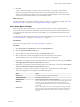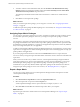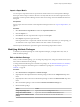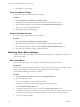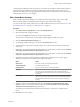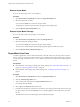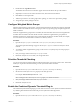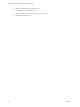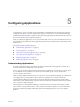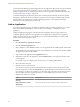5.8.5
Table Of Contents
- VMware vCenter Operations Manager Administration Guide
- Contents
- VMware vCenter Operations Manager Administration Guide
- Configuring and Managing vCenter Operations Manager
- Configuring Adapters
- Configuring Resources
- Configuring Attribute Packages
- Configuring Applications
- Configuring and Managing Users
- Configuring Alert Notifications
- Performing Basic System Administration Tasks
- View Performance Information
- View Status Information
- vCenter Operations Manager Service Names
- Start or Stop vCenter Operations Manager Services
- Viewing and Managing System Log Files
- Delete Old Data in the File System Database
- Run the Audit Report
- Modify Global Settings
- Modify Global Settings for Virtual Environments
- Create a Support Bundle
- Resolving Administrative System Alerts
- Analytics FSDB Overloaded
- Analytics Threshold Checking Overloaded
- Collector Is Down
- Controller Is Unable to Connect to MQ
- DataQueue Is Filling Up
- Describe Failed
- Failed to Connect to Replication MQ
- Failed to Repair Corrupted FSDB Files
- File Queue Is Full
- FSDB Files Corrupted for Resources
- FSDB Storage Drive Free Space Is Less Than 10%
- No DT Processors Connected
- One or More Resources Were Not Started
- Outbound Alert Send Failed
- Replication MQ Sender Is Blocked
- Backing Up and Recovering Data
- Backing Up and Recovering Data Components
- Backing Up and Recovering Processing Components
- Configuring the Repository Adapter
- Repository Adapter Requirements and Limitations
- Repository Adapter Configuration Steps
- Creating a Database User for the Repository Adapter
- Configure the Source Database Connection for the Repository Adapter
- Configure the Output Destination for the Repository Adapter
- Configuring the Source and Destination Columns for the Repository Adapter
- Configure Data Export Values for the Repository Adapter
- Customizing Repository Adapter Operation
- Start the Repository Adapter
- Using System Tools
- Using the Database Command Line Interface
- Index
Delete a Super Metric
If you do not need a super metric, you can delete it.
Procedure
1 Select Environment > Super Metrics and click the Super Metric Editor tab.
2 Select the super metric to delete.
You can use the Search box to search for the super metric.
The packages to which the super metric belongs appear in the Packages pane.
3 Click the Remove Selected Super Metric icon.
Delete a Super Metric Package
If you do not need a super metric package, you can delete it.
Procedure
1 Select Environment > Super Metrics and click the Package Editor tab.
2 Select the super metric package to delete.
You can use the Search box to search for the super metric package.
The resources to which the super metric package is applied appear in the Resources pane.
3 Click the Remove Selected Attribute Package icon.
Super Metric Use Case
Consider an application, such as a Web-based business, where all of the servers in a tier perform a similar
activity, such as processing transactions. In this use case, it might be useful to know the average of a metric,
such as CPU usage, for all of the servers. You can define a super metric to track this number and assign it to
the tier.
Prerequisites
n
Become familiar with creating or editing super metric packages. See “Add a Super Metric Package,” on
page 51 or “Edit a Super Metric Package,” on page 55.
n
Become familiar with assigning super metric packages. See “Assigning Super Metric Packages,” on
page 52.
Procedure
1 Select Environment > Super Metrics and click the Super Metric Editor tab.
2 Click the Add New Super Metric icon.
3 Type a name for the super metric in the Super Metric Name text box.
For example, Average CPU Use.
4 Select avg from the Functions drop-down menu.
5 In the Resource Kinds pane, select the resource kind, or type all or part of the name of the resource type
for the transaction servers in the Search text box, for example, AppServ, and click the arrow next to the
text box.
The attributes for the resource kind appear in the Attribute Kinds pane.
VMware vCenter Operations Manager Administration Guide
56 VMware, Inc.