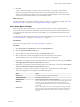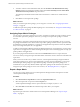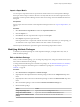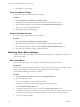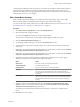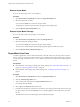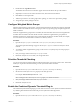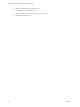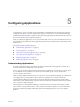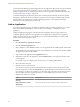5.8.5
Table Of Contents
- VMware vCenter Operations Manager Administration Guide
- Contents
- VMware vCenter Operations Manager Administration Guide
- Configuring and Managing vCenter Operations Manager
- Configuring Adapters
- Configuring Resources
- Configuring Attribute Packages
- Configuring Applications
- Configuring and Managing Users
- Configuring Alert Notifications
- Performing Basic System Administration Tasks
- View Performance Information
- View Status Information
- vCenter Operations Manager Service Names
- Start or Stop vCenter Operations Manager Services
- Viewing and Managing System Log Files
- Delete Old Data in the File System Database
- Run the Audit Report
- Modify Global Settings
- Modify Global Settings for Virtual Environments
- Create a Support Bundle
- Resolving Administrative System Alerts
- Analytics FSDB Overloaded
- Analytics Threshold Checking Overloaded
- Collector Is Down
- Controller Is Unable to Connect to MQ
- DataQueue Is Filling Up
- Describe Failed
- Failed to Connect to Replication MQ
- Failed to Repair Corrupted FSDB Files
- File Queue Is Full
- FSDB Files Corrupted for Resources
- FSDB Storage Drive Free Space Is Less Than 10%
- No DT Processors Connected
- One or More Resources Were Not Started
- Outbound Alert Send Failed
- Replication MQ Sender Is Blocked
- Backing Up and Recovering Data
- Backing Up and Recovering Data Components
- Backing Up and Recovering Processing Components
- Configuring the Repository Adapter
- Repository Adapter Requirements and Limitations
- Repository Adapter Configuration Steps
- Creating a Database User for the Repository Adapter
- Configure the Source Database Connection for the Repository Adapter
- Configure the Output Destination for the Repository Adapter
- Configuring the Source and Destination Columns for the Repository Adapter
- Configure Data Export Values for the Repository Adapter
- Customizing Repository Adapter Operation
- Start the Repository Adapter
- Using System Tools
- Using the Database Command Line Interface
- Index
8 To make a violation of a hard threshold a KPI, select the Violation of the Hard threshold is a Key
Indicator check box and select the criticality level from the Select Criticality Level at which a Hard
Threshold becomes Key Indicator drop-down menu.
The criticality level indicates the level that must be reached for a violation to be considered a KPI
breach.
9 Click OK to save the super metric package.
What to do next
After you create the super metric package, you can assign it to a resource. See “Assigning Super Metric
Packages,” on page 52.
To make the super metric package the default package for a resource kind, see “Change the Default Settings
for a Resource Kind,” on page 35.
Assigning Super Metric Packages
You can assign a super metric package to any resource, regardless of whether any metrics from the resource
are used in the super metric package. In most cases, you assign each super metric package to a related
resource.
For example, if a super metric package includes the average free space for all database servers, you assign
the package to the database server tier. If another super metric package includes all of the super metrics that
are defined for a particular application, you assign it to the application. Super metrics are the only attributes
that you can assign directly to a tier or an application.
To make vCenter Operations Manager generate problem fingerprints for your applications, you must assign
super metrics to an application or its tiers and designate the super metrics as KPI. Fingerprints can help you
predict problems with applications.
If you use looping functions that have resource kinds or This Resource metrics in a super metric, the
resource to which you assign the super metric determines which of the resource's metrics are included in the
super metric.
When you use resource discovery to define a resource, vCenter Operations Manager assigns the default
super metric package, if any, for its resource kind. When you add a resource individually, you can accept
the default super metric package or assign a different package. A default super metric package is not
available unless you previously defined a default super metric package for the selected resource kind. To
change the super metric package for one or more resources, see “Modifying Resources,” on page 33.
Export a Super Metric
You can export a super metric from one vCenter Operations Manager instance and import it to another
vCenter Operations Manager instance.
Procedure
1 Select Environment > Super Metrics and click the Super Metric Editor tab.
2 Select the super metric to export and click the Export icon.
vCenter Operations Manager creates a super metric file, for example, SuperMetric.bin.
3 Select Save File and click OK to download the super metric file to your computer.
What to do next
Import the super metric file to another instance of vCenter Operations Manager. See “Import a Super
Metric,” on page 53.
VMware vCenter Operations Manager Administration Guide
52 VMware, Inc.