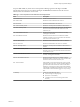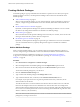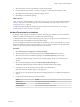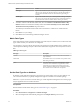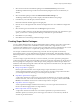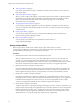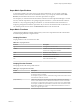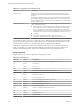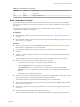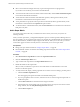5.8.5
Table Of Contents
- VMware vCenter Operations Manager Administration Guide
- Contents
- VMware vCenter Operations Manager Administration Guide
- Configuring and Managing vCenter Operations Manager
- Configuring Adapters
- Configuring Resources
- Configuring Attribute Packages
- Configuring Applications
- Configuring and Managing Users
- Configuring Alert Notifications
- Performing Basic System Administration Tasks
- View Performance Information
- View Status Information
- vCenter Operations Manager Service Names
- Start or Stop vCenter Operations Manager Services
- Viewing and Managing System Log Files
- Delete Old Data in the File System Database
- Run the Audit Report
- Modify Global Settings
- Modify Global Settings for Virtual Environments
- Create a Support Bundle
- Resolving Administrative System Alerts
- Analytics FSDB Overloaded
- Analytics Threshold Checking Overloaded
- Collector Is Down
- Controller Is Unable to Connect to MQ
- DataQueue Is Filling Up
- Describe Failed
- Failed to Connect to Replication MQ
- Failed to Repair Corrupted FSDB Files
- File Queue Is Full
- FSDB Files Corrupted for Resources
- FSDB Storage Drive Free Space Is Less Than 10%
- No DT Processors Connected
- One or More Resources Were Not Started
- Outbound Alert Send Failed
- Replication MQ Sender Is Blocked
- Backing Up and Recovering Data
- Backing Up and Recovering Data Components
- Backing Up and Recovering Processing Components
- Configuring the Repository Adapter
- Repository Adapter Requirements and Limitations
- Repository Adapter Configuration Steps
- Creating a Database User for the Repository Adapter
- Configure the Source Database Connection for the Repository Adapter
- Configure the Output Destination for the Repository Adapter
- Configuring the Source and Destination Columns for the Repository Adapter
- Configure Data Export Values for the Repository Adapter
- Customizing Repository Adapter Operation
- Start the Repository Adapter
- Using System Tools
- Using the Database Command Line Interface
- Index
Table 4‑5. Single Functions (Continued)
Function Format Description
tan tan(x) Tangent of x.
tanh tanh(x) Hyperbolic tangent of x.
Build a Super Metric Formula
A super metric formula can include one or more metric specifications, super metric functions, arithmetic
operators (such as the plus or minus sign), and constants. You can enter any number of constants as part of
the formula.
You must follow certain procedures and rules when you build a super metric formula in the
vCenter Operations Manager user interface.
Prerequisites
n
Become familiar with how to construct super metric specifications. See “Super Metric Specifications,”
on page 47.
n
Become familiar with the super metric functions that vCenter Operations Manager provides. See “Super
Metric Functions,” on page 47.
Procedure
n
To use a function, select it in from the Function drop-down menu and select the resource or resource
kind and metric or attribute kind to use in its argument.
n
For looping functions that are in functN format, type the comma and value of n in the function
argument.
n
To select a resource and metric, click the resource in the Resource pane and double-click the metric in
the Metrics pane.
The database IDs of the resource and metric appear in the formula line at the top of the window.
n
Define a metric for the resource to which the super metric is assigned.
a In the Resources pane, click any resource that contains the metric to use.
b Click the This Resource icon or type $This on the formula line.
If the This Resource icon is already selected, do not click it again. After you click the This
Resource icon, you must click it again to turn it off before you can add a specific resource to the
formula.
c In the Metrics pane, double-click the metric.
n
To select a resource kind and attribute kind as an argument for a looping function, click the kind in the
Resource Kinds pane and double-click the kind in the Attribute Kinds list.
The database IDs of the resource kind and attribute kind appear in the formula line.
n
To shorten the resource kinds list, type all or part of the resource kind in the Search text box and click
the arrow next to the text box.
n
To use looping functions in array mode, type brackets to enclose the array and type commas between
each value.
n
Use values that are the same type, either single values or arrays.
Arrays are defined when you select a resource kind and attribute kind instead of a particular metric.
Chapter 4 Configuring Attribute Packages
VMware, Inc. 49