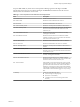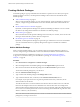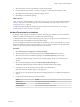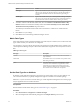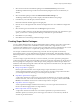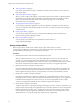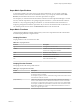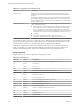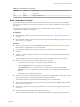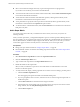5.8.5
Table Of Contents
- VMware vCenter Operations Manager Administration Guide
- Contents
- VMware vCenter Operations Manager Administration Guide
- Configuring and Managing vCenter Operations Manager
- Configuring Adapters
- Configuring Resources
- Configuring Attribute Packages
- Configuring Applications
- Configuring and Managing Users
- Configuring Alert Notifications
- Performing Basic System Administration Tasks
- View Performance Information
- View Status Information
- vCenter Operations Manager Service Names
- Start or Stop vCenter Operations Manager Services
- Viewing and Managing System Log Files
- Delete Old Data in the File System Database
- Run the Audit Report
- Modify Global Settings
- Modify Global Settings for Virtual Environments
- Create a Support Bundle
- Resolving Administrative System Alerts
- Analytics FSDB Overloaded
- Analytics Threshold Checking Overloaded
- Collector Is Down
- Controller Is Unable to Connect to MQ
- DataQueue Is Filling Up
- Describe Failed
- Failed to Connect to Replication MQ
- Failed to Repair Corrupted FSDB Files
- File Queue Is Full
- FSDB Files Corrupted for Resources
- FSDB Storage Drive Free Space Is Less Than 10%
- No DT Processors Connected
- One or More Resources Were Not Started
- Outbound Alert Send Failed
- Replication MQ Sender Is Blocked
- Backing Up and Recovering Data
- Backing Up and Recovering Data Components
- Backing Up and Recovering Processing Components
- Configuring the Repository Adapter
- Repository Adapter Requirements and Limitations
- Repository Adapter Configuration Steps
- Creating a Database User for the Repository Adapter
- Configure the Source Database Connection for the Repository Adapter
- Configure the Output Destination for the Repository Adapter
- Configuring the Source and Destination Columns for the Repository Adapter
- Configure Data Export Values for the Repository Adapter
- Customizing Repository Adapter Operation
- Start the Repository Adapter
- Using System Tools
- Using the Database Command Line Interface
- Index
3 Select the resource kind of the attribute package from the Resource kind drop-down menu.
The Manage Attribute Packages window lists the attribute packages for the resource kind that you
selected.
4 Select the attribute package and click the Edit Selected Attribute Package icon.
The Manage Attribute Packages window displays the attribute details for the package.
5 In the directory tree in the left pane, select the attribute.
Information about the attribute appears in the right pane.
6 Click the arrow on the right side of the Advanced Configuration bar to show additional configuration
options.
7 Select the data type for the attribute from the DT Type drop-down menu.
If you do not make a selection, vCenter Operations Manager detects the metric type. If the metric type is
sparse, you must set it. vCenter Operations Manager cannot detect a sparse data metric.
8 Click OK to save your settings.
9 Click OK to return to the Manage Attribute Packages window.
Creating Super Metric Packages
You can combine different metrics by using mathematical formulas to define a super metric. Super metrics
are useful when you need to track combinations of metrics, either from a single resource or, more
commonly, from multiple resources. A super metric is a formula that contains a combination of one or more
metrics for one or more resources. A super metric package contains one or more super metrics.
For example, consider the transfer of packets along a network. The ratio of packets out should stay
approximately equal to 1, and a slight deviation can indicate an abnormality. This abnormality cannot be
detected if packets in and packets out are studied separately. You must be able to track the ratio of these two
metrics.
You cannot assign a super metric directly to a resource. Instead, you create a super metric package that
contains the super metric and assign the package to the resource. The same super metric can be part of more
than one package. For example, if you create one super metric package that contains the super metrics for
WebServer1 and another package that contains all of the super metrics for all Web servers, the super metrics
for WebServer1 can be in both packages.
n
Design a Super Metric on page 46
Because super metric formulas can be complex, design a super metric before you use the
vCenter Operations Manager user interface to create it. The key to creating a super metric that alerts
you to the right situations is knowing your own enterprise and your data.
n
Super Metric Specifications on page 47
A super metric formula can consist of one or more metric specifications. You can specify a particular
resource and metric, such as CPU use for Database Server 2, or you can specify a metric and use This
Resource, which indicates the resource to which the super metric is assigned.
n
Super Metric Functions on page 47
vCenter Operations Manager includes functions that you can use in super metric formulas. The
functions are either looping functions or single functions.
n
Build a Super Metric Formula on page 49
A super metric formula can include one or more metric specifications, super metric functions,
arithmetic operators (such as the plus or minus sign), and constants. You can enter any number of
constants as part of the formula.
Chapter 4 Configuring Attribute Packages
VMware, Inc. 45