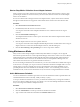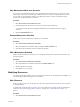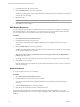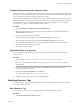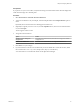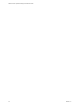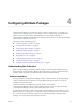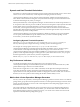5.8.5
Table Of Contents
- VMware vCenter Operations Manager Administration Guide
- Contents
- VMware vCenter Operations Manager Administration Guide
- Configuring and Managing vCenter Operations Manager
- Configuring Adapters
- Configuring Resources
- Configuring Attribute Packages
- Configuring Applications
- Configuring and Managing Users
- Configuring Alert Notifications
- Performing Basic System Administration Tasks
- View Performance Information
- View Status Information
- vCenter Operations Manager Service Names
- Start or Stop vCenter Operations Manager Services
- Viewing and Managing System Log Files
- Delete Old Data in the File System Database
- Run the Audit Report
- Modify Global Settings
- Modify Global Settings for Virtual Environments
- Create a Support Bundle
- Resolving Administrative System Alerts
- Analytics FSDB Overloaded
- Analytics Threshold Checking Overloaded
- Collector Is Down
- Controller Is Unable to Connect to MQ
- DataQueue Is Filling Up
- Describe Failed
- Failed to Connect to Replication MQ
- Failed to Repair Corrupted FSDB Files
- File Queue Is Full
- FSDB Files Corrupted for Resources
- FSDB Storage Drive Free Space Is Less Than 10%
- No DT Processors Connected
- One or More Resources Were Not Started
- Outbound Alert Send Failed
- Replication MQ Sender Is Blocked
- Backing Up and Recovering Data
- Backing Up and Recovering Data Components
- Backing Up and Recovering Processing Components
- Configuring the Repository Adapter
- Repository Adapter Requirements and Limitations
- Repository Adapter Configuration Steps
- Creating a Database User for the Repository Adapter
- Configure the Source Database Connection for the Repository Adapter
- Configure the Output Destination for the Repository Adapter
- Configuring the Source and Destination Columns for the Repository Adapter
- Configure Data Export Values for the Repository Adapter
- Customizing Repository Adapter Operation
- Start the Repository Adapter
- Using System Tools
- Using the Database Command Line Interface
- Index
2 Click the Manage Tags icon on the left side of the page.
3 Edit the resource tag.
Option Action
Change the resource tag name
Double-click the tag name and type a new name.
Change a tag value name
Expand the tag to show its values and double-click the value to type a new
name.
4 Click OK to save your changes.
Your changes appear in the tag list on the Environment Overview page.
Delete a Resource Tag or Tag Value
If you do not need a resource tag or tag value, you can delete it.
Procedure
1 Select Environment > Environment Overview.
2 Click the Manage Tags icon on the left side of the page.
3 Delete the tag or tag value.
Option Action
Delete a tag
Click the tag name and click the Remove Tag icon.
Delete a tag value
Expand the tag, select the value, and click the Remove Tag Value icon.
4 Click OK.
The tag or tag value does not appear in the tag list on the Environment Overview page.
Remove a Resource from a Tag Value
If you need to recategorize a resource, you can remove the resource from its current tag value.
If a tag is locked, you cannot add resources to or remove resources from any of its values.
vCenter Operations Manager maintains locked tags.
Procedure
1 Select Enviroment > Environment Overview.
2 Select the tag value from the tag list on the left side of the Environment Overview page.
The assigned resources for the tag value appear on the right side of the Environment Overview page.
3 Drag the resource from the right side of the Environment Overview page to the UnTag line at the end
of the tag list.
Customize a Resource Kind Icon
You can customize the icon to show for any resource kind. In most locations where it shows metric data for
resources, vCenter Operations Manager includes an icon to show the kind of each resource.
You can select from the default icons that vCenter Operations Manager provides, or you can upload your
own graphics files. When you change a resource kind icon, your changes take effect for all users.
VMware vCenter Operations Manager Administration Guide
36 VMware, Inc.