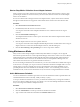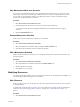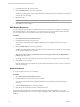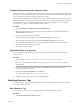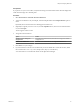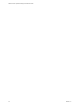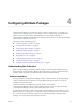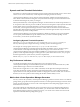5.8.5
Table Of Contents
- VMware vCenter Operations Manager Administration Guide
- Contents
- VMware vCenter Operations Manager Administration Guide
- Configuring and Managing vCenter Operations Manager
- Configuring Adapters
- Configuring Resources
- Configuring Attribute Packages
- Configuring Applications
- Configuring and Managing Users
- Configuring Alert Notifications
- Performing Basic System Administration Tasks
- View Performance Information
- View Status Information
- vCenter Operations Manager Service Names
- Start or Stop vCenter Operations Manager Services
- Viewing and Managing System Log Files
- Delete Old Data in the File System Database
- Run the Audit Report
- Modify Global Settings
- Modify Global Settings for Virtual Environments
- Create a Support Bundle
- Resolving Administrative System Alerts
- Analytics FSDB Overloaded
- Analytics Threshold Checking Overloaded
- Collector Is Down
- Controller Is Unable to Connect to MQ
- DataQueue Is Filling Up
- Describe Failed
- Failed to Connect to Replication MQ
- Failed to Repair Corrupted FSDB Files
- File Queue Is Full
- FSDB Files Corrupted for Resources
- FSDB Storage Drive Free Space Is Less Than 10%
- No DT Processors Connected
- One or More Resources Were Not Started
- Outbound Alert Send Failed
- Replication MQ Sender Is Blocked
- Backing Up and Recovering Data
- Backing Up and Recovering Data Components
- Backing Up and Recovering Processing Components
- Configuring the Repository Adapter
- Repository Adapter Requirements and Limitations
- Repository Adapter Configuration Steps
- Creating a Database User for the Repository Adapter
- Configure the Source Database Connection for the Repository Adapter
- Configure the Output Destination for the Repository Adapter
- Configuring the Source and Destination Columns for the Repository Adapter
- Configure Data Export Values for the Repository Adapter
- Customizing Repository Adapter Operation
- Start the Repository Adapter
- Using System Tools
- Using the Database Command Line Interface
- Index
Change the Default Settings for a Resource Kind
Most or all resources of a particular resource kind typically use the same attribute package and super metric
package. You can set the default packages to use for a resource kind and specify whether resources generate
early warning smart alerts and use dynamic thresholds by default.
vCenter Operations Manager uses the default values that you specify when you add a new resource of that
kind, either manually or through resource discovery. In most cases, you can change the default values when
you add or edit a resource. You cannot change the default super metric package for a resource during
resource discovery, but you can edit the resource after it is added.
Procedure
1 Select Environment > Configuration > Resource Kind Defaults.
2 Select the adapter kind that contains the resource kind for which you want to set defaults from the
Adapter kind drop-down menu.
3 In the list on the left, select the resource kind.
4 Select the default attribute package from the Attribute package drop-down menu.
5 Select the default super metric package from the Super Metric package drop-down menu.
6 Select the Enable or Disable check box to specify whether resources generate early warning smart
alerts and use dynamic thresholds by default.
7 Click OK to save your changes.
Skip Health Rollup for a Resource
You can configure vCenter Operations Manager to skip the health rollup of a particular resource to the
parent resource.
Procedure
1 Open the analytics.properties file in the vcenter-ops\user\conf\analytics directory.
NOTE The vCenter Operations Manager vApp uses the analytics.properties file on the Analytics
virtual machine.
2 List the resource kinds that you do not want to be dependent on their children's health in the
skipHealthRollupRKList property.
For example: skipHealthRollupRKList = HostSystem
3 Save your changes and close the analytics.properties file.
4 Restart the Analytics service to make your changes take effect.
Modifying Resource Tags
To maintain resource tags, you might need to remove a resource from a tag value, edit or delete a resource
tag, or edit or delete a tag value.
Edit a Resource Tag
When you edit a resource tag, you can change the tag name and the names of its tag values.
Procedure
1 Select Environment > Environment Overview.
Chapter 3 Configuring Resources
VMware, Inc. 35