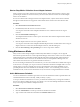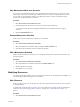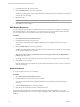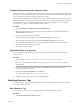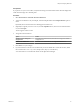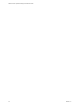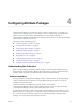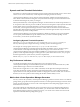5.8.5
Table Of Contents
- VMware vCenter Operations Manager Administration Guide
- Contents
- VMware vCenter Operations Manager Administration Guide
- Configuring and Managing vCenter Operations Manager
- Configuring Adapters
- Configuring Resources
- Configuring Attribute Packages
- Configuring Applications
- Configuring and Managing Users
- Configuring Alert Notifications
- Performing Basic System Administration Tasks
- View Performance Information
- View Status Information
- vCenter Operations Manager Service Names
- Start or Stop vCenter Operations Manager Services
- Viewing and Managing System Log Files
- Delete Old Data in the File System Database
- Run the Audit Report
- Modify Global Settings
- Modify Global Settings for Virtual Environments
- Create a Support Bundle
- Resolving Administrative System Alerts
- Analytics FSDB Overloaded
- Analytics Threshold Checking Overloaded
- Collector Is Down
- Controller Is Unable to Connect to MQ
- DataQueue Is Filling Up
- Describe Failed
- Failed to Connect to Replication MQ
- Failed to Repair Corrupted FSDB Files
- File Queue Is Full
- FSDB Files Corrupted for Resources
- FSDB Storage Drive Free Space Is Less Than 10%
- No DT Processors Connected
- One or More Resources Were Not Started
- Outbound Alert Send Failed
- Replication MQ Sender Is Blocked
- Backing Up and Recovering Data
- Backing Up and Recovering Data Components
- Backing Up and Recovering Processing Components
- Configuring the Repository Adapter
- Repository Adapter Requirements and Limitations
- Repository Adapter Configuration Steps
- Creating a Database User for the Repository Adapter
- Configure the Source Database Connection for the Repository Adapter
- Configure the Output Destination for the Repository Adapter
- Configuring the Source and Destination Columns for the Repository Adapter
- Configure Data Export Values for the Repository Adapter
- Customizing Repository Adapter Operation
- Start the Repository Adapter
- Using System Tools
- Using the Database Command Line Interface
- Index
Stop Maintenance Mode on a Resource
If a resource was in maintenance mode for an unspecified period of time, the only way to remove it and
restart metric collection is to manually stop maintenance mode. You can also stop maintenance mode for a
resource that was in maintenance mode for a specified period of time or that is in maintenance mode
because of its assigned maintenance schedule.
Procedure
1 Select Environment > Environment Overview.
2 On the List tab, select the resource or resources on which to stop maintenance.
You can press Ctrl+click to select multiple individual resources or Shift+click to select range of
resources.
3 Click the End Maintenance icon.
Delete a Maintenance Schedule
When you do not need a maintenance schedule, you can delete it.
Procedure
1 Select Environment > Maintenance Schedules.
2 Select the maintenance schedule to delete and cilck the Delete Schedule icon.
3 Click Yes on the confirmation window to delete the schedule.
Edit a Maintenance Schedule
When you edit a maintenance schedule, you can change the schedule name, start time and end times, and
recurrence pattern.
Procedure
1 Select Environment > Maintenance Schedules.
2 Select the maintenance schedule to edit and click the Edit Schedule icon.
3 Edit the maintenance schedule.
4 Click OK to save your changes.
Modifying Resources
You might need to edit or delete resources to maintain your resources in vCenter Operations Manager. You
can also change the default settings for a resource kind.
Edit a Resource
When you edit a resource, you can modify one or more of its permanent characteristics, such as its collector
or attribute package.
To temporarily change the state of a resource, start or stop collection or place the resource in maintenance
mode. See “Starting and Stopping Metric Collection,” on page 30 or “Using Maintenance Mode,” on
page 31.
Procedure
1 Select Environment > Environment Overview.
Chapter 3 Configuring Resources
VMware, Inc. 33