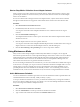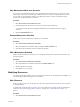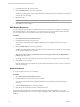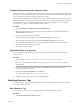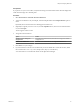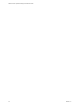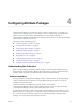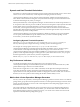5.8.5
Table Of Contents
- VMware vCenter Operations Manager Administration Guide
- Contents
- VMware vCenter Operations Manager Administration Guide
- Configuring and Managing vCenter Operations Manager
- Configuring Adapters
- Configuring Resources
- Configuring Attribute Packages
- Configuring Applications
- Configuring and Managing Users
- Configuring Alert Notifications
- Performing Basic System Administration Tasks
- View Performance Information
- View Status Information
- vCenter Operations Manager Service Names
- Start or Stop vCenter Operations Manager Services
- Viewing and Managing System Log Files
- Delete Old Data in the File System Database
- Run the Audit Report
- Modify Global Settings
- Modify Global Settings for Virtual Environments
- Create a Support Bundle
- Resolving Administrative System Alerts
- Analytics FSDB Overloaded
- Analytics Threshold Checking Overloaded
- Collector Is Down
- Controller Is Unable to Connect to MQ
- DataQueue Is Filling Up
- Describe Failed
- Failed to Connect to Replication MQ
- Failed to Repair Corrupted FSDB Files
- File Queue Is Full
- FSDB Files Corrupted for Resources
- FSDB Storage Drive Free Space Is Less Than 10%
- No DT Processors Connected
- One or More Resources Were Not Started
- Outbound Alert Send Failed
- Replication MQ Sender Is Blocked
- Backing Up and Recovering Data
- Backing Up and Recovering Data Components
- Backing Up and Recovering Processing Components
- Configuring the Repository Adapter
- Repository Adapter Requirements and Limitations
- Repository Adapter Configuration Steps
- Creating a Database User for the Repository Adapter
- Configure the Source Database Connection for the Repository Adapter
- Configure the Output Destination for the Repository Adapter
- Configuring the Source and Destination Columns for the Repository Adapter
- Configure Data Export Values for the Repository Adapter
- Customizing Repository Adapter Operation
- Start the Repository Adapter
- Using System Tools
- Using the Database Command Line Interface
- Index
4 Select the start and end times that resources assigned to the schedule will be in maintenance mode from
the Start Time and End Time drop-down menus.
5 Configure the recurrence pattern.
Option Description
Daily
Set the number of days between maintenance periods or set to every
weekday.
Weekly
Set the number of weeks between maintenance periods and the day of the
week.
Monthly
Set the number of months between maintenance periods and either the day
of the month or the week and day.
Yearly
Set to a specific date or a specific month, day, and week.
6 Click OK to save the maintenance schedule.
The new maintenance schedule appears in the list in the Manage Maintenance Schedules window and is
available when you add or edit resources.
Start Maintenance Mode on a Resource
You can place one or more resources in maintenance mode.
Procedure
1 Select Environment > Environment Overview.
2 On the List tab, select the resource or resources to place in maintenance mode.
You can press Ctrl+click to select multiple individual resources or Shift+click to select a range of
resources.
3 Click the Start Maintenance icon.
4 Select how long to keep the resource in maintenance mode.
Option Action
I will come back and end
maintenance myself
Maintenance mode starts for the selected resource when you click OK. You
must manually end maintenance mode for the resource.
End Maintenance in
Type the number of minutes that the resource is in maintenance mode.
End Maintenance on
n
Type the date that maintenance mode stops in the text box, or click the
calendar icon and select a date.
n
Select the time that maintenance mode stops from the drop-down
menu.
5 Click OK to save your changes.
The resource is now in maintenance mode. The Collection Status column shows either In Maintenance
(Manual) or In Maintenance till, depending on your selection.
VMware vCenter Operations Manager Administration Guide
32 VMware, Inc.