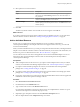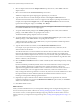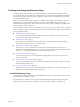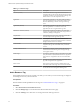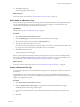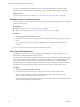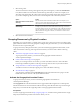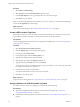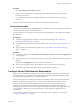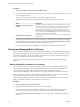5.8.5
Table Of Contents
- VMware vCenter Operations Manager Administration Guide
- Contents
- VMware vCenter Operations Manager Administration Guide
- Configuring and Managing vCenter Operations Manager
- Configuring Adapters
- Configuring Resources
- Configuring Attribute Packages
- Configuring Applications
- Configuring and Managing Users
- Configuring Alert Notifications
- Performing Basic System Administration Tasks
- View Performance Information
- View Status Information
- vCenter Operations Manager Service Names
- Start or Stop vCenter Operations Manager Services
- Viewing and Managing System Log Files
- Delete Old Data in the File System Database
- Run the Audit Report
- Modify Global Settings
- Modify Global Settings for Virtual Environments
- Create a Support Bundle
- Resolving Administrative System Alerts
- Analytics FSDB Overloaded
- Analytics Threshold Checking Overloaded
- Collector Is Down
- Controller Is Unable to Connect to MQ
- DataQueue Is Filling Up
- Describe Failed
- Failed to Connect to Replication MQ
- Failed to Repair Corrupted FSDB Files
- File Queue Is Full
- FSDB Files Corrupted for Resources
- FSDB Storage Drive Free Space Is Less Than 10%
- No DT Processors Connected
- One or More Resources Were Not Started
- Outbound Alert Send Failed
- Replication MQ Sender Is Blocked
- Backing Up and Recovering Data
- Backing Up and Recovering Data Components
- Backing Up and Recovering Processing Components
- Configuring the Repository Adapter
- Repository Adapter Requirements and Limitations
- Repository Adapter Configuration Steps
- Creating a Database User for the Repository Adapter
- Configure the Source Database Connection for the Repository Adapter
- Configure the Output Destination for the Repository Adapter
- Configuring the Source and Destination Columns for the Repository Adapter
- Configure Data Export Values for the Repository Adapter
- Customizing Repository Adapter Operation
- Start the Repository Adapter
- Using System Tools
- Using the Database Command Line Interface
- Index
Procedure
1 Select Admin > Global Settings.
2 Select Google from the Geo Panel Provider drop-down menu.
3 In the Google Map Key text box, type the key that you received from Google.
4 Click OK to save your settings.
After you activate the geographical location feature, any user who connects to vCenter Operations Manager
can use the Geographical tab or GEO widget.
What to do next
Create GEO Location tag values. See “Create a GEO Location Tag Value,” on page 28.
Create a GEO Location Tag Value
Before you can assign resources to a location, you must create that location as a value of the GEO Location
tag and define its position on the map. Create tag values for each of your office locations.
Prerequisites
Activate the geographical location feature in vCenter Operations Manager. See “Activate the Geographical
Location Feature,” on page 27.
Procedure
1 Select Environment > Environment Overview.
2 Click the Manage Tags icon on the left side of the page.
3 In the tag list, select GEO Location.
4 In the Tag Value pane, click the Add Tag Value icon.
5 Type the name for the location and press ENTER.
6 Select the new tag and click the Manage Location icon.
7 Type the location in the Search text box and click Search.
Your entry does not have to match the tag value exactly. For example, you can create a tag value called
Los Angeles and search for Los Angeles, CA.
8 In the list of search results, click the location.
You must click the location even if it is the only search result.
9 Click Save to save the tag value.
What to do next
Assign resources to the tag value. See “Assign a Resource to a GEO Location Tag Value,” on page 28.
Assign a Resource to a GEO Location Tag Value
You define a resource's location by assigning it to a value of the GEO Location tag.
Prerequisites
n
Activate the geographical location feature in vCenter Operations Manager. See “Activate the
Geographical Location Feature,” on page 27.
n
Create GEO Location Tag values for your office locations. See “Create a GEO Location Tag Value,” on
page 28.
VMware vCenter Operations Manager Administration Guide
28 VMware, Inc.