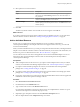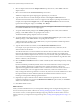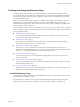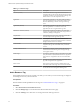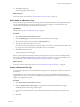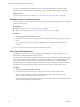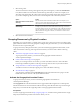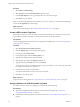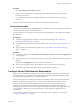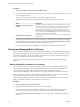5.8.5
Table Of Contents
- VMware vCenter Operations Manager Administration Guide
- Contents
- VMware vCenter Operations Manager Administration Guide
- Configuring and Managing vCenter Operations Manager
- Configuring Adapters
- Configuring Resources
- Configuring Attribute Packages
- Configuring Applications
- Configuring and Managing Users
- Configuring Alert Notifications
- Performing Basic System Administration Tasks
- View Performance Information
- View Status Information
- vCenter Operations Manager Service Names
- Start or Stop vCenter Operations Manager Services
- Viewing and Managing System Log Files
- Delete Old Data in the File System Database
- Run the Audit Report
- Modify Global Settings
- Modify Global Settings for Virtual Environments
- Create a Support Bundle
- Resolving Administrative System Alerts
- Analytics FSDB Overloaded
- Analytics Threshold Checking Overloaded
- Collector Is Down
- Controller Is Unable to Connect to MQ
- DataQueue Is Filling Up
- Describe Failed
- Failed to Connect to Replication MQ
- Failed to Repair Corrupted FSDB Files
- File Queue Is Full
- FSDB Files Corrupted for Resources
- FSDB Storage Drive Free Space Is Less Than 10%
- No DT Processors Connected
- One or More Resources Were Not Started
- Outbound Alert Send Failed
- Replication MQ Sender Is Blocked
- Backing Up and Recovering Data
- Backing Up and Recovering Data Components
- Backing Up and Recovering Processing Components
- Configuring the Repository Adapter
- Repository Adapter Requirements and Limitations
- Repository Adapter Configuration Steps
- Creating a Database User for the Repository Adapter
- Configure the Source Database Connection for the Repository Adapter
- Configure the Output Destination for the Repository Adapter
- Configuring the Source and Destination Columns for the Repository Adapter
- Configure Data Export Values for the Repository Adapter
- Customizing Repository Adapter Operation
- Start the Repository Adapter
- Using System Tools
- Using the Database Command Line Interface
- Index
4 Click OK to add the tag.
The new tag appears in the tags list.
What to do next
Add a value to the resource tag. See “Add a Value to a Resource Tag,” on page 25.
Add a Value to a Resource Tag
A resource tag is a type of information, and a tag value is an individual instance of that type of information.
You can add multiple values to a resource tag. If a resource tag is locked, you cannot add values to it.
vCenter Operations Manager maintains locked resource tags.
Prerequisites
Add a resource tag. See “Add a Resource Tag,” on page 24.
Procedure
1 Select Environment > Environment Overview.
2 Click the Manage Tags icon on the left side of the Environment Overview page.
3 Select the tag to add values to and click the Add Tag Value icon.
4 Type the name of the tag value in the new row.
For example, if the resource group is composed of JBoss servers and you assigned the name JBoss to the
tag, type a name to associate with one of the JBoss servers, such as JBoss1.
5 Click OK to add the tag value.
The tag value appears in the tag list.
Because vCenter Operations Manager considers each tag value to be a resource, it starts collecting metrics
that vCenter Operations Manager generates when you create a tag value. You can view the health score for
any tag value. See “Metrics that vCenter Operations Manager Generates,” on page 40.
What to do next
Associate a resource with the tag value. See “Associate a Resource with a Tag Value,” on page 26.
Create a Resource Kind Tag
You can create a tag for any resource kind that has existing resources. The tag has a value for each resource
of that kind.
For example, if you have a resource kind of AppServers, and resources of that kind named AppServer1,
AppServer2, and so on, you can create a resource kind tag named AppServers and it will have tag values of
AppServer1, AppServer2, and so on.
Procedure
1 Select Environment > Environment Overview.
2 Click the Manage Resource Kind Tags icon on the left side of the Environment Overview page.
The Manage Resource Kind Tags window opens.
3 To create a resource kind tag for a resource kind, select the check box in the Show Tag column of its
row.
4 Click OK.
Chapter 3 Configuring Resources
VMware, Inc. 25