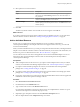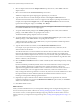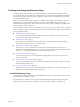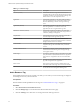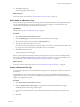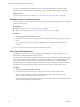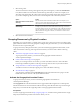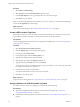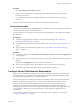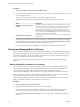5.8.5
Table Of Contents
- VMware vCenter Operations Manager Administration Guide
- Contents
- VMware vCenter Operations Manager Administration Guide
- Configuring and Managing vCenter Operations Manager
- Configuring Adapters
- Configuring Resources
- Configuring Attribute Packages
- Configuring Applications
- Configuring and Managing Users
- Configuring Alert Notifications
- Performing Basic System Administration Tasks
- View Performance Information
- View Status Information
- vCenter Operations Manager Service Names
- Start or Stop vCenter Operations Manager Services
- Viewing and Managing System Log Files
- Delete Old Data in the File System Database
- Run the Audit Report
- Modify Global Settings
- Modify Global Settings for Virtual Environments
- Create a Support Bundle
- Resolving Administrative System Alerts
- Analytics FSDB Overloaded
- Analytics Threshold Checking Overloaded
- Collector Is Down
- Controller Is Unable to Connect to MQ
- DataQueue Is Filling Up
- Describe Failed
- Failed to Connect to Replication MQ
- Failed to Repair Corrupted FSDB Files
- File Queue Is Full
- FSDB Files Corrupted for Resources
- FSDB Storage Drive Free Space Is Less Than 10%
- No DT Processors Connected
- One or More Resources Were Not Started
- Outbound Alert Send Failed
- Replication MQ Sender Is Blocked
- Backing Up and Recovering Data
- Backing Up and Recovering Data Components
- Backing Up and Recovering Processing Components
- Configuring the Repository Adapter
- Repository Adapter Requirements and Limitations
- Repository Adapter Configuration Steps
- Creating a Database User for the Repository Adapter
- Configure the Source Database Connection for the Repository Adapter
- Configure the Output Destination for the Repository Adapter
- Configuring the Source and Destination Columns for the Repository Adapter
- Configure Data Export Values for the Repository Adapter
- Customizing Repository Adapter Operation
- Start the Repository Adapter
- Using System Tools
- Using the Database Command Line Interface
- Index
Table 3‑1. Predefined Tags
Tag Description
Collectors (Full Set) Each defined collector is a tag value. Each resource is
assigned to the tag value for the collector that it uses when
you add the resource to vCenter Operations Manager. The
default collector is vCenter Operations Server.
Application Each defined application is a tag value. When you add a
tier to an application, the tier is assigned to that tag value.
Resources that belong to the tiers are not given the tag
value.
Applications (Full Set) Each defined application is a tag value. When you add a
tier to an application, or a resource to a tier in an
application, the tier is assigned to that tag value.
Maintenance Schedules (Full Set) Each defined maintenance schedule is a tag value, and
resources are assigned to the value when you give them a
schedule by adding or editing them.
Adapter Kinds Each adapter kind is a tag value, and each resource that
uses that adapter kind is given the tag value.
Adapter Instances Each adapter instance is a tag value, each resource is
assigned the tag value for the adapter instance or instances
through which its metrics are collected.
Resource Kinds Each kind of resource is a tag value, and each resource is
assigned to the tag value for its kind when you add the
resource.
Recently Added Resources The last day, seven days, 10 days, and 30 days have tag
values. Resources have this tag value as long as the tag
value applies to them.
Health Ranges Good (green), Abnormal (yellow), Degraded (orange), Bad
(red), and Unknown (blue) health statuses have tag values.
Each resource is assigned the value for its current health
status.
Entire Enterprise The only tag value is Entire Enterprise Applications. This
tag value is assigned to each application.
GEO Location This tag always exists, but it has no default values. You
must create values and assign resources to them manually.
Tier Each defined tier is a tag value. When you add a resource
to a tier, the resource is assigned to that tag value.
Add a Resource Tag
If the predefined resource tags do not meet your needs, you can create your own resource tags to categorize
and manage resources in your environment.
Prerequisites
Become familiar with the predefined resource tags. See “Predefined Resource Tags,” on page 23.
Procedure
1 Select Environment > Environment Overview.
2 Click the Manage Tags icon on the left side of the Environment Overview page.
3 Click the Add Tag icon to add a new row and type the name of the tag in the row.
VMware vCenter Operations Manager Administration Guide
24 VMware, Inc.