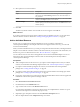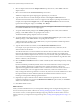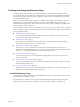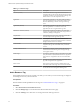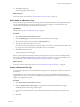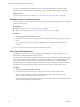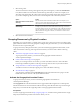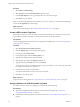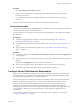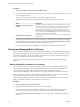5.8.5
Table Of Contents
- VMware vCenter Operations Manager Administration Guide
- Contents
- VMware vCenter Operations Manager Administration Guide
- Configuring and Managing vCenter Operations Manager
- Configuring Adapters
- Configuring Resources
- Configuring Attribute Packages
- Configuring Applications
- Configuring and Managing Users
- Configuring Alert Notifications
- Performing Basic System Administration Tasks
- View Performance Information
- View Status Information
- vCenter Operations Manager Service Names
- Start or Stop vCenter Operations Manager Services
- Viewing and Managing System Log Files
- Delete Old Data in the File System Database
- Run the Audit Report
- Modify Global Settings
- Modify Global Settings for Virtual Environments
- Create a Support Bundle
- Resolving Administrative System Alerts
- Analytics FSDB Overloaded
- Analytics Threshold Checking Overloaded
- Collector Is Down
- Controller Is Unable to Connect to MQ
- DataQueue Is Filling Up
- Describe Failed
- Failed to Connect to Replication MQ
- Failed to Repair Corrupted FSDB Files
- File Queue Is Full
- FSDB Files Corrupted for Resources
- FSDB Storage Drive Free Space Is Less Than 10%
- No DT Processors Connected
- One or More Resources Were Not Started
- Outbound Alert Send Failed
- Replication MQ Sender Is Blocked
- Backing Up and Recovering Data
- Backing Up and Recovering Data Components
- Backing Up and Recovering Processing Components
- Configuring the Repository Adapter
- Repository Adapter Requirements and Limitations
- Repository Adapter Configuration Steps
- Creating a Database User for the Repository Adapter
- Configure the Source Database Connection for the Repository Adapter
- Configure the Output Destination for the Repository Adapter
- Configuring the Source and Destination Columns for the Repository Adapter
- Configure Data Export Values for the Repository Adapter
- Customizing Repository Adapter Operation
- Start the Repository Adapter
- Using System Tools
- Using the Database Command Line Interface
- Index
6 Select an adapter instance from the Adapter instance drop-down menu, or click Add to add a new
adapter instance.
7 Select a resource kind from the Resource kind drop-down menu.
Additional configuration options might appear, depending on your selection.
8 Type the name of the resource that the adapter monitors in the Target to collect from text box.
The name must be the name of the resource as it appears in the adapter's operating environment. For
example, if the adapter kind is Hyperic and you select MS SQL 2005 Database as the resource kind,
type the name that Hyperic assigns, such as MSSQL 2005 MSSQL.4.
NOTE Depending on the resource kind that you selected, the Target to collect from text box might not
be available and additional text boxes might appear.
9 Accept the default attribute package in the Attribute package drop-down menu, select a different
package, or click Add to define a new package for the resource.
The default attribute package depends on the resource kind.
10 Accept the default super metric package, if any, in the Super metric package drop-down menu, select a
different package, or click Add to define a new package for the resource.
A default super metric package is not available unless you previously defined a default super metric
package for the selected resource kind.
11 Type the collection interval, in minutes, in the Collection Interval (Minutes) text box.
For example, if you expect the resource to generate performance data every 30 minutes, set the
collection interval to 30 minutes.
The collection interval for a resource influences the collection status for that resource. The collection
interval for the adapter instance resource determines how often to collect data. For example, if the
collection interval for the adapter instance resource is set to five minutes, setting the collection interval
for a resource to 30 minutes prevents the resource from having the No Data Receiving collection status
after five collection cycles (25 minutes).
12 Select the Enabled or Disabled check box to enable or disable dynamic thresholding and early warning
smart alerts.
Dynamic thresholding is enabled by default, which is the recommended value. Early warning smart
alerts are enabled by default only for applications. Early warning smart alerts work best for
applications and application-like container resources. Container resources have at least two levels of
resources beneath them, such as an application that contains tiers, which each contain resources.
Early warning smart alerts are generated for a resource only if the resource and its children have at least
the required number of metrics defined. By default, the minimum number of metrics is 40, not
including vCenter Operations Manager generated metrics.
13 (Optional) If you plan to take the resource offline for maintenance at regular intervals, select the
maintenance schedule for it to use from the Maintenance Schedule drop-down menu, or click Add to
define a new maintenance schedule.
14 Click OK to add the resource.
What to do next
When you add an individual resource, vCenter Operations Manager does not begin collecting metrics for
the resource until you start metric collection. See “Starting and Stopping Metric Collection,” on page 30.
For each new resource, vCenter Operations Manager assigns tag values for its collector and its resource
kind. In some cases, you might want to assign other tags. See “Creating and Assigning Resource Tags,” on
page 23.
VMware vCenter Operations Manager Administration Guide
22 VMware, Inc.