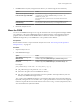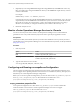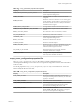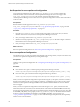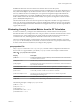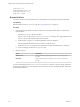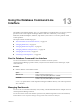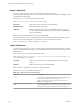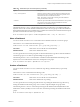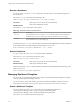5.8.5
Table Of Contents
- VMware vCenter Operations Manager Administration Guide
- Contents
- VMware vCenter Operations Manager Administration Guide
- Configuring and Managing vCenter Operations Manager
- Configuring Adapters
- Configuring Resources
- Configuring Attribute Packages
- Configuring Applications
- Configuring and Managing Users
- Configuring Alert Notifications
- Performing Basic System Administration Tasks
- View Performance Information
- View Status Information
- vCenter Operations Manager Service Names
- Start or Stop vCenter Operations Manager Services
- Viewing and Managing System Log Files
- Delete Old Data in the File System Database
- Run the Audit Report
- Modify Global Settings
- Modify Global Settings for Virtual Environments
- Create a Support Bundle
- Resolving Administrative System Alerts
- Analytics FSDB Overloaded
- Analytics Threshold Checking Overloaded
- Collector Is Down
- Controller Is Unable to Connect to MQ
- DataQueue Is Filling Up
- Describe Failed
- Failed to Connect to Replication MQ
- Failed to Repair Corrupted FSDB Files
- File Queue Is Full
- FSDB Files Corrupted for Resources
- FSDB Storage Drive Free Space Is Less Than 10%
- No DT Processors Connected
- One or More Resources Were Not Started
- Outbound Alert Send Failed
- Replication MQ Sender Is Blocked
- Backing Up and Recovering Data
- Backing Up and Recovering Data Components
- Backing Up and Recovering Processing Components
- Configuring the Repository Adapter
- Repository Adapter Requirements and Limitations
- Repository Adapter Configuration Steps
- Creating a Database User for the Repository Adapter
- Configure the Source Database Connection for the Repository Adapter
- Configure the Output Destination for the Repository Adapter
- Configuring the Source and Destination Columns for the Repository Adapter
- Configure Data Export Values for the Repository Adapter
- Customizing Repository Adapter Operation
- Start the Repository Adapter
- Using System Tools
- Using the Database Command Line Interface
- Index
Export a Dashboard
You can use the dbcli dashboard export command to export a dashboard from a
vCenter Operations Manager instance. When you export a dashboard, vCenter Operations Manager creates
a dashboard file in XML format.
The dashboard export command has the following syntax.
dashboard export user-name "dashboard-name" [output-dir]
user-name
Name of the user account that owns the dashboard.
dashboard-name
Name of the dashboard to export.
output-dir
Directory where the command exports the dashboard file. If you do not
provide an output directory name, the command exports the dashboard file
to the current directory.
If the user account or dashboard does not exist, the command fails.
The following dashboard export command exports a dashboard named MyDashboard that belongs to the
MyUser user account to the MyDashboard.xml file in the tools\dbcli\dashboards directory.
dbcli.sh dashboard export MyUser "MyDashboard" dashboards
Import a Dashboard
You can use the dbcli dashboard import command to import a dashboard that you exported from another
instance of vCenter Operations Manager. You can import XML format and Java binary object (.bin) format
dashboard files.
The dashboard import command has the following syntax.
dashboard import user-name "input-file" [--force] [--share all | group-name[,group-name]...] [--
retry maxRetryMinutes] [--default]
user-name
Name of the user account to own the imported dashboard on the target
system.
input-file
Name of a previously exported dashboard file.
If the user name or dashboard file does not exist, the command fails.
The dashboard import command has certain options.
Table 13‑1. dashboard import Command Options
Option Description
--force
Use this option to import the dashboard even if a dashboard that has
the same name already exists on the target system.
NOTE This option can cause the command to create a duplicate
dashboard on the target system.
--share all | group-name [,group-
name]...
List of user groups that can share the dashboard on the target system.
Separate multiple names with a comma. To share the dashboard with
all user groups, type all instead of individual user group names.
VMware vCenter Operations Manager Administration Guide
158 VMware, Inc.