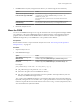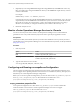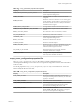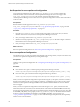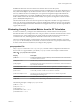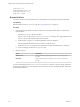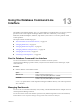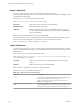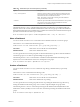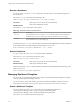5.8.5
Table Of Contents
- VMware vCenter Operations Manager Administration Guide
- Contents
- VMware vCenter Operations Manager Administration Guide
- Configuring and Managing vCenter Operations Manager
- Configuring Adapters
- Configuring Resources
- Configuring Attribute Packages
- Configuring Applications
- Configuring and Managing Users
- Configuring Alert Notifications
- Performing Basic System Administration Tasks
- View Performance Information
- View Status Information
- vCenter Operations Manager Service Names
- Start or Stop vCenter Operations Manager Services
- Viewing and Managing System Log Files
- Delete Old Data in the File System Database
- Run the Audit Report
- Modify Global Settings
- Modify Global Settings for Virtual Environments
- Create a Support Bundle
- Resolving Administrative System Alerts
- Analytics FSDB Overloaded
- Analytics Threshold Checking Overloaded
- Collector Is Down
- Controller Is Unable to Connect to MQ
- DataQueue Is Filling Up
- Describe Failed
- Failed to Connect to Replication MQ
- Failed to Repair Corrupted FSDB Files
- File Queue Is Full
- FSDB Files Corrupted for Resources
- FSDB Storage Drive Free Space Is Less Than 10%
- No DT Processors Connected
- One or More Resources Were Not Started
- Outbound Alert Send Failed
- Replication MQ Sender Is Blocked
- Backing Up and Recovering Data
- Backing Up and Recovering Data Components
- Backing Up and Recovering Processing Components
- Configuring the Repository Adapter
- Repository Adapter Requirements and Limitations
- Repository Adapter Configuration Steps
- Creating a Database User for the Repository Adapter
- Configure the Source Database Connection for the Repository Adapter
- Configure the Output Destination for the Repository Adapter
- Configuring the Source and Destination Columns for the Repository Adapter
- Configure Data Export Values for the Repository Adapter
- Customizing Repository Adapter Operation
- Start the Repository Adapter
- Using System Tools
- Using the Database Command Line Interface
- Index
Using the Database Command Line
Interface 13
The database command line interface, dbcli, is a command line Java application that you can use to perform
operations in the vCenter Operations Manager database. With dbcli commands, you can manage
dashboards, dashboard templates, attributes, super metrics, and resources. You can also perform certain
control operations.
This chapter includes the following topics:
n
“Run the Database Command Line Interface,” on page 157
n
“Managing Dashboards,” on page 157
n
“Managing Dashboard Templates,” on page 160
n
“Managing Attributes and Super Metrics,” on page 163
n
“Managing Resource Kinds,” on page 167
n
“Performing Control Operations,” on page 168
Run the Database Command Line Interface
You can run the database command line interface on Windows and Linux systems.
vCenter Operations Manager provides a batch (.bat) file version for Windows and a shell script (.sh) file
version for Linux.
Procedure
u
Start the database command line interface.
Option Action
Windows host
Open a command prompt and type
vcenter-ops\tools\dbcli\dbcli.bat command.
Linux host
Open a terminal window and type
vcenter-ops/tools/dbcli/dbcli.sh command.
vcenter-ops represents the vCenter Operations Manager installation directory and command represents a
dbcli command.
Managing Dashboards
You can use dbcli commands to efficiently create, modify, and maintain dashboards for multiple users and
vCenter Operations Manager instances.
You can also use the Custom user interface to perform many dashboard operations. For more information,
see the VMware vCenter Operations Manager Getting Started Guide (Custom User Interface).
VMware, Inc.
157