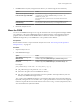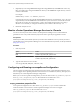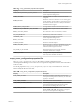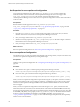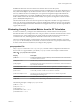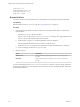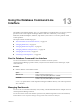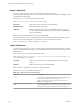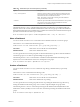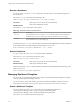5.8.5
Table Of Contents
- VMware vCenter Operations Manager Administration Guide
- Contents
- VMware vCenter Operations Manager Administration Guide
- Configuring and Managing vCenter Operations Manager
- Configuring Adapters
- Configuring Resources
- Configuring Attribute Packages
- Configuring Applications
- Configuring and Managing Users
- Configuring Alert Notifications
- Performing Basic System Administration Tasks
- View Performance Information
- View Status Information
- vCenter Operations Manager Service Names
- Start or Stop vCenter Operations Manager Services
- Viewing and Managing System Log Files
- Delete Old Data in the File System Database
- Run the Audit Report
- Modify Global Settings
- Modify Global Settings for Virtual Environments
- Create a Support Bundle
- Resolving Administrative System Alerts
- Analytics FSDB Overloaded
- Analytics Threshold Checking Overloaded
- Collector Is Down
- Controller Is Unable to Connect to MQ
- DataQueue Is Filling Up
- Describe Failed
- Failed to Connect to Replication MQ
- Failed to Repair Corrupted FSDB Files
- File Queue Is Full
- FSDB Files Corrupted for Resources
- FSDB Storage Drive Free Space Is Less Than 10%
- No DT Processors Connected
- One or More Resources Were Not Started
- Outbound Alert Send Failed
- Replication MQ Sender Is Blocked
- Backing Up and Recovering Data
- Backing Up and Recovering Data Components
- Backing Up and Recovering Processing Components
- Configuring the Repository Adapter
- Repository Adapter Requirements and Limitations
- Repository Adapter Configuration Steps
- Creating a Database User for the Repository Adapter
- Configure the Source Database Connection for the Repository Adapter
- Configure the Output Destination for the Repository Adapter
- Configuring the Source and Destination Columns for the Repository Adapter
- Configure Data Export Values for the Repository Adapter
- Customizing Repository Adapter Operation
- Start the Repository Adapter
- Using System Tools
- Using the Database Command Line Interface
- Index
pcaPFraction = 0.9
pcaDataSetSamplePercent = 10.0
pcaConstantPercentile = 90.0
pcaEpsilon = 0.00001
Run the PCA Tool
You can use the PCA tool to eliminate linearly correlated metrics from the dynamic threshold calculation.
Prerequisites
Become familiar with the pca.properties file. See “pca.properties File,” on page 155.
Procedure
1 Configure the resource kinds on which to run the PCA tool and the number of days to include in the
PCA calculation.
a Open the pca.properties file in a text editor.
The pca.properties file is in the vcenter-ops\tools\pca\conf directory. In a vApp installation, edit
the pca.properties file on the Analytics virtual machine.
b Set the pcaRKList property to a comma-separated list of resource kind keys.
This list determines the resource kinds on which to run the PCA tool.
c Set the pcaDaysToProcess property to the number days of data to include in the PCA calculation.
d Save your changes and close the pca.properties file.
2 Start the PCA tool.
Option Description
Windows host
Open a command prompt and type vcenter-ops\tools\pca\run-
pca.bat.
Linux host
Open a terminal window and type vcenter-ops/tools/pca/run-
pca.sh.
A PCA results file appears in the vcenter-ops\user\conf\analytics directory. The PCA log file contains the
statistics of how many metrics were eliminated. The Analytics service stops calculating dynamic thresholds
for the eliminated metrics.
VMware vCenter Operations Manager Administration Guide
156 VMware, Inc.