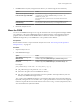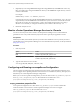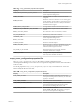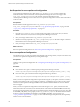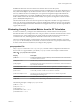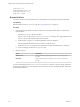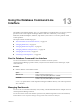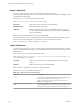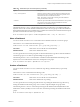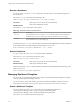5.8.5
Table Of Contents
- VMware vCenter Operations Manager Administration Guide
- Contents
- VMware vCenter Operations Manager Administration Guide
- Configuring and Managing vCenter Operations Manager
- Configuring Adapters
- Configuring Resources
- Configuring Attribute Packages
- Configuring Applications
- Configuring and Managing Users
- Configuring Alert Notifications
- Performing Basic System Administration Tasks
- View Performance Information
- View Status Information
- vCenter Operations Manager Service Names
- Start or Stop vCenter Operations Manager Services
- Viewing and Managing System Log Files
- Delete Old Data in the File System Database
- Run the Audit Report
- Modify Global Settings
- Modify Global Settings for Virtual Environments
- Create a Support Bundle
- Resolving Administrative System Alerts
- Analytics FSDB Overloaded
- Analytics Threshold Checking Overloaded
- Collector Is Down
- Controller Is Unable to Connect to MQ
- DataQueue Is Filling Up
- Describe Failed
- Failed to Connect to Replication MQ
- Failed to Repair Corrupted FSDB Files
- File Queue Is Full
- FSDB Files Corrupted for Resources
- FSDB Storage Drive Free Space Is Less Than 10%
- No DT Processors Connected
- One or More Resources Were Not Started
- Outbound Alert Send Failed
- Replication MQ Sender Is Blocked
- Backing Up and Recovering Data
- Backing Up and Recovering Data Components
- Backing Up and Recovering Processing Components
- Configuring the Repository Adapter
- Repository Adapter Requirements and Limitations
- Repository Adapter Configuration Steps
- Creating a Database User for the Repository Adapter
- Configure the Source Database Connection for the Repository Adapter
- Configure the Output Destination for the Repository Adapter
- Configuring the Source and Destination Columns for the Repository Adapter
- Configure Data Export Values for the Repository Adapter
- Customizing Repository Adapter Operation
- Start the Repository Adapter
- Using System Tools
- Using the Database Command Line Interface
- Index
Set Properties for runvcopsServerConfiguration
runvcopsServerConfiguration uses values in the vcops_parameters.properties file to estimate the
maximum number of resources that the vCenter Operations Manager server host can support. The
vcops_server_configuration.properties file contains connection information for the
vCenter Operations Manager server on the host. runvcopsServerConfiguration uses the values in this file to
connect to a host.
Prerequisites
Become familiar with the properties in the vcops_parameters.properties and
vcops_server_configuration.properties files. See “vcops_parameters.properties File,” on page 152 and
“vcops_server_configuration.properties File,” on page 153.
Procedure
1 Open the vcops_parameters.properties file and set each property to the correct value, or the best
estimate of the correct value, for the vCenter Operations Manager server host.
2 Save your changes and close the vcops_parameters.properties file.
3 (Windows host only) Open the vcops_server_configuration.properties file and configure connection
information for the vCenter Operations Manager server host.
4 Save your changes and close the vcops_server_configuration.properties file.
What to do next
Run runvcopsServerConfiguration. See “Run runvcopsServerConfiguration,” on page 154.
Run runvcopsServerConfiguration
On a Windows host, you start runvcopsServerConfiguration by running a batch (.bat) file. On a Linux host,
you start runvcopsServerConfiguration by running a shell script.
Prerequisites
Configure runvcopsServerConfiguration. See “Configuring and Running runvcopsServerConfiguration,” on
page 152.
Procedure
n
On a Windows host, open a command prompt and type the following command.
vcenter-ops\tools\vcopsServerConfiguration\runvcopsServerConfiguration.bat [-print | -test]
n
On a Linux host, open a terminal window and type the following command.
vcenter-ops\tools\vcopsServerConfiguration\runvcopsServerConfiguration.sh [-print | -test ]
When you run runvcopsServerConfiguration in print mode using the -print option, it returns a summary
that shows the number of CPU cores, total physical memory, available free space on drives or file systems
where the vCenter Operations Manager FSDB is located, and the estimated number of resources that the
host can support.
When you run runvcopsServerConfiguration in test mode using the -test option, it returns the same
information, but it also runs a file I/O test. The file I/O test writes data to the defined FSDB home directory
and uses the measured speed of the writes in its estimation of the maximum number of resources. The value
of the NUMBER_FSDB_WRITE_CYCLES property in the vcops_parameters.properties file determines the number
of times to writes to the FSDB. For information on the NUMBER_FSDB_WRITE_CYCLES property, see
“vcops_parameters.properties File,” on page 152. Test mode takes longer than print mode, but it generally
returns a more accurate estimate.
VMware vCenter Operations Manager Administration Guide
154 VMware, Inc.