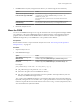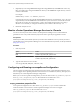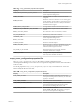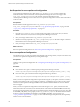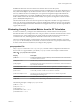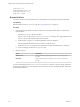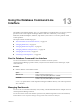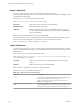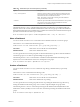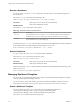5.8.5
Table Of Contents
- VMware vCenter Operations Manager Administration Guide
- Contents
- VMware vCenter Operations Manager Administration Guide
- Configuring and Managing vCenter Operations Manager
- Configuring Adapters
- Configuring Resources
- Configuring Attribute Packages
- Configuring Applications
- Configuring and Managing Users
- Configuring Alert Notifications
- Performing Basic System Administration Tasks
- View Performance Information
- View Status Information
- vCenter Operations Manager Service Names
- Start or Stop vCenter Operations Manager Services
- Viewing and Managing System Log Files
- Delete Old Data in the File System Database
- Run the Audit Report
- Modify Global Settings
- Modify Global Settings for Virtual Environments
- Create a Support Bundle
- Resolving Administrative System Alerts
- Analytics FSDB Overloaded
- Analytics Threshold Checking Overloaded
- Collector Is Down
- Controller Is Unable to Connect to MQ
- DataQueue Is Filling Up
- Describe Failed
- Failed to Connect to Replication MQ
- Failed to Repair Corrupted FSDB Files
- File Queue Is Full
- FSDB Files Corrupted for Resources
- FSDB Storage Drive Free Space Is Less Than 10%
- No DT Processors Connected
- One or More Resources Were Not Started
- Outbound Alert Send Failed
- Replication MQ Sender Is Blocked
- Backing Up and Recovering Data
- Backing Up and Recovering Data Components
- Backing Up and Recovering Processing Components
- Configuring the Repository Adapter
- Repository Adapter Requirements and Limitations
- Repository Adapter Configuration Steps
- Creating a Database User for the Repository Adapter
- Configure the Source Database Connection for the Repository Adapter
- Configure the Output Destination for the Repository Adapter
- Configuring the Source and Destination Columns for the Repository Adapter
- Configure Data Export Values for the Repository Adapter
- Customizing Repository Adapter Operation
- Start the Repository Adapter
- Using System Tools
- Using the Database Command Line Interface
- Index
3 If FSDBCheck fixes any files, change the home directory or continue using the current directory.
Option Action
Switch vCenter Operations Manager
to use the new copy of the FSDB
Use FSDBHomeChanger to change the FSDB home directory to use the
corrected files, for example, FSDBHomeChanger homedir -out
FSDBCheck_output_dir.
Do not include the -o option. Do not overwrite the files in the new
directory.
Continue using the current FSDB
home directory
Use Windows Explorer to copy the files from the FSDBCheck output
directory back to the home directory, overwriting the files there.
4 Restart the Analytics service.
Move the FSDB
You can use the FSDBHomeChanger tool to copy all of the files in the vCenter Operations Manager FSDB to
a new disk drive or file system. FSDBHomeChanger also updates all of the vCenter Operations Manager
properties that are associated with the FSDB location to use the new location. You might need to use
FSDBHomeChanger after you use FSDBCheck to correct problems in the database.
Prerequisites
Become familiar with how to stop and start the Analytics service. See “Start or Stop vCenter Operations
Manager Services,” on page 108.
Procedure
1 Stop the Analytics service.
2 Start FSDBHomeChanger.
Option Action
Start FSDBHomeChanger on a
Windows host
Open a command prompt and type
vcenter-ops\tools\FSDBHomeChanger\fsdbhomechanger.bat.
Start FSDBHomeChanger on a
Linux host
Open a terminal window and type
vcenter-ops/tools/FSDBHomeChanger/fsdebhomechanger.sh.
For example:
path_fsdbhomechanger fsdbd-indir -out fsdb_outdir [-o] [-s]
n
path_fsdbhomechanger is the path to the .bat or .sh file.
n
fsdbd-indir is the path to the source FSDB home directory.
n
fsdb_outdir is the path to the output directory for the copied files. If the output directory does not
already exist, FSDBHomeChanger creates it.
The -o option causes FSDBHomeChanger to overwrite files if they already exist in the output directory.
By default, existing files are not overwritten. The -s option puts all data for each resource in a single file
instead of a separate file for each month's data for each resource. Using -s reduces I/O operations, but it
slows the calculation of dynamic thresholds.
Chapter 12 Using System Tools
VMware, Inc. 151