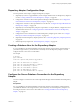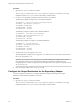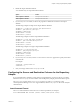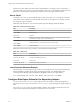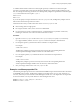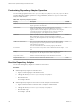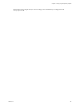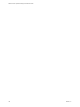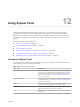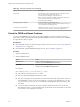5.8.5
Table Of Contents
- VMware vCenter Operations Manager Administration Guide
- Contents
- VMware vCenter Operations Manager Administration Guide
- Configuring and Managing vCenter Operations Manager
- Configuring Adapters
- Configuring Resources
- Configuring Attribute Packages
- Configuring Applications
- Configuring and Managing Users
- Configuring Alert Notifications
- Performing Basic System Administration Tasks
- View Performance Information
- View Status Information
- vCenter Operations Manager Service Names
- Start or Stop vCenter Operations Manager Services
- Viewing and Managing System Log Files
- Delete Old Data in the File System Database
- Run the Audit Report
- Modify Global Settings
- Modify Global Settings for Virtual Environments
- Create a Support Bundle
- Resolving Administrative System Alerts
- Analytics FSDB Overloaded
- Analytics Threshold Checking Overloaded
- Collector Is Down
- Controller Is Unable to Connect to MQ
- DataQueue Is Filling Up
- Describe Failed
- Failed to Connect to Replication MQ
- Failed to Repair Corrupted FSDB Files
- File Queue Is Full
- FSDB Files Corrupted for Resources
- FSDB Storage Drive Free Space Is Less Than 10%
- No DT Processors Connected
- One or More Resources Were Not Started
- Outbound Alert Send Failed
- Replication MQ Sender Is Blocked
- Backing Up and Recovering Data
- Backing Up and Recovering Data Components
- Backing Up and Recovering Processing Components
- Configuring the Repository Adapter
- Repository Adapter Requirements and Limitations
- Repository Adapter Configuration Steps
- Creating a Database User for the Repository Adapter
- Configure the Source Database Connection for the Repository Adapter
- Configure the Output Destination for the Repository Adapter
- Configuring the Source and Destination Columns for the Repository Adapter
- Configure Data Export Values for the Repository Adapter
- Customizing Repository Adapter Operation
- Start the Repository Adapter
- Using System Tools
- Using the Database Command Line Interface
- Index
Customizing Repository Adapter Operation
You can modify properties in the vcenter-ops\tools\RepositoryAdapter\conf\conf.properties file to
customize Repository adapter operation. In a vApp installation, edit the conf.properties file on the
Analytics virtual machine.
Table 11‑3. Repository Adapter Properties
Property Description Default
runOnce Set to true to run the adapter once, or set to false to sleep and run the
adapter again after scheduleTime.
true
scheduleTime
Time to run the adapter, in hours. Set this property to a positive
number to run the adapter at a particular time of day, or set it to a
negative number to run the adapter at specific intervals. For example, if
you set this property to 23, the adapter runs at 11:00 p.m. each day. If
you set this property to -1, the adapter runs once per hour.
24
dtEnabled
Enables or disables retrieval of dynamic thresholds for metrics.
NOTE Enabling this property can affect performance. Enable this
property only when required and only if the adapter selectively exports
metrics
false
readResourceDataAtOnce Set to true to read all of the data for a resource at one time. Enabling
this property improves retrieval performance because the number of
read operations is decreased.
You must set dtEnabled to false for this property to be effective.
true
incremental Set to true to retrieve only metric values collected after the last adapter
run.
true
maxDays
Specifies the number of days to retrieve data. For example, if you set
this property to 365, the adapter retrieves data for the past year.
1
retryConnectCount
Number of times that the adapter retries the database connection. 5
delayBetweenRetries
Amount of time, in milliseconds, between retries. 10000
Start the Repository Adapter
You can start the Repository adapter on a Windows or Linux host.
Procedure
n
Start the Repository adapter on a Windows host.
a Open a command prompt on the Windows host.
b Change the directory to vcenter-ops\tools\RepositoryAdapter.
c Run the batch file.
For example: run.bat
n
Start the Repository adapter on a Linux host or on the Analytics virtual machine.
a Open a terminal window on the Linux host or Analytics virtual machine.
b Change the directory to vcenter-ops/tools/RepositoryAdapter.
c Run the shell script.
For example: ./run.sh
VMware vCenter Operations Manager Administration Guide
146 VMware, Inc.