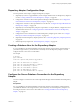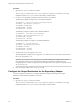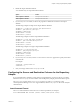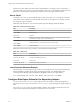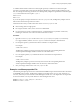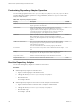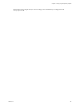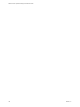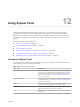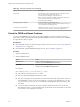5.8.5
Table Of Contents
- VMware vCenter Operations Manager Administration Guide
- Contents
- VMware vCenter Operations Manager Administration Guide
- Configuring and Managing vCenter Operations Manager
- Configuring Adapters
- Configuring Resources
- Configuring Attribute Packages
- Configuring Applications
- Configuring and Managing Users
- Configuring Alert Notifications
- Performing Basic System Administration Tasks
- View Performance Information
- View Status Information
- vCenter Operations Manager Service Names
- Start or Stop vCenter Operations Manager Services
- Viewing and Managing System Log Files
- Delete Old Data in the File System Database
- Run the Audit Report
- Modify Global Settings
- Modify Global Settings for Virtual Environments
- Create a Support Bundle
- Resolving Administrative System Alerts
- Analytics FSDB Overloaded
- Analytics Threshold Checking Overloaded
- Collector Is Down
- Controller Is Unable to Connect to MQ
- DataQueue Is Filling Up
- Describe Failed
- Failed to Connect to Replication MQ
- Failed to Repair Corrupted FSDB Files
- File Queue Is Full
- FSDB Files Corrupted for Resources
- FSDB Storage Drive Free Space Is Less Than 10%
- No DT Processors Connected
- One or More Resources Were Not Started
- Outbound Alert Send Failed
- Replication MQ Sender Is Blocked
- Backing Up and Recovering Data
- Backing Up and Recovering Data Components
- Backing Up and Recovering Processing Components
- Configuring the Repository Adapter
- Repository Adapter Requirements and Limitations
- Repository Adapter Configuration Steps
- Creating a Database User for the Repository Adapter
- Configure the Source Database Connection for the Repository Adapter
- Configure the Output Destination for the Repository Adapter
- Configuring the Source and Destination Columns for the Repository Adapter
- Configure Data Export Values for the Repository Adapter
- Customizing Repository Adapter Operation
- Start the Repository Adapter
- Using System Tools
- Using the Database Command Line Interface
- Index
2 Define the output destination method.
You can define only one output destination method.
Option Action
Send output to a database
Set exportToCsv to false.
Send output to a CSV file
Set exportToCsv to true.
3 If you set exportToCsv to false, use the destdb properties to define the connection to the output
database.
The following example is an SQL Server output database definition.
destdbDriver = com.microsoft.sqlserver.jdbc.SQLServerDriver
destdbUrl = jdbc:sqlserver://host:port
destdbName = databasename
destdbuserName = username
destdbPassword = password
The following example is an Oracle output database definition.
destdbDriver = oracle.jdbc.driver.OracleDriver
destdbUrl = jdbc:oracle:thin:@host:port:sid
destdbuserName = username
destdbPassword = password
The following example is a Postgres output database definition.
destdbDriver = org.postgresql.Driver
destdbUrl = jdbc:postgresql://host:port
destdbName = databasename
destdbuserName = username
destdbPassword = password
4 If you set exportToCsv to true, use the csvFilePath and csvDelimiter properties to specify the location
of the CSV file.
For example:
csvFilePath = /path/filename.csv
csvDelimiter = \,
5 Save your changes and close the conf.properties file.
Configuring the Source and Destination Columns for the Repository
Adapter
If you use the Repository adapter to export data to an output database, you must use the insertCommand
statement in the conf.properties file to define where the Repository adapter puts the data that it exports.
The conf.properties file is in the vcenter-ops\tools\RepositoryAdapter\conf directory on the
vCenter Operations Manager server. In a vApp installation, edit the conf.properties file on the Analytics
virtual machine.
insertCommand Format
The insertCommand statement contains two sets of values in parentheses, for example:
insertCommand=INSERT INTO TestTable (column1; column2) values(field1; field2)
Chapter 11 Configuring the Repository Adapter
VMware, Inc. 143