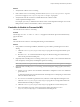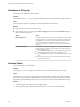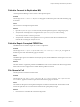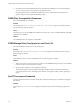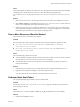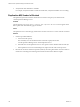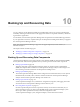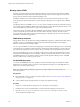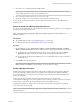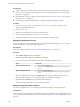5.8.5
Table Of Contents
- VMware vCenter Operations Manager Administration Guide
- Contents
- VMware vCenter Operations Manager Administration Guide
- Configuring and Managing vCenter Operations Manager
- Configuring Adapters
- Configuring Resources
- Configuring Attribute Packages
- Configuring Applications
- Configuring and Managing Users
- Configuring Alert Notifications
- Performing Basic System Administration Tasks
- View Performance Information
- View Status Information
- vCenter Operations Manager Service Names
- Start or Stop vCenter Operations Manager Services
- Viewing and Managing System Log Files
- Delete Old Data in the File System Database
- Run the Audit Report
- Modify Global Settings
- Modify Global Settings for Virtual Environments
- Create a Support Bundle
- Resolving Administrative System Alerts
- Analytics FSDB Overloaded
- Analytics Threshold Checking Overloaded
- Collector Is Down
- Controller Is Unable to Connect to MQ
- DataQueue Is Filling Up
- Describe Failed
- Failed to Connect to Replication MQ
- Failed to Repair Corrupted FSDB Files
- File Queue Is Full
- FSDB Files Corrupted for Resources
- FSDB Storage Drive Free Space Is Less Than 10%
- No DT Processors Connected
- One or More Resources Were Not Started
- Outbound Alert Send Failed
- Replication MQ Sender Is Blocked
- Backing Up and Recovering Data
- Backing Up and Recovering Data Components
- Backing Up and Recovering Processing Components
- Configuring the Repository Adapter
- Repository Adapter Requirements and Limitations
- Repository Adapter Configuration Steps
- Creating a Database User for the Repository Adapter
- Configure the Source Database Connection for the Repository Adapter
- Configure the Output Destination for the Repository Adapter
- Configuring the Source and Destination Columns for the Repository Adapter
- Configure Data Export Values for the Repository Adapter
- Customizing Repository Adapter Operation
- Start the Repository Adapter
- Using System Tools
- Using the Database Command Line Interface
- Index
DataQueue Is Filling Up
The data queue has reached the maximum limit.
Problem
The message DataQueue is Filling Up appears in the Reason pane of the Alert Summary page for the alert.
Cause
The size of the data queue has sequentially reached the predefined maximum limit.
Solution
n
If the Analytics service is not running, restart it.
n
If the Analytics service is running, select Admin > Support and examine the DT Calculation setting in
the DT Calculation Info panel.
Option Action
If DT Calculation: On
The dynamic threshold processing engine is running, but the queue might
be filling up because of contention when the DT processing engine tries to
read FSDB files. To reduce the number of DT threads and reduce the I/O
load, modify the DTProcessingThreads property in the vcenter-
ops\user\conf\analytics\advanced.properties file. The minimum
setting is 1.
If DT Calculation: Off
The dynamic threshold processing engine is not running, which might
mean that the drive system is not fast enough for the number of resources
and metrics being processed.
n
Use the FSDBHomeChanger tool to create additional mount points for
the FSDB so that files are distributed on multiple file systems.
n
Use the FSDBHomeChanger tool to move the FSDB to a larger or faster
drive.
n
Reduce the number of resources and metrics being collected to reduce
the demands on the drive.
Describe Failed
A describe failed for one of the adapters.
Problem
The message Describe Failed appears in the Reason pane of the Alert Summary page for the alert.
Cause
This problem can occur when you make changes to an adapter and try to update it. This alert is generated
only when the vCenter Operations Manager Web resource already exits. If the first describe for an adapter
fails, vCenter Operations Manager writes an error to the log file and sends a Describe failed email message.
Solution
1 Verify the changes to the adapter and try the update again.
2 If the update fails again, roll back the changes and revert to the older version of the adapter.
VMware vCenter Operations Manager Administration Guide
122 VMware, Inc.