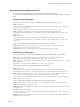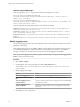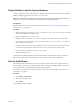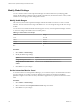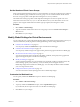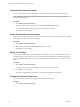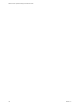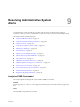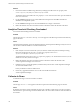5.8.5
Table Of Contents
- VMware vCenter Operations Manager Administration Guide
- Contents
- VMware vCenter Operations Manager Administration Guide
- Configuring and Managing vCenter Operations Manager
- Configuring Adapters
- Configuring Resources
- Configuring Attribute Packages
- Configuring Applications
- Configuring and Managing Users
- Configuring Alert Notifications
- Performing Basic System Administration Tasks
- View Performance Information
- View Status Information
- vCenter Operations Manager Service Names
- Start or Stop vCenter Operations Manager Services
- Viewing and Managing System Log Files
- Delete Old Data in the File System Database
- Run the Audit Report
- Modify Global Settings
- Modify Global Settings for Virtual Environments
- Create a Support Bundle
- Resolving Administrative System Alerts
- Analytics FSDB Overloaded
- Analytics Threshold Checking Overloaded
- Collector Is Down
- Controller Is Unable to Connect to MQ
- DataQueue Is Filling Up
- Describe Failed
- Failed to Connect to Replication MQ
- Failed to Repair Corrupted FSDB Files
- File Queue Is Full
- FSDB Files Corrupted for Resources
- FSDB Storage Drive Free Space Is Less Than 10%
- No DT Processors Connected
- One or More Resources Were Not Started
- Outbound Alert Send Failed
- Replication MQ Sender Is Blocked
- Backing Up and Recovering Data
- Backing Up and Recovering Data Components
- Backing Up and Recovering Processing Components
- Configuring the Repository Adapter
- Repository Adapter Requirements and Limitations
- Repository Adapter Configuration Steps
- Creating a Database User for the Repository Adapter
- Configure the Source Database Connection for the Repository Adapter
- Configure the Output Destination for the Repository Adapter
- Configuring the Source and Destination Columns for the Repository Adapter
- Configure Data Export Values for the Repository Adapter
- Customizing Repository Adapter Operation
- Start the Repository Adapter
- Using System Tools
- Using the Database Command Line Interface
- Index
Solution
1 Increase the number of FSDB savings threads by modifying the FSDBSaveThreads property in the
vcenter-ops\user\conf\analytics\advanced.properties file.
The default value for the FSDBSaveThreads property is 3. You can increase the value up to the number of
CPU cores on the host.
2 Use the FSDBHomeChanger tool to create additional mount points for the FSDB so that files are
distributed on multiple file systems.
3 Use the FSDBHomeChanger tool to move the FSDB home to a larger or faster drive.
4 Reduce the number of resources and metrics that are collected to reduce the demand on the drive.
Analytics Threshold Checking Overloaded
No more threshold checking threads are available.
Problem
The message Analytics Threshold Checking Overloaded appears in the Reason pane of the Alert Summary
page for the alert.
Cause
Threshold checking threads can become depleted when the vCenter Operations Manager Analytics server is
CPU bound or when the database access has reached its limit.
Solution
1 If the Analytics server has unused CPU cycles, increase the number of dynamic threshold processing
threads by changing the ThresholdProcessingThreads property in the vcenter-
ops\user\conf\analytics\advanced.properties file.
The default setting for the ThresholdProcessingThreads property is 10. The maximum value is 25, or the
number of CPU cores, whichever is higher.
2 Reduce the number of resources and metrics that are collected to reduce the demand on the
vCenter Operations Manager server host CPU.
3 If database access is causing the problem, check the latency between the vCenter Operations Manager
server and the database server.
Latency should be less than two milliseconds.
4 If necessary, upgrade the database server so that it can handle the load from
vCenter Operations Manager.
Collector Is Down
A heartbeat message was not received from a collector.
Problem
The message Collector is Down appears in the Reason pane of the Alert Summary page for the alert.
Cause
By default, each collector sends a heartbeat message to the controller or Web service every three seconds to
indicate that it is up and running. This alert indicates that a one of the collectors did not send a heartbeat for
five minutes.
VMware vCenter Operations Manager Administration Guide
120 VMware, Inc.