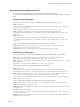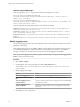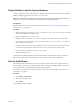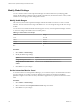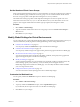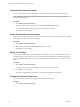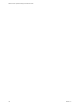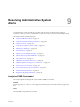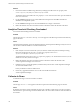5.8.5
Table Of Contents
- VMware vCenter Operations Manager Administration Guide
- Contents
- VMware vCenter Operations Manager Administration Guide
- Configuring and Managing vCenter Operations Manager
- Configuring Adapters
- Configuring Resources
- Configuring Attribute Packages
- Configuring Applications
- Configuring and Managing Users
- Configuring Alert Notifications
- Performing Basic System Administration Tasks
- View Performance Information
- View Status Information
- vCenter Operations Manager Service Names
- Start or Stop vCenter Operations Manager Services
- Viewing and Managing System Log Files
- Delete Old Data in the File System Database
- Run the Audit Report
- Modify Global Settings
- Modify Global Settings for Virtual Environments
- Create a Support Bundle
- Resolving Administrative System Alerts
- Analytics FSDB Overloaded
- Analytics Threshold Checking Overloaded
- Collector Is Down
- Controller Is Unable to Connect to MQ
- DataQueue Is Filling Up
- Describe Failed
- Failed to Connect to Replication MQ
- Failed to Repair Corrupted FSDB Files
- File Queue Is Full
- FSDB Files Corrupted for Resources
- FSDB Storage Drive Free Space Is Less Than 10%
- No DT Processors Connected
- One or More Resources Were Not Started
- Outbound Alert Send Failed
- Replication MQ Sender Is Blocked
- Backing Up and Recovering Data
- Backing Up and Recovering Data Components
- Backing Up and Recovering Processing Components
- Configuring the Repository Adapter
- Repository Adapter Requirements and Limitations
- Repository Adapter Configuration Steps
- Creating a Database User for the Repository Adapter
- Configure the Source Database Connection for the Repository Adapter
- Configure the Output Destination for the Repository Adapter
- Configuring the Source and Destination Columns for the Repository Adapter
- Configure Data Export Values for the Repository Adapter
- Customizing Repository Adapter Operation
- Start the Repository Adapter
- Using System Tools
- Using the Database Command Line Interface
- Index
Customize the Performance Graph
You can specify whether change events appear in the performance graph on the Resource Detail page.
NOTE The performance graph is named Events and Performance or Events and Health, depending on
whether Health is selected.
Procedure
1 Select Admin > VM Global Settings.
2 To specify whether to show change events, select a Show Change Events option.
If you select Yes, change events appear as labels in the performance graph.
3 Click OK to save your changes.
Set the Time Period for History Graphs
You can specify the time period to include in the health, workload, and capacity history graphs that appear
in the upper-left pane of the Resource Detail page.
Procedure
1 Select Admin > VM Global Settings.
2 Select a time period from the History Duration drop-down menu.
3 Click OK to save your changes.
Modify Level Ranges
vCenter Operations Manager uses colored indicators for the health, workload, anomalies, faults, risk, time
remaining, capacity, stress, efficiency, waste, and density levels that appear in the VC Relationship widget
and on the Resource Detail page. You can modify the default values and define your own ranges for these
levels.
Procedure
1 Select Admin > VM Global Settings.
2 For each level to modify, slide the triangular icons on the axis to the new values.
3 Click OK to save your changes.
The ranges are updated the next time the vCenter Operations Manager client refreshes.
Configure the Hierarchy Sort Order
You can set the order in which objects appear in the VC Relationship widget.
Procedure
1 Select Admin > VM Global Settings.
VMware vCenter Operations Manager Administration Guide
116 VMware, Inc.