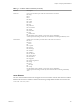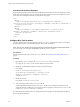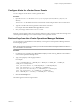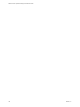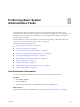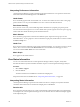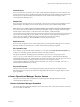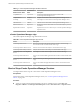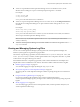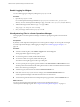5.8.5
Table Of Contents
- VMware vCenter Operations Manager Administration Guide
- Contents
- VMware vCenter Operations Manager Administration Guide
- Configuring and Managing vCenter Operations Manager
- Configuring Adapters
- Configuring Resources
- Configuring Attribute Packages
- Configuring Applications
- Configuring and Managing Users
- Configuring Alert Notifications
- Performing Basic System Administration Tasks
- View Performance Information
- View Status Information
- vCenter Operations Manager Service Names
- Start or Stop vCenter Operations Manager Services
- Viewing and Managing System Log Files
- Delete Old Data in the File System Database
- Run the Audit Report
- Modify Global Settings
- Modify Global Settings for Virtual Environments
- Create a Support Bundle
- Resolving Administrative System Alerts
- Analytics FSDB Overloaded
- Analytics Threshold Checking Overloaded
- Collector Is Down
- Controller Is Unable to Connect to MQ
- DataQueue Is Filling Up
- Describe Failed
- Failed to Connect to Replication MQ
- Failed to Repair Corrupted FSDB Files
- File Queue Is Full
- FSDB Files Corrupted for Resources
- FSDB Storage Drive Free Space Is Less Than 10%
- No DT Processors Connected
- One or More Resources Were Not Started
- Outbound Alert Send Failed
- Replication MQ Sender Is Blocked
- Backing Up and Recovering Data
- Backing Up and Recovering Data Components
- Backing Up and Recovering Processing Components
- Configuring the Repository Adapter
- Repository Adapter Requirements and Limitations
- Repository Adapter Configuration Steps
- Creating a Database User for the Repository Adapter
- Configure the Source Database Connection for the Repository Adapter
- Configure the Output Destination for the Repository Adapter
- Configuring the Source and Destination Columns for the Repository Adapter
- Configure Data Export Values for the Repository Adapter
- Customizing Repository Adapter Operation
- Start the Repository Adapter
- Using System Tools
- Using the Database Command Line Interface
- Index
Configure Alerts for vCenter Server Events
You can configure vCenter Server events to generate alerts.
Procedure
1 Open the eventlist.txt file in the vcenter-ops\user\plugins\inbound\vmwarevi_adapter3\conf
directory.
The eventlist.txt file defines the list of events that the vCenter adapter collects from vCenter Server.
2 Type the event ID of the event to generate an alert and set it to alert.
For example: vim.event.AlarmActionTriggeredEvent = alert
3 Save your changes and close the eventlist.txt file.
When the vCenter adapter collects an event that is marked as an alert, it sends a notification message to the
vCenter Operations Manager server and the Analytics service generates an alert.
Retrieve Keys from the vCenter Operations Manager Database
You can obtain keys and identifiers for data fields by accessing the vCenter Operations Manager database
and running SQL queries.
NOTE If you are using version 1.0.1 or later, you can also use the HTTP Post Adapter interface to retrieve
keys and identifiers for data fields.
Procedure
1 In a Web browser, type http://ip_address/dbAccessQuery.action where ip_address is the IP address
of the vCenter Operations Manager server.
2 Type your SQL query in the top right window.
For example:
select a.ADAPTER_KIND_ID, a.ADAPTER_KEY, b.RESKND_ID, b.RESKND_KEY, e.ATTRKEY_ID,
e.ATTR_KEY from AdapterKind a
inner join ResourceKind b on (b.ADAPTER_KIND_ID = a.ADAPTER_KIND_ID)
inner join AliveResource c on (c.RESKND_ID = b.RESKND_ID)
inner join ResourceAttributeKey d on (d.RESOURCE_ID = c.RESOURCE_ID)
inner join AttributeKey e on (e.ATTRKEY_ID = d.ATTRKEY_ID)
where a.ADAPTER_KEY = 'something' or b.RESKND_KEY = 'something'
3 Click the Execute SQL icon.
The results appear in the lower right window.
Chapter 7 Configuring Alert Notifications
VMware, Inc. 103