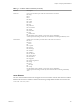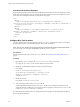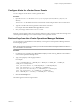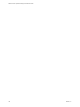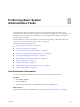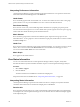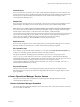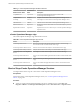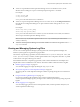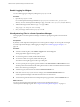5.8.5
Table Of Contents
- VMware vCenter Operations Manager Administration Guide
- Contents
- VMware vCenter Operations Manager Administration Guide
- Configuring and Managing vCenter Operations Manager
- Configuring Adapters
- Configuring Resources
- Configuring Attribute Packages
- Configuring Applications
- Configuring and Managing Users
- Configuring Alert Notifications
- Performing Basic System Administration Tasks
- View Performance Information
- View Status Information
- vCenter Operations Manager Service Names
- Start or Stop vCenter Operations Manager Services
- Viewing and Managing System Log Files
- Delete Old Data in the File System Database
- Run the Audit Report
- Modify Global Settings
- Modify Global Settings for Virtual Environments
- Create a Support Bundle
- Resolving Administrative System Alerts
- Analytics FSDB Overloaded
- Analytics Threshold Checking Overloaded
- Collector Is Down
- Controller Is Unable to Connect to MQ
- DataQueue Is Filling Up
- Describe Failed
- Failed to Connect to Replication MQ
- Failed to Repair Corrupted FSDB Files
- File Queue Is Full
- FSDB Files Corrupted for Resources
- FSDB Storage Drive Free Space Is Less Than 10%
- No DT Processors Connected
- One or More Resources Were Not Started
- Outbound Alert Send Failed
- Replication MQ Sender Is Blocked
- Backing Up and Recovering Data
- Backing Up and Recovering Data Components
- Backing Up and Recovering Processing Components
- Configuring the Repository Adapter
- Repository Adapter Requirements and Limitations
- Repository Adapter Configuration Steps
- Creating a Database User for the Repository Adapter
- Configure the Source Database Connection for the Repository Adapter
- Configure the Output Destination for the Repository Adapter
- Configuring the Source and Destination Columns for the Repository Adapter
- Configure Data Export Values for the Repository Adapter
- Customizing Repository Adapter Operation
- Start the Repository Adapter
- Using System Tools
- Using the Database Command Line Interface
- Index
Alert Hint Text Definition Examples
In the following example, the first alert hint text definition matches alerts that have the attribute key Super
Metric|test and are assigned to resources that have the resource kind Tier. The second definition uses the
eventClass and eventSubclass attributes to match all HT above alerts.
<root>
<kbItem>
<condition attributeKey="Super Metric|test" resourceKind="Tier" minDuration=""
criticality="critical" alertType="" alertSubtype="" infoRegEx="" eventClass="" eventSubclass=""/>
<text>Some text here</text>
</kbItem>
<kbItem>
<condition attributeKey="" resourceKind="" minDuration="" criticality="critical"
alertType="" alertSubtype="" infoRegEx="" eventClass="ht" eventSubclass="above"/>
<text>Some text here</text>
</kbItem>
</root>
Configure Hint Text for Alerts
You can configure hint text for any type of alert in the alert-hints.xml file. The text appears on the HINT
field in the Reason pane on the Alert Detail page in the Custom user interface.
NOTE The alertsKb.xml file is no longer supported. If you configured alert hint text for KPI alerts in the
alertsKb.xml file, you can import the definitions into the alert-hints.xml file.
Prerequisites
Become familiar with the syntax of the alert-hints.xml file. See “Alert Hint Text XML File Format,” on
page 99.
Procedure
1 Open the alert-hints.xml file in the vcenter-ops/user/conf/analytics directory.
In a vApp, the alert-hints.xml file is in the Analytics virtual machine.
2 Define the condition that the alert must satisfy for the hint to appear.
For example:
<condition attributeKey="Super Metric|test"
resourceKind="Tier" minDuration="" criticality="critical"
alertType="" alertSubtype="" infoRegEx="" eventClass=""
eventSubclass=""/>
3 Define the alert hint.
For example: <text>Some text here</text>
4 Save your changes and close the alert-hints.xml file.
vCenter Operations Manager reads the alert-hints.xml file every 30 minutes by default. You can
change this interval by editing the alertHintsReloadInterval property in the advanced.properties file
in the vcenter-ops/user/conf/analytics directory.
If an alert satisfies the condition that you configured, the hint text appears in the HINT field in the Reason
pane on the Alert Detail page.
VMware vCenter Operations Manager Administration Guide
102 VMware, Inc.