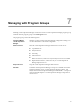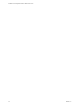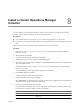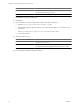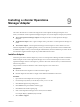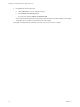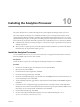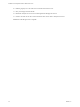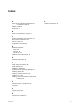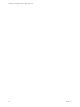5.7
Table Of Contents
- Installation and Configuration Guide for Windows and Linux
- Contents
- vCenter Operations Manager Installation Guide
- Before Installing vCenter Operations Manager
- System Requirements
- Installation and Configuration Checklist
- Preparing the vCenter Operations Manager Database
- Installing vCenter Operations Manager
- Validate the vCenter Operations Manager Installation
- Managing with Program Groups
- Install a vCenter Operations Manager Collector
- Installing a vCenter Operations Manager Adapter
- Installing the Analytics Processor
- Index
Installing the Analytics Processor 10
This section describes how to install and configure the vCenter Operations Manager analytics processor.
The vCenter Operations Manager server installation includes a process which performs all of the various
vCenter Operations Manager analytics calculations: dynamic thresholds, fingerprinting, and so on. vCenter
Operations Manager also gives you the option of installing a separate analytics processor on one or more remote
hosts to handle only the dynamic threshold computation; this is called the DT Processor. This has two benefits:
n
It distributes the analytics processing among two or more hosts to improve performance and reduce the
demand on the server.
n
When you have a separate process just for the dynamic threshold calculations, a problem with dynamic
thresholds does not stop the entire analytics process.
Install the Analytics Processor
You can install the DT Processor on one or more remote hosts. It is supported on both Windows and Linux
hosts; the installation process is the same on either.
Prerequisites
Perform the first six steps of the vCenter Operations Manager Enterprise server installation.
Procedure
1 On the Choose Install Set page, select Analytics Processor and click Next.
2 Select the Locale and click Next.
3 From the End-User Patent Agreement, click Next.
4 From the License Agreement page, click Next.
5 On the Choose Install Folder page, accept the default or click Choose and browse to the folder where you
want to install the processor. Click Next.
6 The Pre-installation Summary page lists the components that will be installed. Click Install to begin the
installation.
7 On the DT Processor Configuration page, type the host name or IP address of the vCenter Operations
Manager server host in the vCenter Operations Server field, then type the port number for RMI access to
the analytics service in the Port field. The default is 1199. Click Save.
8 On the Install Complete page, click Done.
9 On the vCenter Operations Manager Enterprise server host, edit the following file vcenter-
ops\user\conf\analytics\advanced.properties.
VMware, Inc.
35