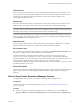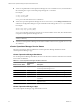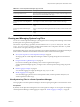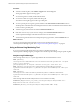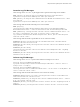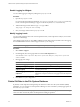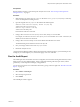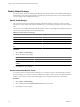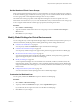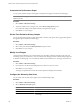5.0
Table Of Contents
- VMware vCenter Operations Manager Enterprise Administration Guide
- Contents
- VMware vCenter Operations Manager Enterprise Administration Guide
- Configuring and Managing vCenter Operations Manager
- Configuring Adapters
- Configuring Resources
- Configuring Attribute Packages
- Configuring Applications
- Configuring and Managing Users
- Configuring Alert Notifications
- Performing Basic System Administration Tasks
- View vCenter Operations Manager Performance Information
- View vCenter Operations Manager Status Information
- Start or StopvCenter Operations Manager Services
- Viewing and Managing System Log Files
- Delete Old Data in the File System Database
- Run the Audit Report
- Modify Global Settings
- Modify Global Settings for Virtual Environments
- Create a Support Bundle
- Resolving Administrative System Alerts
- Analytics FSDB Overloaded
- Analytics Threshold Checking Overloaded
- Collector Is Down
- Controller Is Unable to Connect to MQ
- DataQueue Is Filling Up
- Describe Failed
- Failed to Repair Corrupted FSDB Files
- File Queue Is Full
- FSDB Files Corrupted for Resources
- FSDB Storage Drive Free Space Is Less Than 10%
- No DT Processors Connected
- One or More Resources Were Not Started
- Outbound Alert Send Failed
- Replication MQ Sender Is Blocked
- Backing Up and Recovering Data
- Using System Tools
- Summary of vCenter Operations Manager System Tools
- Check the FSDB and Repair Problems
- Move the FSDB
- View Resources in the FSDB
- Remove System-Generated Metrics from the FSDB
- Monitor vCenter Operations Manager Services in JConsole
- Verify Server to Collector Communication
- Configuring and Running the Repository Adapter
- Configure Database Connections for the Repository Adapter
- Set the Repository Adapter Schedule
- Configure the Source and Destination Columns for the Repository Adapter
- Set Operation Options for the Repository Adapter
- Configure Data Export Values for the Repository Adapter
- Start the Repository Adapter
- conf.properties File
- Configuring and Running runvcopsServerConfiguration
- Using the FSDB JDBC Driver
- Index
Set the Number of Root Cause Groups
When vCenter Operations Manager shows root cause information, for example, in the Root Cause widget or
on the Alert Summary page, it breaks the causes into groups. You can set the maximum number of first-level
root cause groups that vCenter Operations Manager shows for any condition.
The number of first-level groups that vCenter Operations Manager stores when it captures root cause
information is set in the advanced.properties file. The default is 50. If you set the number of root cause groups
to show a higher number than the number of groups captured, the setting has no effect.
Procedure
1 Select Admin > Global Settings.
2 Type the maximum number of first-level root cause groups to show in the Root Cause Groups To
Show text box.
3 Click OK to save your changes.
Modify Global Settings for Virtual Environments
You can change the way vCenter Operations Manager displays information for objects that are part of your
virtual environment by modifying virtual machine global settings. These settings affect all users.
n
Customize the Workload Icon on page 99
You can specify whether the Workload icon spins on the Resource Detail page.
n
Customize the Performance Graph on page 100
You can specify whether change events appear in the performance graph on the Resource Detail page.
n
Set the Time Period for History Graphs on page 100
You can specify the time period to include in the health, workload, and capacity history graphs that
appear in the upper-left pane of the Resource Detail page.
n
Modify Level Ranges on page 100
vCenter Operations Manager uses colored indicators for the health, workload, anomalies, faults, risk,
time remaining, capacity, stress, efficiency, waste, and density levels that appear in the VC Relationship
widget and on the Resource Detail page. You can modify the default values and define your own ranges
for these levels.
n
Configure the Hierarchy Sort Order on page 100
You can set the order in which objects appear in the VC Relationship widget.
Customize the Workload Icon
You can specify whether the Workload icon spins on the Resource Detail page.
Procedure
1 Select Admin > VM Global Settings.
2 To specify whether the Workload icon spins, select a Spin Workload option.
If you select Yes, the icon spins when users view the Resource Detail page.
3 Click OK to save your changes.
Chapter 8 Performing Basic System Administration Tasks
VMware, Inc. 99