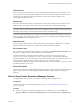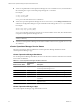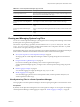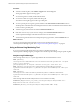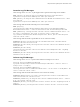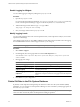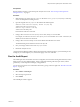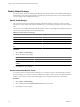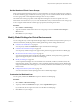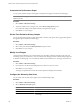5.0
Table Of Contents
- VMware vCenter Operations Manager Enterprise Administration Guide
- Contents
- VMware vCenter Operations Manager Enterprise Administration Guide
- Configuring and Managing vCenter Operations Manager
- Configuring Adapters
- Configuring Resources
- Configuring Attribute Packages
- Configuring Applications
- Configuring and Managing Users
- Configuring Alert Notifications
- Performing Basic System Administration Tasks
- View vCenter Operations Manager Performance Information
- View vCenter Operations Manager Status Information
- Start or StopvCenter Operations Manager Services
- Viewing and Managing System Log Files
- Delete Old Data in the File System Database
- Run the Audit Report
- Modify Global Settings
- Modify Global Settings for Virtual Environments
- Create a Support Bundle
- Resolving Administrative System Alerts
- Analytics FSDB Overloaded
- Analytics Threshold Checking Overloaded
- Collector Is Down
- Controller Is Unable to Connect to MQ
- DataQueue Is Filling Up
- Describe Failed
- Failed to Repair Corrupted FSDB Files
- File Queue Is Full
- FSDB Files Corrupted for Resources
- FSDB Storage Drive Free Space Is Less Than 10%
- No DT Processors Connected
- One or More Resources Were Not Started
- Outbound Alert Send Failed
- Replication MQ Sender Is Blocked
- Backing Up and Recovering Data
- Using System Tools
- Summary of vCenter Operations Manager System Tools
- Check the FSDB and Repair Problems
- Move the FSDB
- View Resources in the FSDB
- Remove System-Generated Metrics from the FSDB
- Monitor vCenter Operations Manager Services in JConsole
- Verify Server to Collector Communication
- Configuring and Running the Repository Adapter
- Configure Database Connections for the Repository Adapter
- Set the Repository Adapter Schedule
- Configure the Source and Destination Columns for the Repository Adapter
- Set Operation Options for the Repository Adapter
- Configure Data Export Values for the Repository Adapter
- Start the Repository Adapter
- conf.properties File
- Configuring and Running runvcopsServerConfiguration
- Using the FSDB JDBC Driver
- Index
Prerequisites
Become familiar with how to start and stop the Analytics service. See “Start or StopvCenter Operations
Manager Services,” on page 91.
Procedure
1 Make a backup copy of the advanced.properties file in the vcenter_ops\user\conf\analytics directory
on the vCenter Operations Manager server.
2 Open the original advanced.properties file and find the following lines.
#Old Data Cleaner Execution frequency. Default is 0(Off) days
oldDataCleanerExecutionFrequency=0
#old date range. Default is 900 days
oldDataCleanerDateRange=900
Lines that start with # are comments.
3 Change oldDataCleanerExecutionFrequency to how often, in days, to erase old data.
For example, set oldDataCleanerExecutionFrequency to 7 to erase old data once a week. A value of 0, the
default, causes old data not to be erased.
4 Change oldDataCleanerDateRange to how often old data must be before it is erased.
The default setting erases data that is 900 or more days old.
5 Save your changes and close the advanced.properties file.
6 Restart the Analytics service.
vCenter Operations Manager deletes old data for the first time when the frequency you entered elapses. For
example, if you set the frequency to 7, the first data purge occurs one week later.
Run the Audit Report
The Audit report shows the number of resources configured, resources that are having data collected, resource
kinds, resources for each defined adapter, metrics configured and being collected, super metrics, metrics
generated by vCenter Operations Manager, and applications.
You can also run a report to view information about users, groups, and access rights. See “Run the User Audit
Report,” on page 70.
Procedure
1 Select Admin > Audit Report.
2 Select the report type format.
3 Click Submit.
The Audit Report window appears.
Chapter 8 Performing Basic System Administration Tasks
VMware, Inc. 97