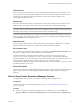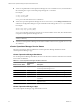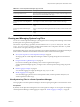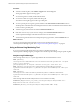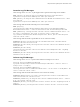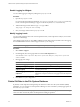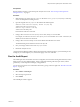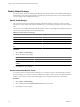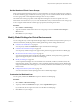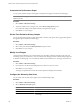5.0
Table Of Contents
- VMware vCenter Operations Manager Enterprise Administration Guide
- Contents
- VMware vCenter Operations Manager Enterprise Administration Guide
- Configuring and Managing vCenter Operations Manager
- Configuring Adapters
- Configuring Resources
- Configuring Attribute Packages
- Configuring Applications
- Configuring and Managing Users
- Configuring Alert Notifications
- Performing Basic System Administration Tasks
- View vCenter Operations Manager Performance Information
- View vCenter Operations Manager Status Information
- Start or StopvCenter Operations Manager Services
- Viewing and Managing System Log Files
- Delete Old Data in the File System Database
- Run the Audit Report
- Modify Global Settings
- Modify Global Settings for Virtual Environments
- Create a Support Bundle
- Resolving Administrative System Alerts
- Analytics FSDB Overloaded
- Analytics Threshold Checking Overloaded
- Collector Is Down
- Controller Is Unable to Connect to MQ
- DataQueue Is Filling Up
- Describe Failed
- Failed to Repair Corrupted FSDB Files
- File Queue Is Full
- FSDB Files Corrupted for Resources
- FSDB Storage Drive Free Space Is Less Than 10%
- No DT Processors Connected
- One or More Resources Were Not Started
- Outbound Alert Send Failed
- Replication MQ Sender Is Blocked
- Backing Up and Recovering Data
- Using System Tools
- Summary of vCenter Operations Manager System Tools
- Check the FSDB and Repair Problems
- Move the FSDB
- View Resources in the FSDB
- Remove System-Generated Metrics from the FSDB
- Monitor vCenter Operations Manager Services in JConsole
- Verify Server to Collector Communication
- Configuring and Running the Repository Adapter
- Configure Database Connections for the Repository Adapter
- Set the Repository Adapter Schedule
- Configure the Source and Destination Columns for the Repository Adapter
- Set Operation Options for the Repository Adapter
- Configure Data Export Values for the Repository Adapter
- Start the Repository Adapter
- conf.properties File
- Configuring and Running runvcopsServerConfiguration
- Using the FSDB JDBC Driver
- Index
Enable Logging for Widgets
You can enable logging for widgets by editing the log4.properties file.
Procedure
1 Open the log4.properties file.
For vCenter Operations Manager Standalone, log4.properties is in the
vcenter_ops
\user\conf directory.
For the vCenter Operations Manager vApp, it is in the $ALIVE_BASE\user\conf\web directory.
2 Add the following line after the line log4j.rootLogger=ERROR.
log4j.logger.com.integrien.alive.ui=debug
3 Save your changes and close the log4.properties file.
Modify Logging Levels
You can modify logging levels for the vCenter Operations Web, vCenter Operations Analytics, and vCenter
Operations Collector logs.
The available logging levels are ALL, DEBUG, ERROR, FATAL, INFO, OFF, and WARN. Leave the logging
level at ERROR unless VMware technical support instructs you to change it.
NOTE If you set the logging level to DEBUG, log files can quickly become large.
Procedure
1 Select Admin > Support.
2 On the Logs tab, select the log type folder and click the Edit Properties icon.
You can select vCenter Operations Web, vCenter Operations Analytics, or any vCenter Operations
Collector folder.
3 Edit logging level settings.
Option Action
To set the root logging level
Select a level from the Root Logger Level drop-down menu.
To specify how long to keep log files
Type the number of days in the Maximum backup days text box.
To set the logging level for a
component group
Click the component group and select a logging level from the Group Log
Level drop-down menu.
To set the logging level for a specific
component
Expand the component group, select the current logging level or Please
Select for the component, and select a new logging level from the drop-down
menu.
4 Click OK to save your configuration.
Delete Old Data in the File System Database
By default, vCenter Operations Manager keeps the data that it collects in its file system database (FSDB)
indefinitely. You can configure vCenter Operations Manager to remove old data by modifying properties in
the advanced.properties file.
IMPORTANT Always make a backup copy of the advanced.properties file. Changes you make to the file might
cause errors that can adversely affect vCenter Operations Manager operations.
VMware vCenter Operations Manager Enterprise Administration Guide
96 VMware, Inc.