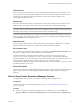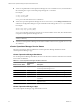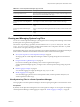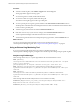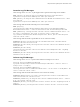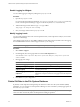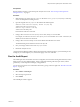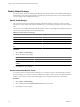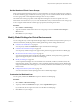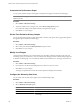5.0
Table Of Contents
- VMware vCenter Operations Manager Enterprise Administration Guide
- Contents
- VMware vCenter Operations Manager Enterprise Administration Guide
- Configuring and Managing vCenter Operations Manager
- Configuring Adapters
- Configuring Resources
- Configuring Attribute Packages
- Configuring Applications
- Configuring and Managing Users
- Configuring Alert Notifications
- Performing Basic System Administration Tasks
- View vCenter Operations Manager Performance Information
- View vCenter Operations Manager Status Information
- Start or StopvCenter Operations Manager Services
- Viewing and Managing System Log Files
- Delete Old Data in the File System Database
- Run the Audit Report
- Modify Global Settings
- Modify Global Settings for Virtual Environments
- Create a Support Bundle
- Resolving Administrative System Alerts
- Analytics FSDB Overloaded
- Analytics Threshold Checking Overloaded
- Collector Is Down
- Controller Is Unable to Connect to MQ
- DataQueue Is Filling Up
- Describe Failed
- Failed to Repair Corrupted FSDB Files
- File Queue Is Full
- FSDB Files Corrupted for Resources
- FSDB Storage Drive Free Space Is Less Than 10%
- No DT Processors Connected
- One or More Resources Were Not Started
- Outbound Alert Send Failed
- Replication MQ Sender Is Blocked
- Backing Up and Recovering Data
- Using System Tools
- Summary of vCenter Operations Manager System Tools
- Check the FSDB and Repair Problems
- Move the FSDB
- View Resources in the FSDB
- Remove System-Generated Metrics from the FSDB
- Monitor vCenter Operations Manager Services in JConsole
- Verify Server to Collector Communication
- Configuring and Running the Repository Adapter
- Configure Database Connections for the Repository Adapter
- Set the Repository Adapter Schedule
- Configure the Source and Destination Columns for the Repository Adapter
- Set Operation Options for the Repository Adapter
- Configure Data Export Values for the Repository Adapter
- Start the Repository Adapter
- conf.properties File
- Configuring and Running runvcopsServerConfiguration
- Using the FSDB JDBC Driver
- Index
Procedure
n
To list all viewable log files, select Admin > Support and click the Logs tab.
The log type folders appear in the Logs pane.
n
To view the log files in a folder, double-click the folder.
n
To view the contents of a log file, double-click the log file.
The contents of the log file appear in the Log Content pane.
n
To view a specific part of a log file, type line numbers in the Line Positionand Row Limit text boxes.
The line position value determines the starting line and the row limit value determines the maximum lines
to show in the Log Content pane.
n
To delete a log file, select the file and click the Delete Selected File icon.
n
If the data source for any of your resources changes, click the Recalculate Data Source icon.
vCenter Operations Manager recalculates the data sources for all resources.
n
To reload the log tree information and collapse all open log type folders, click the Reload Tree icon.
What to do next
You can use an external log file monitoring tool to search for significant messages in
vCenter Operations Manager log files. See “Using an External Log Monitoring Tool,” on page 94.
Using an External Log Monitoring Tool
If you use an external log file monitoring tool to search for significant messages in
vCenter Operations Manager log files, you might want to check for specific message strings in specific log files.
Analytics Log File Messages
These messages in the analytics.log file might indicate that an Oracle database is down.
ERROR [Thread-10]
com.integrien.alive.common.hibernate.util.OracleConnectionProvider.getConnection - Exception
trying to set up connection
java.sql.SQLException: Io exception: Connection reset by peer: socket write error
ERROR [Thread-10] com.integrien.alive.common.hibernate.dao.BaseDAO.executeSingle -
org.hibernate.HibernateException: org.hibernate.exception.GenericJDBCException: Cannot open
connection
ERROR [Thread-10]
com.integrien.alive.common.availability.AvailabilityChecker.isDBConnectionAvailable -
org.hibernate.HibernateException: org.hibernate.exception.GenericJDBCException: Cannot open
connection
These messages indicate that the AnalyticsService service started successfully.
INFORMATION [WrapperListener_start_runner] com.integrien.analytics.AnalyticsMain.start -
AnalyticsService has been started 10.1.11.40
INFORMATION [Thread-1] com.integrien.analytics.AnalyticsMain.doRun – Ready
VMware vCenter Operations Manager Enterprise Administration Guide
94 VMware, Inc.