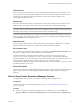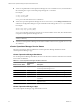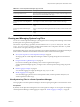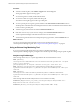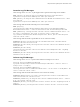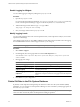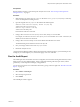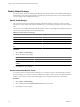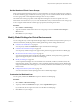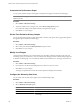5.0
Table Of Contents
- VMware vCenter Operations Manager Enterprise Administration Guide
- Contents
- VMware vCenter Operations Manager Enterprise Administration Guide
- Configuring and Managing vCenter Operations Manager
- Configuring Adapters
- Configuring Resources
- Configuring Attribute Packages
- Configuring Applications
- Configuring and Managing Users
- Configuring Alert Notifications
- Performing Basic System Administration Tasks
- View vCenter Operations Manager Performance Information
- View vCenter Operations Manager Status Information
- Start or StopvCenter Operations Manager Services
- Viewing and Managing System Log Files
- Delete Old Data in the File System Database
- Run the Audit Report
- Modify Global Settings
- Modify Global Settings for Virtual Environments
- Create a Support Bundle
- Resolving Administrative System Alerts
- Analytics FSDB Overloaded
- Analytics Threshold Checking Overloaded
- Collector Is Down
- Controller Is Unable to Connect to MQ
- DataQueue Is Filling Up
- Describe Failed
- Failed to Repair Corrupted FSDB Files
- File Queue Is Full
- FSDB Files Corrupted for Resources
- FSDB Storage Drive Free Space Is Less Than 10%
- No DT Processors Connected
- One or More Resources Were Not Started
- Outbound Alert Send Failed
- Replication MQ Sender Is Blocked
- Backing Up and Recovering Data
- Using System Tools
- Summary of vCenter Operations Manager System Tools
- Check the FSDB and Repair Problems
- Move the FSDB
- View Resources in the FSDB
- Remove System-Generated Metrics from the FSDB
- Monitor vCenter Operations Manager Services in JConsole
- Verify Server to Collector Communication
- Configuring and Running the Repository Adapter
- Configure Database Connections for the Repository Adapter
- Set the Repository Adapter Schedule
- Configure the Source and Destination Columns for the Repository Adapter
- Set Operation Options for the Repository Adapter
- Configure Data Export Values for the Repository Adapter
- Start the Repository Adapter
- conf.properties File
- Configuring and Running runvcopsServerConfiguration
- Using the FSDB JDBC Driver
- Index
Table 8-2. vCenter Operations Manager vApp Services
Service Description
vCenter Operations Service Meta service that starts and stops the Collector, Analytics, and ActiveMQ services.
Runs on the UI virtual machine in the vApp.
vCenter Operations Collector Service Collector service. Runs on the Analytics virtual machine in the vApp.
vCenter Operations Analytics Service Analytics Service. Runs on the Analytics virtual machine in the vApp.
vCenter Operations ActiveMQ Broker
Service
ActiveMQ service. Runs on the Analytics virtual machine in the vApp.
vCenter Operations Web Service Server for the Advanced Web application. Runs on the UI virtual machine in the
vApp.
vCenter Operations Web Enterprise
Service
Server for the Enterprise Web application. Runs on the UI virtual machine in the
vApp.
vCenter Operations Admin Service Server for the Admin Web application. Runs on the UI virtual machine in the
vApp.
Viewing and Managing System Log Files
You can view vCenter Operations Manager system log files in the vCenter Operations Manager user interface.
System log files are organized in log type folders.
The software component log type folders, which include the vCenter Operations Web, Apache Tomcat, and
vCenter Operations Analytics folders, contain log files related to those components. The Admin Log folder
contains the Action log file, which logs user actions.
Each installed collector has a separate log type folder, which contains subfolders for each adapter. Each adapter
folder contains a subfolder for each instance. The instance folders contain the instance log files.
n
View System Log Files in vCenter Operations Manager on page 93
Viewing log files in vCenter Operations Manager is similar to opening the log files in an external text
viewer.
n
Using an External Log Monitoring Tool on page 94
If you use an external log file monitoring tool to search for significant messages in
vCenter Operations Manager log files, you might want to check for specific message strings in specific
log files.
n
Enable Logging for Widgets on page 96
You can enable logging for widgets by editing the log4.properties file.
n
Modify Logging Levels on page 96
You can modify logging levels for the vCenter Operations Web, vCenter Operations Analytics, and
vCenter Operations Collector logs.
View System Log Files in vCenter Operations Manager
Viewing log files in vCenter Operations Manager is similar to opening the log files in an external text viewer.
Prerequisites
By default, vCenter Operations Manager does not create log files for widgets. To view log files for widgets in
vCenter Operations Manager, enable logging for widgets. See “Enable Logging for Widgets,” on page 96.
Chapter 8 Performing Basic System Administration Tasks
VMware, Inc. 93