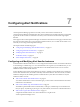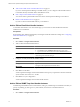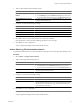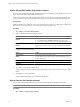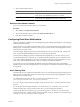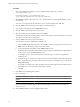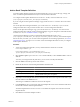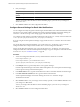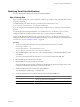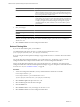5.0
Table Of Contents
- VMware vCenter Operations Manager Enterprise Administration Guide
- Contents
- VMware vCenter Operations Manager Enterprise Administration Guide
- Configuring and Managing vCenter Operations Manager
- Configuring Adapters
- Configuring Resources
- Configuring Attribute Packages
- Configuring Applications
- Configuring and Managing Users
- Configuring Alert Notifications
- Performing Basic System Administration Tasks
- View vCenter Operations Manager Performance Information
- View vCenter Operations Manager Status Information
- Start or StopvCenter Operations Manager Services
- Viewing and Managing System Log Files
- Delete Old Data in the File System Database
- Run the Audit Report
- Modify Global Settings
- Modify Global Settings for Virtual Environments
- Create a Support Bundle
- Resolving Administrative System Alerts
- Analytics FSDB Overloaded
- Analytics Threshold Checking Overloaded
- Collector Is Down
- Controller Is Unable to Connect to MQ
- DataQueue Is Filling Up
- Describe Failed
- Failed to Repair Corrupted FSDB Files
- File Queue Is Full
- FSDB Files Corrupted for Resources
- FSDB Storage Drive Free Space Is Less Than 10%
- No DT Processors Connected
- One or More Resources Were Not Started
- Outbound Alert Send Failed
- Replication MQ Sender Is Blocked
- Backing Up and Recovering Data
- Using System Tools
- Summary of vCenter Operations Manager System Tools
- Check the FSDB and Repair Problems
- Move the FSDB
- View Resources in the FSDB
- Remove System-Generated Metrics from the FSDB
- Monitor vCenter Operations Manager Services in JConsole
- Verify Server to Collector Communication
- Configuring and Running the Repository Adapter
- Configure Database Connections for the Repository Adapter
- Set the Repository Adapter Schedule
- Configure the Source and Destination Columns for the Repository Adapter
- Set Operation Options for the Repository Adapter
- Configure Data Export Values for the Repository Adapter
- Start the Repository Adapter
- conf.properties File
- Configuring and Running runvcopsServerConfiguration
- Using the FSDB JDBC Driver
- Index
Option Description
Resend value
(Optional) If the email address should receive messages at intervals while
the alert condition remains in effect, type a value in the Resend value text
box. For example, type 60 to send an alert notification email message every
hour as long as the alert condition is met.
Delay value
(Optional) To specify a delay between the time an alert meets the conditions
of the filtering rule and when vCenter Operations Manager sends the first
message to the email address, type a value in the Delay value text box. For
example, you might want to delay sending the message if the recipient
should be notified only if the condition is not corrected within a specific
period of time.
7 Save your changes.
Option Action
Save your changes to the currently
open file
Select Actions > Save.
Save your changes to a different file
select Actions > Save As.
To have your changes affect the behavior of the email filter plug-in, you must save your changes in
emailFilter.xml.
8 Select Actions > Close to close the Configuration File editor.
Delete a Filtering Rule
If you do not need a filtering rule, you can delete it.
You define filtering rules in the emailFilter.xml file, which is located in the vcenter-
ops\user\plugins\outbound\filter_alertplugin\conf directory.
If you are using the vCenter Operations Manager vApp, edit the emailFilter.xml file on the second virtual
machine.
For vCenter Operations Manager Standalone, you can edit emailFilter.xml directly or you can use the
Configuration File editor. This procedure describes how to use the Configuration File editor.
For the vCenter Operations Manager vApp, you must edit emailFilter.xml directly. You cannot use the
Configuration File editor with the vCenter Operations Manager vApp. For descriptions of the XML elements
in emailFilter.xml, see “emailFilter.xml File,” on page 82.
Procedure
1 To start the Configuration File editor, use any standard Windows method to run the file
FilterPluginConfEditor.jar.
FilterPluginConfEditor.jar is located in the
vcenter-
ops
\user\plugins\outbound\filter_alertplugin\conf directory.
2 Select Actions > Open and open emailFilter.xml.
3 Select the filtering rule from the list on the right.
4 Click the Delete icon.
5 Select Actions > Save to save your changes to emailFilter.xml.
6 Select Actions > Close to close the Configuration File editor.
VMware vCenter Operations Manager Enterprise Administration Guide
80 VMware, Inc.