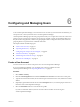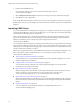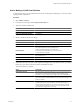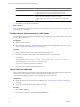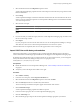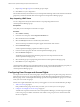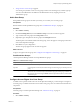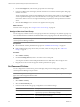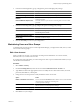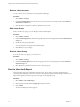5.0
Table Of Contents
- VMware vCenter Operations Manager Enterprise Administration Guide
- Contents
- VMware vCenter Operations Manager Enterprise Administration Guide
- Configuring and Managing vCenter Operations Manager
- Configuring Adapters
- Configuring Resources
- Configuring Attribute Packages
- Configuring Applications
- Configuring and Managing Users
- Configuring Alert Notifications
- Performing Basic System Administration Tasks
- View vCenter Operations Manager Performance Information
- View vCenter Operations Manager Status Information
- Start or StopvCenter Operations Manager Services
- Viewing and Managing System Log Files
- Delete Old Data in the File System Database
- Run the Audit Report
- Modify Global Settings
- Modify Global Settings for Virtual Environments
- Create a Support Bundle
- Resolving Administrative System Alerts
- Analytics FSDB Overloaded
- Analytics Threshold Checking Overloaded
- Collector Is Down
- Controller Is Unable to Connect to MQ
- DataQueue Is Filling Up
- Describe Failed
- Failed to Repair Corrupted FSDB Files
- File Queue Is Full
- FSDB Files Corrupted for Resources
- FSDB Storage Drive Free Space Is Less Than 10%
- No DT Processors Connected
- One or More Resources Were Not Started
- Outbound Alert Send Failed
- Replication MQ Sender Is Blocked
- Backing Up and Recovering Data
- Using System Tools
- Summary of vCenter Operations Manager System Tools
- Check the FSDB and Repair Problems
- Move the FSDB
- View Resources in the FSDB
- Remove System-Generated Metrics from the FSDB
- Monitor vCenter Operations Manager Services in JConsole
- Verify Server to Collector Communication
- Configuring and Running the Repository Adapter
- Configure Database Connections for the Repository Adapter
- Set the Repository Adapter Schedule
- Configure the Source and Destination Columns for the Repository Adapter
- Set Operation Options for the Repository Adapter
- Configure Data Export Values for the Repository Adapter
- Start the Repository Adapter
- conf.properties File
- Configuring and Running runvcopsServerConfiguration
- Using the FSDB JDBC Driver
- Index
4 In the Password Strength Policy group, configure the password strength policy settings.
Option Description
Active
Select this check box to set password strength requirements.
Password Min Length
The minimum number of characters that a password can contain.
Password Must Have Letters and
Numbers
Select this check box to require passwords to contain at least one letter and
at least one number.
Password Must Not Equal To User
Select this check box to prevent users from using their user name as their
password.
5 In the Password Change Policy group, configure the password change policy settings.
Option Description
Active
Forces users to change their passwords after the number of days specified in
Password Expiration Period.
Password Expiration Period (days)
Number of days before users are forced to change their passwords.
Password Prior Expiration Warn
Period (days)
Number of days before a password expires that users are warned that their
passwords are about to expire.
6 Click the Save Policy icon to save your configuration.
Maintaining Users and User Groups
To maintain users and user groups in vCenter Operations Manager, you might need to add, remove, or edit
user accounts and user groups.
Edit a User Account
When you edit a user account, you can change user and password information. You can also activate,
deactivate, lock out, or unlock a user account.
If you imported a user from LDAP, you cannot change user name or password-related information, but you
can edit other user information.
Procedure
1 Select Admin > Security.
2 On the User Management tab, select the user and click the Edit Selected User Account icon.
3 Type different values in the appropriate text boxes to modify the user's first and last name, user name,
password, email address, or description.
4 Change the user account options to modify the behavior of the user account.
Option Action
Enable or disable the user account
Select or deselect the Is Enabled check box. When a user account is disabled,
it becomes inactive and the user cannot log in to
vCenter Operations Manager.
Lock or unlock the user account
Select or deselect the Is Locked check box. When a user account is locked,
the user cannot use vCenter Operations Manager.
Change the password change policy
Select or deselect the Change Pswd At Next Login check box.
5 Click OK to save your changes.
Chapter 6 Configuring and Managing Users
VMware, Inc. 69