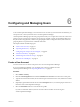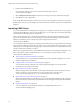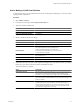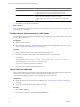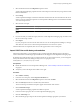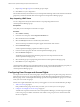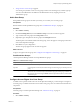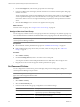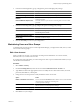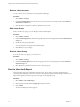5.0
Table Of Contents
- VMware vCenter Operations Manager Enterprise Administration Guide
- Contents
- VMware vCenter Operations Manager Enterprise Administration Guide
- Configuring and Managing vCenter Operations Manager
- Configuring Adapters
- Configuring Resources
- Configuring Attribute Packages
- Configuring Applications
- Configuring and Managing Users
- Configuring Alert Notifications
- Performing Basic System Administration Tasks
- View vCenter Operations Manager Performance Information
- View vCenter Operations Manager Status Information
- Start or StopvCenter Operations Manager Services
- Viewing and Managing System Log Files
- Delete Old Data in the File System Database
- Run the Audit Report
- Modify Global Settings
- Modify Global Settings for Virtual Environments
- Create a Support Bundle
- Resolving Administrative System Alerts
- Analytics FSDB Overloaded
- Analytics Threshold Checking Overloaded
- Collector Is Down
- Controller Is Unable to Connect to MQ
- DataQueue Is Filling Up
- Describe Failed
- Failed to Repair Corrupted FSDB Files
- File Queue Is Full
- FSDB Files Corrupted for Resources
- FSDB Storage Drive Free Space Is Less Than 10%
- No DT Processors Connected
- One or More Resources Were Not Started
- Outbound Alert Send Failed
- Replication MQ Sender Is Blocked
- Backing Up and Recovering Data
- Using System Tools
- Summary of vCenter Operations Manager System Tools
- Check the FSDB and Repair Problems
- Move the FSDB
- View Resources in the FSDB
- Remove System-Generated Metrics from the FSDB
- Monitor vCenter Operations Manager Services in JConsole
- Verify Server to Collector Communication
- Configuring and Running the Repository Adapter
- Configure Database Connections for the Repository Adapter
- Set the Repository Adapter Schedule
- Configure the Source and Destination Columns for the Repository Adapter
- Set Operation Options for the Repository Adapter
- Configure Data Export Values for the Repository Adapter
- Start the Repository Adapter
- conf.properties File
- Configuring and Running runvcopsServerConfiguration
- Using the FSDB JDBC Driver
- Index
3 Select the LDAP host from the Ldap Host drop-down menu.
vCenter Operations Manager populates the user name and password text boxes by using values from the
LDAP host definition.
4 Click Lookup.
vCenter Operations Manager searches the LDAP data and lists all of the users that it finds. If the search
returns a user who is already imported to vCenter Operations Manager, that row is dimmed and locked.
You cannot reimport users.
5 Select the users to import.
Option Description
Import all of the users in an LDAP
group
Check Import All for that group.
Import an individual user in an LDAP
group
Click in the Import column and select true.
6 For each user that you selected to import, select the vCenter Operations Manager group to which to add
the user in the Groups column.
7 Click Import.
If you try to import a user who has the same name as a user in vCenter Operations Manager, a message
states that one or more users could not be imported and the row for the user is yellow.
After the LDAP users are imported, their user accounts appear in the User Accounts pane.
Import LDAP Users with Autosynchronization
With autosynchronization, you map LDAP groups to vCenter Operations Manager groups. The import
retrieves all members of the LDAP groups and adds them to the mapped vCenter Operations Manager groups.
By default, autosynchronization runs at one hour intervals. If you are an advanced user, you can change the
autosynchronization interval by editing the ldapSyncInterval property in the
$ALIVE_BASE\user\conf\web\web.properties file.
Prerequisites
n
Define the LDAP host in vCenter Operations Manager. See “Add or Modify an LDAP Host Definition,”
on page 63.
n
Verify that you have the Import From LDAP access right.
Procedure
1 Select Admin > Security.
2 In the User Accounts pane, click the Import from LDAP icon.
3 Select the LDAP host from the Ldap Host drop-down menu and click Edit.
4 Select the Auto Sync check box to enable autosynchronization.
The Account Groups and LDAP Groups lists appear at the bottom of the window.
5 Click Load LDAP Groups.
vCenter Operations Manager populates the LDAP Groups list.
6 In the Account Groups pane, select a vCenter Operations Manager group.
7 Click the Add Group icon.
8 Select the LDAP group to import to the vCenter Operations Manager group that you selected.
Chapter 6 Configuring and Managing Users
VMware, Inc. 65