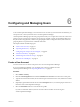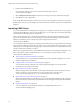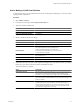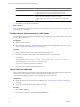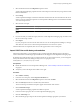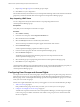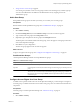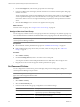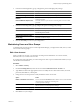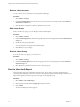5.0
Table Of Contents
- VMware vCenter Operations Manager Enterprise Administration Guide
- Contents
- VMware vCenter Operations Manager Enterprise Administration Guide
- Configuring and Managing vCenter Operations Manager
- Configuring Adapters
- Configuring Resources
- Configuring Attribute Packages
- Configuring Applications
- Configuring and Managing Users
- Configuring Alert Notifications
- Performing Basic System Administration Tasks
- View vCenter Operations Manager Performance Information
- View vCenter Operations Manager Status Information
- Start or StopvCenter Operations Manager Services
- Viewing and Managing System Log Files
- Delete Old Data in the File System Database
- Run the Audit Report
- Modify Global Settings
- Modify Global Settings for Virtual Environments
- Create a Support Bundle
- Resolving Administrative System Alerts
- Analytics FSDB Overloaded
- Analytics Threshold Checking Overloaded
- Collector Is Down
- Controller Is Unable to Connect to MQ
- DataQueue Is Filling Up
- Describe Failed
- Failed to Repair Corrupted FSDB Files
- File Queue Is Full
- FSDB Files Corrupted for Resources
- FSDB Storage Drive Free Space Is Less Than 10%
- No DT Processors Connected
- One or More Resources Were Not Started
- Outbound Alert Send Failed
- Replication MQ Sender Is Blocked
- Backing Up and Recovering Data
- Using System Tools
- Summary of vCenter Operations Manager System Tools
- Check the FSDB and Repair Problems
- Move the FSDB
- View Resources in the FSDB
- Remove System-Generated Metrics from the FSDB
- Monitor vCenter Operations Manager Services in JConsole
- Verify Server to Collector Communication
- Configuring and Running the Repository Adapter
- Configure Database Connections for the Repository Adapter
- Set the Repository Adapter Schedule
- Configure the Source and Destination Columns for the Repository Adapter
- Set Operation Options for the Repository Adapter
- Configure Data Export Values for the Repository Adapter
- Start the Repository Adapter
- conf.properties File
- Configuring and Running runvcopsServerConfiguration
- Using the FSDB JDBC Driver
- Index
Configuring and Managing Users 6
To use vCenter Operations Manager, a user must have a user account. If you use an LDAP user database, you
can import some or all of your LDAP users to vCenter Operations Manager.
vCenter Operations Manager provides user group-based security. You can place each user in one or more user
groups, and you can assign access rights to user groups. For example, one user group might be able to view
only the resource integrity levels, another user group might be able to configure resources, and a third user
group might have root permissions to administer other users.
This chapter includes the following topics:
n
“Create a User Account,” on page 61
n
“Importing LDAP Users,” on page 62
n
“Configuring User Groups and Access Rights,” on page 66
n
“Set Password Policies,” on page 68
n
“Maintaining Users and User Groups,” on page 69
n
“Run the User Audit Report,” on page 70
Create a User Account
You must create a user account for each person who uses vCenter Operations Manager.
If you use an LDAP user database, you can import some or all of your LDAP users into
vCenter Operations Manager. See “Importing LDAP Users,” on page 62.
Procedure
1 Select Admin > Security.
2 Click the User Management tab and click the Add New User Account icon in the User Accounts pane.
3 Type the user's first and last names, the user name and password for the user account, and the user's email
address.
4 (Optional) Type information about the user in the Description text box, such as the purpose of the user's
interaction with vCenter Operations Manager.
5 Select the Is Enabled check box to activate the user profile.
If you do not select this check box, the user account is inactive and the user cannot log in to
vCenter Operations Manager.
VMware, Inc.
61