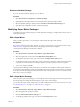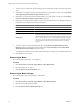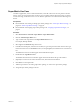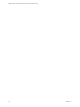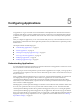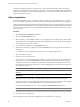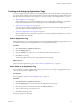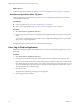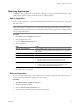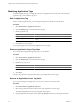5.0
Table Of Contents
- VMware vCenter Operations Manager Enterprise Administration Guide
- Contents
- VMware vCenter Operations Manager Enterprise Administration Guide
- Configuring and Managing vCenter Operations Manager
- Configuring Adapters
- Configuring Resources
- Configuring Attribute Packages
- Configuring Applications
- Configuring and Managing Users
- Configuring Alert Notifications
- Performing Basic System Administration Tasks
- View vCenter Operations Manager Performance Information
- View vCenter Operations Manager Status Information
- Start or StopvCenter Operations Manager Services
- Viewing and Managing System Log Files
- Delete Old Data in the File System Database
- Run the Audit Report
- Modify Global Settings
- Modify Global Settings for Virtual Environments
- Create a Support Bundle
- Resolving Administrative System Alerts
- Analytics FSDB Overloaded
- Analytics Threshold Checking Overloaded
- Collector Is Down
- Controller Is Unable to Connect to MQ
- DataQueue Is Filling Up
- Describe Failed
- Failed to Repair Corrupted FSDB Files
- File Queue Is Full
- FSDB Files Corrupted for Resources
- FSDB Storage Drive Free Space Is Less Than 10%
- No DT Processors Connected
- One or More Resources Were Not Started
- Outbound Alert Send Failed
- Replication MQ Sender Is Blocked
- Backing Up and Recovering Data
- Using System Tools
- Summary of vCenter Operations Manager System Tools
- Check the FSDB and Repair Problems
- Move the FSDB
- View Resources in the FSDB
- Remove System-Generated Metrics from the FSDB
- Monitor vCenter Operations Manager Services in JConsole
- Verify Server to Collector Communication
- Configuring and Running the Repository Adapter
- Configure Database Connections for the Repository Adapter
- Set the Repository Adapter Schedule
- Configure the Source and Destination Columns for the Repository Adapter
- Set Operation Options for the Repository Adapter
- Configure Data Export Values for the Repository Adapter
- Start the Repository Adapter
- conf.properties File
- Configuring and Running runvcopsServerConfiguration
- Using the FSDB JDBC Driver
- Index
Creating and Assigning Application Tags
You can use application tags to categorize and manage applications in your environment. Creating application
tags and tag values makes it easier to find applications in vCenter Operations Manager. Rather than searching
through thousands of applications in a long list, you can easily use tags to find the applications you want.
1 Add an Application Tag on page 57
With application tags, you can index applications for ease of manageability. Defining tags appropriate
to your environment makes it easier to find applications in vCenter Operations Manager.
2 Add a Value to an Application Tag on page 57
You can assign any number of applications to each tag value, and you can assign a single application to
tag values under any number of application tags.
3 Associate an Application with a Tag Value on page 58
When an application is associated with a tag value, you can use the application tag hierarchy to select it
in vCenter Operations Manager.
Add an Application Tag
With application tags, you can index applications for ease of manageability. Defining tags appropriate to your
environment makes it easier to find applications in vCenter Operations Manager.
Procedure
1 Select Environment > Applications Overview.
2 Click the Manage Tags icon.
3 Click the Add Tag icon to add a new row and enter the name of the tag in the row.
4 Click OK to save the tag.
The new tag appears in the tags list on the Application Overview page.
What to do next
Add a value to the application tag. See “Add a Value to an Application Tag,” on page 57.
Add a Value to an Application Tag
You can assign any number of applications to each tag value, and you can assign a single application to tag
values under any number of application tags.
Prerequisites
Add an application tag. See “Add an Application Tag,” on page 57.
Procedure
1 Select Environment > Applications Overview.
2 Click the Manage Tags icon on the left side of the Application Overview page.
3 Select the tag to which to add values and click the Add Tag Value icon.
4 Type a name for the tag value in the new row.
5 Click OK to add the tag value.
The tag value appears in the tag list.
Chapter 5 Configuring Applications
VMware, Inc. 57