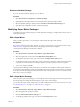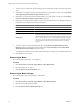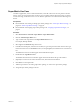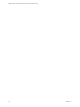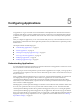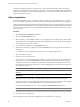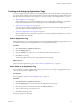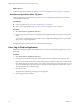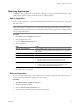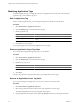5.0
Table Of Contents
- VMware vCenter Operations Manager Enterprise Administration Guide
- Contents
- VMware vCenter Operations Manager Enterprise Administration Guide
- Configuring and Managing vCenter Operations Manager
- Configuring Adapters
- Configuring Resources
- Configuring Attribute Packages
- Configuring Applications
- Configuring and Managing Users
- Configuring Alert Notifications
- Performing Basic System Administration Tasks
- View vCenter Operations Manager Performance Information
- View vCenter Operations Manager Status Information
- Start or StopvCenter Operations Manager Services
- Viewing and Managing System Log Files
- Delete Old Data in the File System Database
- Run the Audit Report
- Modify Global Settings
- Modify Global Settings for Virtual Environments
- Create a Support Bundle
- Resolving Administrative System Alerts
- Analytics FSDB Overloaded
- Analytics Threshold Checking Overloaded
- Collector Is Down
- Controller Is Unable to Connect to MQ
- DataQueue Is Filling Up
- Describe Failed
- Failed to Repair Corrupted FSDB Files
- File Queue Is Full
- FSDB Files Corrupted for Resources
- FSDB Storage Drive Free Space Is Less Than 10%
- No DT Processors Connected
- One or More Resources Were Not Started
- Outbound Alert Send Failed
- Replication MQ Sender Is Blocked
- Backing Up and Recovering Data
- Using System Tools
- Summary of vCenter Operations Manager System Tools
- Check the FSDB and Repair Problems
- Move the FSDB
- View Resources in the FSDB
- Remove System-Generated Metrics from the FSDB
- Monitor vCenter Operations Manager Services in JConsole
- Verify Server to Collector Communication
- Configuring and Running the Repository Adapter
- Configure Database Connections for the Repository Adapter
- Set the Repository Adapter Schedule
- Configure the Source and Destination Columns for the Repository Adapter
- Set Operation Options for the Repository Adapter
- Configure Data Export Values for the Repository Adapter
- Start the Repository Adapter
- conf.properties File
- Configuring and Running runvcopsServerConfiguration
- Using the FSDB JDBC Driver
- Index
Super Metric Use Case
Consider an application, such as a Web-based business, where all of the servers in a tier perform a similar
activity, such as processing transactions. In this use case, it might be useful to know the average of a metric,
such as CPU usage, for all of the servers. You can define a super metric to track this number and assign it to
the tier.
Prerequisites
n
Become familiar with creating or editing super metric packages. See “Add a Super Metric Package,” on
page 48 or “Edit a Super Metric Package,” on page 51.
n
Become familiar with assigning super metric packages. See “Assigning Super Metric Packages,” on
page 49.
Procedure
1 Select Environment > Advanced > Super Metrics > Super Metric Editor.
2 Click the Add New Super Metric icon.
3 Type a name for the super metric in the Super Metric Name text box.
For example, Average CPU Use.
4 Select avg from the Functions drop-down menu.
5 In the Resource Kinds pane, select the resource kind, or type all or part of the name of the resource type
for the transaction servers in the Search text box, for example, AppServ, and click the arrow next to the text
box.
The attributes for the resource kind appear in the Attribute Kinds pane.
6 Double-click the AvgCPUtil attribute.
The database ID of the resource and metric appear in the formula line at the top of the window.
7 (Optional) To see the resource name and metric name, click below the formula line.
8 Click OK to save the super metric.
9 Add the super metric to an existing super metric package, or create a new super metric package.
10 Assign the super metric package to the tier.
Chapter 4 Configuring Attribute Packages
VMware, Inc. 53