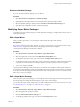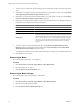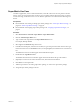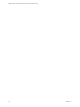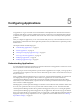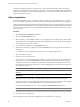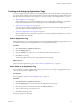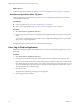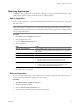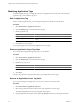5.0
Table Of Contents
- VMware vCenter Operations Manager Enterprise Administration Guide
- Contents
- VMware vCenter Operations Manager Enterprise Administration Guide
- Configuring and Managing vCenter Operations Manager
- Configuring Adapters
- Configuring Resources
- Configuring Attribute Packages
- Configuring Applications
- Configuring and Managing Users
- Configuring Alert Notifications
- Performing Basic System Administration Tasks
- View vCenter Operations Manager Performance Information
- View vCenter Operations Manager Status Information
- Start or StopvCenter Operations Manager Services
- Viewing and Managing System Log Files
- Delete Old Data in the File System Database
- Run the Audit Report
- Modify Global Settings
- Modify Global Settings for Virtual Environments
- Create a Support Bundle
- Resolving Administrative System Alerts
- Analytics FSDB Overloaded
- Analytics Threshold Checking Overloaded
- Collector Is Down
- Controller Is Unable to Connect to MQ
- DataQueue Is Filling Up
- Describe Failed
- Failed to Repair Corrupted FSDB Files
- File Queue Is Full
- FSDB Files Corrupted for Resources
- FSDB Storage Drive Free Space Is Less Than 10%
- No DT Processors Connected
- One or More Resources Were Not Started
- Outbound Alert Send Failed
- Replication MQ Sender Is Blocked
- Backing Up and Recovering Data
- Using System Tools
- Summary of vCenter Operations Manager System Tools
- Check the FSDB and Repair Problems
- Move the FSDB
- View Resources in the FSDB
- Remove System-Generated Metrics from the FSDB
- Monitor vCenter Operations Manager Services in JConsole
- Verify Server to Collector Communication
- Configuring and Running the Repository Adapter
- Configure Database Connections for the Repository Adapter
- Set the Repository Adapter Schedule
- Configure the Source and Destination Columns for the Repository Adapter
- Set Operation Options for the Repository Adapter
- Configure Data Export Values for the Repository Adapter
- Start the Repository Adapter
- conf.properties File
- Configuring and Running runvcopsServerConfiguration
- Using the FSDB JDBC Driver
- Index
Delete an Attribute Package
If you do not need an attribute package, you can delete it.
Procedure
1 Select Environment > Configuration > Attribute Packages.
2 (Optional) Select the adapter kind and resource kind of the attribute package to delete.
3 Select the attribute package to delete and click the Remove Selected Attribute Package icon.
4 Click Yes on the confirmation window to delete the package.
Modifying Super Metric Packages
To maintain your super metric packages in vCenter Operations Manager, you might need to edit or remove a
super metric package.
Edit a Super Metric
When you edit a super metric, you can change its name and edit the super metric formula.
Prerequisites
If you plan to change the super metric formula, see “Design a Super Metric,” on page 44 and “Build a Super
Metric Formula,” on page 44 for information on designing your formula and using the
vCenter Operations Manager user interface to build it.
Procedure
1 Select Environment > Advanced > Super Metrics > Super Metric Editor.
2 Select the super metric to edit and click the Edit Selected Super Metric icon.
3 To change the super metric name, type a new name in the Super Metric Name text box.
4 To change the formula for the super metric, select, in the order in which they will be used, each function
or operator to use and the metrics or attributes kinds to use in each function or with each operator.
5 To save your changes, click OK.
vCenter Operations Manager checks the syntax of your formula. For example, it verifies that the number of
opening and closing parentheses are the same and that single values and arrays are not mixed. If your formula
is not valid, an error message appears that describes the cause of the problem. You must correct the formula
before you can save your changes.
Edit a Super Metric Package
When you edit a super metric package, you can change the name of the package, add or remove super metrics
from the package, and change threshold settings for super metrics in the package.
You can also edit a super metric package when you add an individual resource or edit a resource. See “Add
an Individual Resource,” on page 21 or “Edit a Resource,” on page 33.
Procedure
1 Select Environment > Advanced > Super Metrics > Super Metric Packages.
2 Select the super metric package to modify.
3 Click the Edit Selected Attribute Package icon.
4 To change the package name, type a new name in the Package name text box.
Chapter 4 Configuring Attribute Packages
VMware, Inc. 51