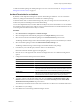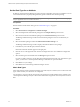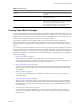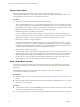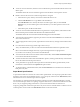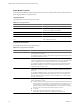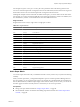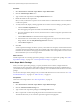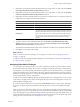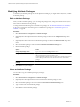5.0
Table Of Contents
- VMware vCenter Operations Manager Enterprise Administration Guide
- Contents
- VMware vCenter Operations Manager Enterprise Administration Guide
- Configuring and Managing vCenter Operations Manager
- Configuring Adapters
- Configuring Resources
- Configuring Attribute Packages
- Configuring Applications
- Configuring and Managing Users
- Configuring Alert Notifications
- Performing Basic System Administration Tasks
- View vCenter Operations Manager Performance Information
- View vCenter Operations Manager Status Information
- Start or StopvCenter Operations Manager Services
- Viewing and Managing System Log Files
- Delete Old Data in the File System Database
- Run the Audit Report
- Modify Global Settings
- Modify Global Settings for Virtual Environments
- Create a Support Bundle
- Resolving Administrative System Alerts
- Analytics FSDB Overloaded
- Analytics Threshold Checking Overloaded
- Collector Is Down
- Controller Is Unable to Connect to MQ
- DataQueue Is Filling Up
- Describe Failed
- Failed to Repair Corrupted FSDB Files
- File Queue Is Full
- FSDB Files Corrupted for Resources
- FSDB Storage Drive Free Space Is Less Than 10%
- No DT Processors Connected
- One or More Resources Were Not Started
- Outbound Alert Send Failed
- Replication MQ Sender Is Blocked
- Backing Up and Recovering Data
- Using System Tools
- Summary of vCenter Operations Manager System Tools
- Check the FSDB and Repair Problems
- Move the FSDB
- View Resources in the FSDB
- Remove System-Generated Metrics from the FSDB
- Monitor vCenter Operations Manager Services in JConsole
- Verify Server to Collector Communication
- Configuring and Running the Repository Adapter
- Configure Database Connections for the Repository Adapter
- Set the Repository Adapter Schedule
- Configure the Source and Destination Columns for the Repository Adapter
- Set Operation Options for the Repository Adapter
- Configure Data Export Values for the Repository Adapter
- Start the Repository Adapter
- conf.properties File
- Configuring and Running runvcopsServerConfiguration
- Using the FSDB JDBC Driver
- Index
n
To select a resource and metric, click the resource in the Resource pane and double-click the metric in the
Metrics pane.
The database IDs of the resource and metric appear in the formula line at the top of the window.
n
Define a metric for the resource to which the super metric is assigned.
a In the Resources pane, click any resource that contains the metric to use.
b Click the This Resource icon or type $This on the formula line.
If the This Resource icon is already selected, do not click it again. After you click the This
Resource icon, you must click it again to turn it off before you can add a specific resource to the
formula.
c In the Metrics pane, double-click the metric.
n
To select a resource kind and attribute kind as an argument for a looping function, click the kind in the
Resource Kinds pane and double-click the kind in the Attribute Kinds list.
The database IDs of the resource kind and attribute kind appear in the formula line.
n
To shorten the resource kinds list, type all or part of the resource kind in the Search text box and click the
arrow next to the text box.
n
To use looping functions in array mode, type brackets to enclose the array and type commas between each
value.
n
Use values that are the same type, either single values or arrays.
Arrays are defined when you select a resource kind and attribute kind instead of a particular metric.
n
Select a resource kind and single metric only as part of the argument for a looping function.
If you select a resource kind, you must select an attribute kind.
n
To see the formula with resource and metric names instead of IDs, click the Show Formula Description
icon in the area beneath the formula line.
n
To select function names and formats and arithemetic operators, either type them directly on the formula
line or select them from the drop-down menus.
n
To use parentheses to specify the order of operations in the formula, either type them directly on the
formula line or select them from the Operators drop-down menu.
n
To clear the metrics or attribute kinds lists, click the Clear Selection icon in the Resources or Resources
kind pane at any time.
Super Metric Specifications
A super metric formula can consist of one or more metric specifications. You can specify a particular resource
and metric, such as CPU use for Database Server 2, or you can specify a metric and use This Resource, which
indicates the resource to which the super metric is assigned.
For example, if you select the transaction time metric and instruct vCenter Operations Manager to use this
resource, when the super metric is in a package assigned to Web Server 1, it uses the transaction time for Web
Server 1. If you assign the package to Web Server 2, it uses the transaction time for Web Server 2.
Assign any package that contains the super metric only to resources for which the metric is collected. You can
combine specific resource metrics and This Resource metrics in the same formula.
Chapter 4 Configuring Attribute Packages
VMware, Inc. 45