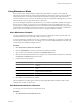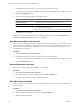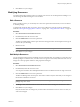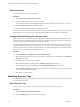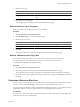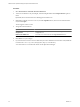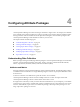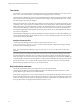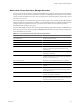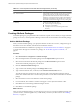5.0
Table Of Contents
- VMware vCenter Operations Manager Enterprise Administration Guide
- Contents
- VMware vCenter Operations Manager Enterprise Administration Guide
- Configuring and Managing vCenter Operations Manager
- Configuring Adapters
- Configuring Resources
- Configuring Attribute Packages
- Configuring Applications
- Configuring and Managing Users
- Configuring Alert Notifications
- Performing Basic System Administration Tasks
- View vCenter Operations Manager Performance Information
- View vCenter Operations Manager Status Information
- Start or StopvCenter Operations Manager Services
- Viewing and Managing System Log Files
- Delete Old Data in the File System Database
- Run the Audit Report
- Modify Global Settings
- Modify Global Settings for Virtual Environments
- Create a Support Bundle
- Resolving Administrative System Alerts
- Analytics FSDB Overloaded
- Analytics Threshold Checking Overloaded
- Collector Is Down
- Controller Is Unable to Connect to MQ
- DataQueue Is Filling Up
- Describe Failed
- Failed to Repair Corrupted FSDB Files
- File Queue Is Full
- FSDB Files Corrupted for Resources
- FSDB Storage Drive Free Space Is Less Than 10%
- No DT Processors Connected
- One or More Resources Were Not Started
- Outbound Alert Send Failed
- Replication MQ Sender Is Blocked
- Backing Up and Recovering Data
- Using System Tools
- Summary of vCenter Operations Manager System Tools
- Check the FSDB and Repair Problems
- Move the FSDB
- View Resources in the FSDB
- Remove System-Generated Metrics from the FSDB
- Monitor vCenter Operations Manager Services in JConsole
- Verify Server to Collector Communication
- Configuring and Running the Repository Adapter
- Configure Database Connections for the Repository Adapter
- Set the Repository Adapter Schedule
- Configure the Source and Destination Columns for the Repository Adapter
- Set Operation Options for the Repository Adapter
- Configure Data Export Values for the Repository Adapter
- Start the Repository Adapter
- conf.properties File
- Configuring and Running runvcopsServerConfiguration
- Using the FSDB JDBC Driver
- Index
Table 4-1. vCenter Operations Generated Attribute Package Metrics (Continued)
Name Description
Self - Total Anomalies Total number of active anomalies for the resource and all its
children. This is the only vCenter Operations Manager
generated metric that includes the resource itself and its
children. If you display the metric graph for this attribute, it
includes the calculated noise line for the resource, which is
the number of anomalies that triggers an early warning alert.
Availability Can be one of the following values.
n
1 (data is being received properly)
n
0 (resource is unavailable)
n
-1 (adapter resource is not receiving data for this
resource)
Creating Attribute Packages
An attribute package is a group of attributes that are related to a specific resource. When you assign an attribute
package to a resource, vCenter Operations Manager collects metrics for the attributes in the attribute package.
Add an Attribute Package
When you add an attribute package, you specify the attributes to collect for a resource, configure the type of
threshold to use for each attribute, and indicate which attributes are KPIs.
To set hard thresholds for an attribute in a package, see “Set Hard Thresholds for an Attribute,” on page 41.
To set the metric data type for an attribute in a package, see “Set the Data Type for an Attribute,” on
page 42.
Procedure
1 Select Environment > Configuration > Attribute Packages.
2 Select the adapter kind for the attribute package from the Adapter kind drop-down menu.
3 Select the resource kind for the attribute package from the Resource kind drop-down menu.
The list shows attribute packages for your selections.
4 Click the Add New Attribute Package icon.
5 Type a name for the attribute package in the Package name text box.
6 Type a collection interval value, in minutes, in the Collection Interval (mins) text box.
The collection interval represents how often, in minutes, that vCenter Operations Manager retrieves
metrics. The collection interval for a resource takes precedence over the collection interval for an attribute
package.
7 Select the check box next to each attribute to include in the package.
8 For each attribute, select whether a violation of the upper or lower dynamic threshold is a KPI.
9 Click OK to return to the Manage Attribute Packages window.
10 Click OK to save the attribute package.
What to do next
After you create an attribute package, you can assign it to a resource. You can assign an attribute package when
you add a resource, either through discovery or individually, and when you edit a resource. See “Defining
Resources,” on page 19.
VMware vCenter Operations Manager Enterprise Administration Guide
40 VMware, Inc.