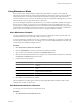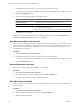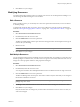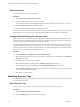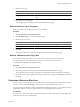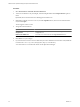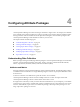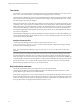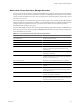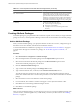5.0
Table Of Contents
- VMware vCenter Operations Manager Enterprise Administration Guide
- Contents
- VMware vCenter Operations Manager Enterprise Administration Guide
- Configuring and Managing vCenter Operations Manager
- Configuring Adapters
- Configuring Resources
- Configuring Attribute Packages
- Configuring Applications
- Configuring and Managing Users
- Configuring Alert Notifications
- Performing Basic System Administration Tasks
- View vCenter Operations Manager Performance Information
- View vCenter Operations Manager Status Information
- Start or StopvCenter Operations Manager Services
- Viewing and Managing System Log Files
- Delete Old Data in the File System Database
- Run the Audit Report
- Modify Global Settings
- Modify Global Settings for Virtual Environments
- Create a Support Bundle
- Resolving Administrative System Alerts
- Analytics FSDB Overloaded
- Analytics Threshold Checking Overloaded
- Collector Is Down
- Controller Is Unable to Connect to MQ
- DataQueue Is Filling Up
- Describe Failed
- Failed to Repair Corrupted FSDB Files
- File Queue Is Full
- FSDB Files Corrupted for Resources
- FSDB Storage Drive Free Space Is Less Than 10%
- No DT Processors Connected
- One or More Resources Were Not Started
- Outbound Alert Send Failed
- Replication MQ Sender Is Blocked
- Backing Up and Recovering Data
- Using System Tools
- Summary of vCenter Operations Manager System Tools
- Check the FSDB and Repair Problems
- Move the FSDB
- View Resources in the FSDB
- Remove System-Generated Metrics from the FSDB
- Monitor vCenter Operations Manager Services in JConsole
- Verify Server to Collector Communication
- Configuring and Running the Repository Adapter
- Configure Database Connections for the Repository Adapter
- Set the Repository Adapter Schedule
- Configure the Source and Destination Columns for the Repository Adapter
- Set Operation Options for the Repository Adapter
- Configure Data Export Values for the Repository Adapter
- Start the Repository Adapter
- conf.properties File
- Configuring and Running runvcopsServerConfiguration
- Using the FSDB JDBC Driver
- Index
2 On the List tab, select the resource or resources to place in maintenance mode.
You can press Ctrl-click to select multiple individual resources or Shift-click to select a range of resources.
3 Click the Start Maintenance icon.
4 Select how long to keep the resource in maintenance mode.
Option Action
I will come back and end
maintenance myself
Maintenance mode starts for the selected resource when you click OK. You
must manually end maintenance mode for the resource.
End Maintenance in
Type the number of minutes that the resource is in maintenance mode.
End Maintenance on
n
Type the date that maintenance mode stops in the text box, or click the
calendar icon and select a date.
n
Select the time that maintenance mode stops from the drop-down menu.
5 Click OK to save your changes.
The resource is now in maintenance mode. The Collection Status column shows either In Maintenance
(Manual) or In Maintenance till, depending on your selection.
Stop Maintenance Mode on a Resource
If a resource was in maintenance mode for an unspecified period of time, the only way to remove it and restart
metric collection is to manually stop maintenance mode. You can also stop maintenance mode for a resource
that was in maintenance mode for a specified period of time or that is in maintenance mode because of its
assigned maintenance schedule.
Procedure
1 Select Environment > Environment Overview.
2 On the List tab, select the resource or resources on which to stop maintenance.
You can press Ctrl-click to select multiple individual resources or Shift-click to select range of resources.
3 Click the End Maintenance icon.
Delete a Maintenance Schedule
When you do not need a maintenance schedule, you can delete it.
Procedure
1 Select Environment > Maintenance Schedules.
2 Select the maintenance schedule to delete and cilck the Delete Schedule icon.
3 Click Yes on the confirmation window to delete the schedule.
Edit a Maintenance Schedule
When you edit a maintenance schedule, you can change the schedule name, start time and end times, and
recurrence pattern.
Procedure
1 Select Environment > Maintenance Schedules.
2 Select the maintenance schedule to edit and click the Edit Schedule icon.
3 Edit the maintenance schedule.
VMware vCenter Operations Manager Enterprise Administration Guide
32 VMware, Inc.