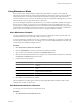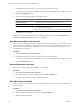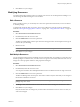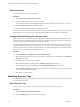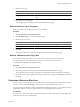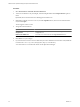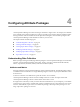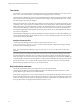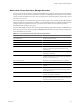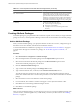5.0
Table Of Contents
- VMware vCenter Operations Manager Enterprise Administration Guide
- Contents
- VMware vCenter Operations Manager Enterprise Administration Guide
- Configuring and Managing vCenter Operations Manager
- Configuring Adapters
- Configuring Resources
- Configuring Attribute Packages
- Configuring Applications
- Configuring and Managing Users
- Configuring Alert Notifications
- Performing Basic System Administration Tasks
- View vCenter Operations Manager Performance Information
- View vCenter Operations Manager Status Information
- Start or StopvCenter Operations Manager Services
- Viewing and Managing System Log Files
- Delete Old Data in the File System Database
- Run the Audit Report
- Modify Global Settings
- Modify Global Settings for Virtual Environments
- Create a Support Bundle
- Resolving Administrative System Alerts
- Analytics FSDB Overloaded
- Analytics Threshold Checking Overloaded
- Collector Is Down
- Controller Is Unable to Connect to MQ
- DataQueue Is Filling Up
- Describe Failed
- Failed to Repair Corrupted FSDB Files
- File Queue Is Full
- FSDB Files Corrupted for Resources
- FSDB Storage Drive Free Space Is Less Than 10%
- No DT Processors Connected
- One or More Resources Were Not Started
- Outbound Alert Send Failed
- Replication MQ Sender Is Blocked
- Backing Up and Recovering Data
- Using System Tools
- Summary of vCenter Operations Manager System Tools
- Check the FSDB and Repair Problems
- Move the FSDB
- View Resources in the FSDB
- Remove System-Generated Metrics from the FSDB
- Monitor vCenter Operations Manager Services in JConsole
- Verify Server to Collector Communication
- Configuring and Running the Repository Adapter
- Configure Database Connections for the Repository Adapter
- Set the Repository Adapter Schedule
- Configure the Source and Destination Columns for the Repository Adapter
- Set Operation Options for the Repository Adapter
- Configure Data Export Values for the Repository Adapter
- Start the Repository Adapter
- conf.properties File
- Configuring and Running runvcopsServerConfiguration
- Using the FSDB JDBC Driver
- Index
Using Maintenance Mode
Many resources in the enterprise might be intentionally taken offline. For example, a server might be
deactivated to update software. If vCenter Operations Manager collects metrics when a resource is offline, it
might generate incorrect anomalies and alerts that affect the data for setting dynamic thresholds for the
resource's attributes. When a resource is in maintenance mode, vCenter Operations Manager does not collect
metrics from the resource or generate anomalies or alerts for it.
If a resource undergoes maintenance at fixed intervals, you can create a maintenance schedule and assign it to
the resource. For example, you can put a resource in maintenance mode from midnight until 3 a.m. each
Tuesday night. You can also manually put a resource in maintenance mode, either indefinitely or for a specified
period of time. These methods are not mutually exclusive. You can manually put a resource in maintenance
mode, or take it out of maintenance mode, even it if has an assigned maintenance schedule.
Add a Maintenance Schedule
You can use maintenance schedules to put certain resources into maintenance mode at specified times. The
scheduled maintenance time can be daily, weekly, monthly, or yearly.
To set up a maintenance schedule for a resource, you define the schedule, then you assign the schedule to the
resource, either by adding the resource or by editing it. You can create multiple maintenance schedules, and
you can assign each schedule to multiple resources.
Procedure
1 Select Environment > Maintenance Schedules.
2 Click the Add Schedule icon at the top of the list of maintenance schedules.
3 Type a name for the maintenance schedule in the Schedule Name text box.
4 Select the start and end times that resources assigned to the schedule will be in maintenance mode from
the Start Time and End Time drop-down menus.
5 Configure the recurrence pattern.
Option Description
Daily
Set the number of days between maintenance periods or set to every
weekday.
Weekly
Set the number of weeks between maintenance periods and the day of the
week.
Monthly
Set the number of months between maintenance periods and either the day
of the month or the week and day.
Yearly
Set to a specific date or a specific month, day, and week.
6 Click OK to save the maintenance schedule.
The new maintenance schedule appears in the list in the Manage Maintenance Schedules window and is
available when you add or edit resources.
Start Maintenance Mode on a Resource
You can place one or more resources in maintenance mode.
Procedure
1 Select Environment > Environment Overview.
Chapter 3 Configuring Resources
VMware, Inc. 31