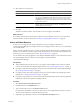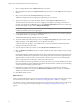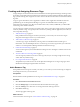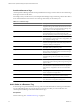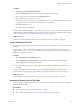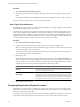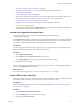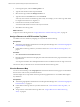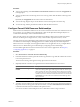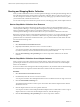5.0
Table Of Contents
- VMware vCenter Operations Manager Enterprise Administration Guide
- Contents
- VMware vCenter Operations Manager Enterprise Administration Guide
- Configuring and Managing vCenter Operations Manager
- Configuring Adapters
- Configuring Resources
- Configuring Attribute Packages
- Configuring Applications
- Configuring and Managing Users
- Configuring Alert Notifications
- Performing Basic System Administration Tasks
- View vCenter Operations Manager Performance Information
- View vCenter Operations Manager Status Information
- Start or StopvCenter Operations Manager Services
- Viewing and Managing System Log Files
- Delete Old Data in the File System Database
- Run the Audit Report
- Modify Global Settings
- Modify Global Settings for Virtual Environments
- Create a Support Bundle
- Resolving Administrative System Alerts
- Analytics FSDB Overloaded
- Analytics Threshold Checking Overloaded
- Collector Is Down
- Controller Is Unable to Connect to MQ
- DataQueue Is Filling Up
- Describe Failed
- Failed to Repair Corrupted FSDB Files
- File Queue Is Full
- FSDB Files Corrupted for Resources
- FSDB Storage Drive Free Space Is Less Than 10%
- No DT Processors Connected
- One or More Resources Were Not Started
- Outbound Alert Send Failed
- Replication MQ Sender Is Blocked
- Backing Up and Recovering Data
- Using System Tools
- Summary of vCenter Operations Manager System Tools
- Check the FSDB and Repair Problems
- Move the FSDB
- View Resources in the FSDB
- Remove System-Generated Metrics from the FSDB
- Monitor vCenter Operations Manager Services in JConsole
- Verify Server to Collector Communication
- Configuring and Running the Repository Adapter
- Configure Database Connections for the Repository Adapter
- Set the Repository Adapter Schedule
- Configure the Source and Destination Columns for the Repository Adapter
- Set Operation Options for the Repository Adapter
- Configure Data Export Values for the Repository Adapter
- Start the Repository Adapter
- conf.properties File
- Configuring and Running runvcopsServerConfiguration
- Using the FSDB JDBC Driver
- Index
Starting and Stopping Metric Collection
When you add an individual resource to vCenter Operations Manager, vCenter Operations Manager does not
start collecting metrics for the resource until you start metric collection. When you discover a resource, you
can select an option to start metric collection on the discovery results page. If you did not select this option,
you must start metric collection for the resource.
You can start and stop metric collection for specific resources, including tag values, and for adapter instances.
Start or Stop Metric Collection for a Resource
You can start and stop metric collection for specific resources. When you add an individual resource to
vCenter Operations Manager, vCenter Operations Manager does not begin collecting metrics for the resource
until you start metric collection. When you stop metric collection for a resource,
vCenter Operations Manager retains its metric data in case you restart metric collection at a later time.
Because tag values are stored in vCenter Operations Manager as resources, you can also start and stop metric
collection for tag values. When you start metric collection for a tag value, vCenter Operations Manager
generated metrics are collected for it. With these metrics, you can see the health score that reflects all of the
resources that have that tag value.
Procedure
1 Select Environment > Environment Overview.
2 (Optional) On the List tab, select the resource or resources to affect.
You can press Ctrl-click to select multiple individual resources or Shift-click to select a range of resources.
If you do not select any resources, all of the resources in the system are affected.
3 Click the Start Collecting or Stop Collecting icon to start or stop metric collection for the selected
resources.
Start or Stop Metric Collection for an Adapter Instance
When you start or stop metric collection for an adapter instance, metric collection starts or stops by using
specific adapter instances for the resources that you want to affect. Resources that do not use the adapter
instance are not affected.
If a resource collects metrics through more than one adapter instance, only the metrics that are collected through
the selected instance are stopped are started. Other metrics remain in the same collection state.
Procedure
1 Select Environment > Environment Overview.
2 On the List tab, select the resource or resources to affect.
You can press Ctrl-click to select multiple individual resources or Shift-click to select a range of resources.
3 Click the Perform Multi-Collecting icon.
The Adapter Instance Resources window opens. The window lists all of the adapter instances that the
selected resources use.
4 Click the adapter instance to start or stop metric collection.
You can press Ctrl-click to select multiple individual adapter instances or Shift-click to select a range of
adapter instances. To select all of the listed adapter instances, click the heading row.
5 Click the Start Collecting or Stop Collecting icon to start or stop metric collection.
VMware vCenter Operations Manager Enterprise Administration Guide
30 VMware, Inc.