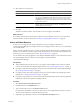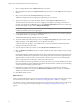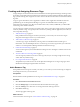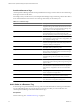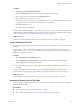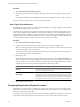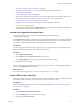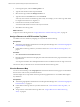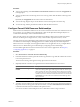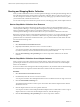5.0
Table Of Contents
- VMware vCenter Operations Manager Enterprise Administration Guide
- Contents
- VMware vCenter Operations Manager Enterprise Administration Guide
- Configuring and Managing vCenter Operations Manager
- Configuring Adapters
- Configuring Resources
- Configuring Attribute Packages
- Configuring Applications
- Configuring and Managing Users
- Configuring Alert Notifications
- Performing Basic System Administration Tasks
- View vCenter Operations Manager Performance Information
- View vCenter Operations Manager Status Information
- Start or StopvCenter Operations Manager Services
- Viewing and Managing System Log Files
- Delete Old Data in the File System Database
- Run the Audit Report
- Modify Global Settings
- Modify Global Settings for Virtual Environments
- Create a Support Bundle
- Resolving Administrative System Alerts
- Analytics FSDB Overloaded
- Analytics Threshold Checking Overloaded
- Collector Is Down
- Controller Is Unable to Connect to MQ
- DataQueue Is Filling Up
- Describe Failed
- Failed to Repair Corrupted FSDB Files
- File Queue Is Full
- FSDB Files Corrupted for Resources
- FSDB Storage Drive Free Space Is Less Than 10%
- No DT Processors Connected
- One or More Resources Were Not Started
- Outbound Alert Send Failed
- Replication MQ Sender Is Blocked
- Backing Up and Recovering Data
- Using System Tools
- Summary of vCenter Operations Manager System Tools
- Check the FSDB and Repair Problems
- Move the FSDB
- View Resources in the FSDB
- Remove System-Generated Metrics from the FSDB
- Monitor vCenter Operations Manager Services in JConsole
- Verify Server to Collector Communication
- Configuring and Running the Repository Adapter
- Configure Database Connections for the Repository Adapter
- Set the Repository Adapter Schedule
- Configure the Source and Destination Columns for the Repository Adapter
- Set Operation Options for the Repository Adapter
- Configure Data Export Values for the Repository Adapter
- Start the Repository Adapter
- conf.properties File
- Configuring and Running runvcopsServerConfiguration
- Using the FSDB JDBC Driver
- Index
4 In the Tag Value pane, click the Add Tag Value icon.
5 Type the name for the location and press ENTER.
6 Select the new tag and click the Manage Location icon.
7 Type the location in the Search text box and click Search.
Your entry does not have to match the tag value exactly. For example, you can create a tag value called
Los Angeles and search for Los Angeles, CA.
8 In the list of search results, click the location.
You must click the location even if it is the only search result.
9 Click Save to save the tag value.
What to do next
Assign resources to the tag value. See “Assign a Resource to a GEO Location Tag Value,” on page 28.
Assign a Resource to a GEO Location Tag Value
You define a resource's location by assigning it to a value of the GEO Location tag.
Prerequisites
n
Activate the geographical location feature in vCenter Operations Manager. See “Activate the Geographical
Location Feature,” on page 27.
n
Create GEO Location Tag values for your office locations. See “Create a GEO Location Tag Value,” on
page 27.
Procedure
1 Select Environment > Environment Overview.
2 Drag the resource from the list in the right pane of the Environment Overview page to the GEO Location
tag value name.
You can press Ctrl-click to select multiple individual resources or Shift-click to select a range of resources.
The resources that you selected are now associated with the GEO Location tag value.
View the Resource Map
You can use the world map on the Geographical tab on the Environment Overview page to see the health of
the resources at some or all of your defined locations.
The GEO widget shows a map similar to the map on the Geographical tab. You can add the GEO widget to
any dashboard.
Prerequisites
n
Activate the geographical location feature in vCenter Operations Manager. See “Activate the Geographical
Location Feature,” on page 27.
n
Create GEO Location tag values for your office locations. See “Create a GEO Location Tag Value,” on
page 27.
n
Assign resources to the GEO Location tag values. See “Assign a Resource to a GEO Location Tag
Value,” on page 28.
VMware vCenter Operations Manager Enterprise Administration Guide
28 VMware, Inc.