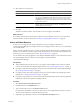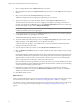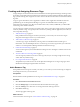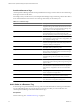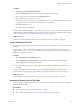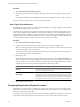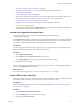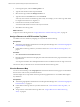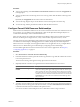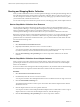5.0
Table Of Contents
- VMware vCenter Operations Manager Enterprise Administration Guide
- Contents
- VMware vCenter Operations Manager Enterprise Administration Guide
- Configuring and Managing vCenter Operations Manager
- Configuring Adapters
- Configuring Resources
- Configuring Attribute Packages
- Configuring Applications
- Configuring and Managing Users
- Configuring Alert Notifications
- Performing Basic System Administration Tasks
- View vCenter Operations Manager Performance Information
- View vCenter Operations Manager Status Information
- Start or StopvCenter Operations Manager Services
- Viewing and Managing System Log Files
- Delete Old Data in the File System Database
- Run the Audit Report
- Modify Global Settings
- Modify Global Settings for Virtual Environments
- Create a Support Bundle
- Resolving Administrative System Alerts
- Analytics FSDB Overloaded
- Analytics Threshold Checking Overloaded
- Collector Is Down
- Controller Is Unable to Connect to MQ
- DataQueue Is Filling Up
- Describe Failed
- Failed to Repair Corrupted FSDB Files
- File Queue Is Full
- FSDB Files Corrupted for Resources
- FSDB Storage Drive Free Space Is Less Than 10%
- No DT Processors Connected
- One or More Resources Were Not Started
- Outbound Alert Send Failed
- Replication MQ Sender Is Blocked
- Backing Up and Recovering Data
- Using System Tools
- Summary of vCenter Operations Manager System Tools
- Check the FSDB and Repair Problems
- Move the FSDB
- View Resources in the FSDB
- Remove System-Generated Metrics from the FSDB
- Monitor vCenter Operations Manager Services in JConsole
- Verify Server to Collector Communication
- Configuring and Running the Repository Adapter
- Configure Database Connections for the Repository Adapter
- Set the Repository Adapter Schedule
- Configure the Source and Destination Columns for the Repository Adapter
- Set Operation Options for the Repository Adapter
- Configure Data Export Values for the Repository Adapter
- Start the Repository Adapter
- conf.properties File
- Configuring and Running runvcopsServerConfiguration
- Using the FSDB JDBC Driver
- Index
Creating and Assigning Resource Tags
A large enterprise can have thousands of resources defined in vCenter Operations Manager. Creating resource
tags and tag values makes it easier to find resources and metrics in vCenter Operations Manager. With resource
tags, you select the tag value assigned to a resource and view the list of resources that are associated with that
tag value.
A tag is a type of information, such as Application or GEO Location. Application and GEO Location are
predefined tags in vCenter Operations Manager. Tag values are individual instances of that type of
information. For example, if your offices are located in New York, London, and Mumbai, you define GEO
Location tag values for those locations.
You can assign any number of resources to each tag value, and you can assign a single resource to tag values
under any number of tags. You typically look for a resource by looking under its application, its location, its
tier, and possibly other tags.
1 Add a Resource Tag on page 23
If the predefined resource tags do not meet your needs, you can create your own resource tags to
categorize and manage resources in your environment.
2 Add a Value to a Resource Tag on page 24
A resource tag is a type of information, and a tag value is an individual instance of that type of
information. You can add multiple values to a resource tag. If a resource tag is locked, you cannot add
values to it. vCenter Operations Manager maintains locked resource tags.
3 Create a Resource Kind Tag on page 25
You can create a tag for any resource kind that has existing resources. The tag has a value for each resource
of that kind.
4 Associate a Resource with a Tag Value on page 25
You can assign any number of resources to each tag value, and you can assign a single resource to tag
values under any number of tags.
5 Use a Tag to Find a Resource on page 26
The quickest way to find a resource in vCenter Operations Manager is to use tags. Using tags is more
efficient than searching through the entire resource list.
Add a Resource Tag
If the predefined resource tags do not meet your needs, you can create your own resource tags to categorize
and manage resources in your environment.
Prerequisites
Become familiar with the predefined resource tags. See “Predefined Resource Tags,” on page 24.
Procedure
1 Select Environment > Environment Overview.
2 Click the Manage Tags icon on the left side of the Environment Overview page.
3 Click the Add Tag icon to add a new row and type the name of the tag in the row.
4 Click OK to add the tag.
The new tag appears in the tags list.
What to do next
Add a value to the resource tag. See “Add a Value to a Resource Tag,” on page 24.
Chapter 3 Configuring Resources
VMware, Inc. 23