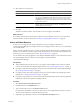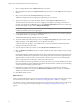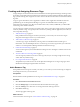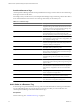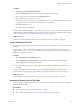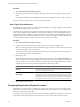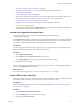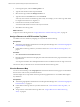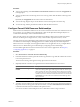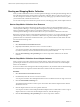5.0
Table Of Contents
- VMware vCenter Operations Manager Enterprise Administration Guide
- Contents
- VMware vCenter Operations Manager Enterprise Administration Guide
- Configuring and Managing vCenter Operations Manager
- Configuring Adapters
- Configuring Resources
- Configuring Attribute Packages
- Configuring Applications
- Configuring and Managing Users
- Configuring Alert Notifications
- Performing Basic System Administration Tasks
- View vCenter Operations Manager Performance Information
- View vCenter Operations Manager Status Information
- Start or StopvCenter Operations Manager Services
- Viewing and Managing System Log Files
- Delete Old Data in the File System Database
- Run the Audit Report
- Modify Global Settings
- Modify Global Settings for Virtual Environments
- Create a Support Bundle
- Resolving Administrative System Alerts
- Analytics FSDB Overloaded
- Analytics Threshold Checking Overloaded
- Collector Is Down
- Controller Is Unable to Connect to MQ
- DataQueue Is Filling Up
- Describe Failed
- Failed to Repair Corrupted FSDB Files
- File Queue Is Full
- FSDB Files Corrupted for Resources
- FSDB Storage Drive Free Space Is Less Than 10%
- No DT Processors Connected
- One or More Resources Were Not Started
- Outbound Alert Send Failed
- Replication MQ Sender Is Blocked
- Backing Up and Recovering Data
- Using System Tools
- Summary of vCenter Operations Manager System Tools
- Check the FSDB and Repair Problems
- Move the FSDB
- View Resources in the FSDB
- Remove System-Generated Metrics from the FSDB
- Monitor vCenter Operations Manager Services in JConsole
- Verify Server to Collector Communication
- Configuring and Running the Repository Adapter
- Configure Database Connections for the Repository Adapter
- Set the Repository Adapter Schedule
- Configure the Source and Destination Columns for the Repository Adapter
- Set Operation Options for the Repository Adapter
- Configure Data Export Values for the Repository Adapter
- Start the Repository Adapter
- conf.properties File
- Configuring and Running runvcopsServerConfiguration
- Using the FSDB JDBC Driver
- Index
5 Select an adapter kind from the Adapter kind drop-down menu.
6 Select an adapter instance from the Adapter instance drop-down menu, or click Add to add a new adapter
instance.
7 Select a resource kind from the Resource kind drop-down menu.
Additional configuration options might appear, depending on your selection.
8 Type the name of the resource that the adapter monitors in the Target to collect from text box.
The name must be the name of the resource as it appears in the adapter's operating environment. For
example, if the adapter kind is Hyperic and you select MS SQL 2005 Database as the resource kind, type
the name that Hyperic assigns, such as MSSQL 2005 MSSQL.4.
NOTE Depending on the resource kind that you selected, the Target to collect from text box might not be
available and additional text boxes might appear.
9 Accept the default attribute package in the Attribute package drop-down menu, select a different package,
or click Add to define a new package for the resource.
The default attribute package depends on the resource kind.
10 Accept the default super metric package, if any, in the Super metric package drop-down menu, select a
different package, or click Add to define a new package for the resource.
A default super metric package is not available unless you previously defined a default super metric
package for the selected resource kind.
11 Type the collection interval, in minutes, in the Collection Interval (Minutes) text box.
12 Select the Enabled or Disabled check box to enable or disable dynamic thresholding and early warning
smart alerts.
Dynamic thresholding is enabled by default, which is the recommended value. Early warning smart alerts
are enabled by default only for applications. Early warning smart alerts work best for applications and
application-like container resources, resources that have at least two levels of resources beneath them,
such as an application that contains tiers, which each contain resources.
Early warning smart alerts are generated for a resource only if the resource and its children have at least
the required number of metrics defined. By default, the minimum number of metrics is 40, not including
vCenter Operations Manager generated metrics.
13 (Optional) If you plan to take the resource offline for maintenance at regular intervals, select the
maintenance schedule for it to use from the Maintenance Schedule drop-down menu, or click Add to
define a new maintenance schedule.
14 Click OK to add the resource.
What to do next
When you add an individual resource, vCenter Operations Manager does not begin collecting metrics for the
resource until you start metric collection. See “Starting and Stopping Metric Collection,” on page 30.
For each new resource, vCenter Operations Manager assigns tag values for its collector and its resource kind.
In some cases, you might want to assign other tags. See “Creating and Assigning Resource Tags,” on
page 23.
VMware vCenter Operations Manager Enterprise Administration Guide
22 VMware, Inc.