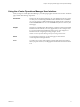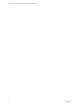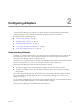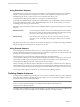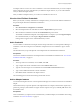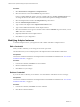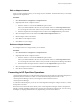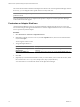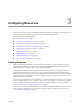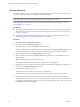5.0
Table Of Contents
- VMware vCenter Operations Manager Enterprise Administration Guide
- Contents
- VMware vCenter Operations Manager Enterprise Administration Guide
- Configuring and Managing vCenter Operations Manager
- Configuring Adapters
- Configuring Resources
- Configuring Attribute Packages
- Configuring Applications
- Configuring and Managing Users
- Configuring Alert Notifications
- Performing Basic System Administration Tasks
- View vCenter Operations Manager Performance Information
- View vCenter Operations Manager Status Information
- Start or StopvCenter Operations Manager Services
- Viewing and Managing System Log Files
- Delete Old Data in the File System Database
- Run the Audit Report
- Modify Global Settings
- Modify Global Settings for Virtual Environments
- Create a Support Bundle
- Resolving Administrative System Alerts
- Analytics FSDB Overloaded
- Analytics Threshold Checking Overloaded
- Collector Is Down
- Controller Is Unable to Connect to MQ
- DataQueue Is Filling Up
- Describe Failed
- Failed to Repair Corrupted FSDB Files
- File Queue Is Full
- FSDB Files Corrupted for Resources
- FSDB Storage Drive Free Space Is Less Than 10%
- No DT Processors Connected
- One or More Resources Were Not Started
- Outbound Alert Send Failed
- Replication MQ Sender Is Blocked
- Backing Up and Recovering Data
- Using System Tools
- Summary of vCenter Operations Manager System Tools
- Check the FSDB and Repair Problems
- Move the FSDB
- View Resources in the FSDB
- Remove System-Generated Metrics from the FSDB
- Monitor vCenter Operations Manager Services in JConsole
- Verify Server to Collector Communication
- Configuring and Running the Repository Adapter
- Configure Database Connections for the Repository Adapter
- Set the Repository Adapter Schedule
- Configure the Source and Destination Columns for the Repository Adapter
- Set Operation Options for the Repository Adapter
- Configure Data Export Values for the Repository Adapter
- Start the Repository Adapter
- conf.properties File
- Configuring and Running runvcopsServerConfiguration
- Using the FSDB JDBC Driver
- Index
The custom SPI sends almost all metrics that OpenView collects to the vCenter Operations Manager collector.
If necessary, you can designate which specific metrics to analyze and store.
IMPORTANT Do not attempt to implement OVO services with vCenter Operations Manager if you are not
proficient in OVO.
For more information about how to implement the OpenView adapter for vCenter Operations Manager,
contact VMware technical support.
Customize an Adapter Kind Icon
vCenter Operations Manager uses icons to represent the kind of adapter through which you access each
resource. For example, icons appear in the Data Source column of widgets that list resources. You can customize
icons to represent any kind of adapter.
Procedure
1 Select Enviroment > Advanced > Adapter Kind Icons.
2 (Optional) To upload your own icon to use, click the Upload Icon icon, browse to and select the file to
use, and click Open.
The icon appears in the icon list.
3 Assign the adapter kind icon.
Option Description
Assign an icon or change an
assigned icon
Select the adapter kind in the list, click the icon to assign, and click the Assign
Icon icon.
Return to the default icon
Select the adapter kind in the list and click the Assign Default Icons icon.
4 Click OK.
5 (Optional) If you returned to the default icon and you want to delete your icon from the icon list, delete
the icon file in the
vcenter-ops
\tomcat\webapps\ROOT\images\adpknd directory.
You cannot remove an icon file from within vCenter Operations Manager.
VMware vCenter Operations Manager Enterprise Administration Guide
18 VMware, Inc.