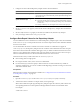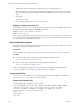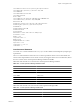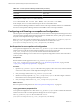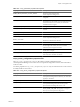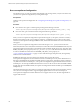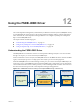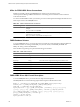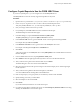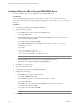5.0
Table Of Contents
- VMware vCenter Operations Manager Enterprise Administration Guide
- Contents
- VMware vCenter Operations Manager Enterprise Administration Guide
- Configuring and Managing vCenter Operations Manager
- Configuring Adapters
- Configuring Resources
- Configuring Attribute Packages
- Configuring Applications
- Configuring and Managing Users
- Configuring Alert Notifications
- Performing Basic System Administration Tasks
- View vCenter Operations Manager Performance Information
- View vCenter Operations Manager Status Information
- Start or StopvCenter Operations Manager Services
- Viewing and Managing System Log Files
- Delete Old Data in the File System Database
- Run the Audit Report
- Modify Global Settings
- Modify Global Settings for Virtual Environments
- Create a Support Bundle
- Resolving Administrative System Alerts
- Analytics FSDB Overloaded
- Analytics Threshold Checking Overloaded
- Collector Is Down
- Controller Is Unable to Connect to MQ
- DataQueue Is Filling Up
- Describe Failed
- Failed to Repair Corrupted FSDB Files
- File Queue Is Full
- FSDB Files Corrupted for Resources
- FSDB Storage Drive Free Space Is Less Than 10%
- No DT Processors Connected
- One or More Resources Were Not Started
- Outbound Alert Send Failed
- Replication MQ Sender Is Blocked
- Backing Up and Recovering Data
- Using System Tools
- Summary of vCenter Operations Manager System Tools
- Check the FSDB and Repair Problems
- Move the FSDB
- View Resources in the FSDB
- Remove System-Generated Metrics from the FSDB
- Monitor vCenter Operations Manager Services in JConsole
- Verify Server to Collector Communication
- Configuring and Running the Repository Adapter
- Configure Database Connections for the Repository Adapter
- Set the Repository Adapter Schedule
- Configure the Source and Destination Columns for the Repository Adapter
- Set Operation Options for the Repository Adapter
- Configure Data Export Values for the Repository Adapter
- Start the Repository Adapter
- conf.properties File
- Configuring and Running runvcopsServerConfiguration
- Using the FSDB JDBC Driver
- Index
Run runvcopsServerConfiguration
On a Windows host, you start runvcopsServerConfiguration by running a batch (.bat) file. On a Linux host,
you start runvcopsServerConfiguration by running a shell script.
Prerequisites
Configure runvcopsServerConfiguration. See “Configuring and Running runvcopsServerConfiguration,” on
page 134.
Procedure
n
On a Windows host, open a command prompt and type the following command.
vcenter-ops
\tools\vcopsServerConfiguration\runvcopsServerConfiguration.bat [-print | -test]
n
On a Linux host, open a terminal window and type the following command.
vcenter-ops
\tools\vcopsServerConfiguration\runvcopsServerConfiguration.sh [-print | -test ]
When you run runvcopsServerConfiguration in print mode using the -print option, it returns a summary
that shows the number of CPU cores, total physical memory, available free space on drives or file systems
where the vCenter Operations Manager FSDB is located, and the estimated number of resources that the host
can support.
When you run runvcopsServerConfiguration in test mode using the -test option, it returns the same
information, but it also runs a file I/O test. The file I/O test writes data to the defined FSDB home directory and
uses the measured speed of the writes in its estimation of the maximum number of resources. The value of the
NUMBER_FSDB_WRITE_CYCLES property in the vcops_parameters.properties file determines the number of times
to writes to the FSDB. For information on the NUMBER_FSDB_WRITE_CYCLES property, see
“vcops_parameters.properties File,” on page 134. Test mode takes longer than print mode, but it generally
returns a more accurate estimate.
If FSDB home directories exist on more than one Windows drive or Linux file system,
runvcopsServerConfiguration uses the minimum amount of available space on any of the defined drives or
file systems and multiplies it by the defined number of drives or file systems. If the drives or files systems have
very different amounts of available space, runvcopsServerConfiguration might underestimate the amount of
available space. For example, if FSDB home directories exist on two drives and one drive has 40GB available
and the other drive has 300GB available, runvcopsServerConfiguration estimates the disk space as 80GB (40GB
multiplied by 2).
The maximum number of resources that runvcopsServerConfiguration calculates is an approximation. In many
cases, the server host might be able to support a slightly higher number of resources. For example, if
runvcopsServerConfiguration estimates that the host can support 1485 resources, the host might be able to
support 1500 resources.
VMware vCenter Operations Manager Enterprise Administration Guide
136 VMware, Inc.