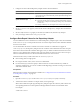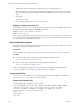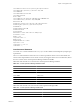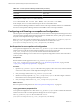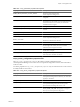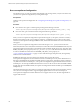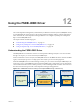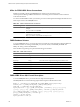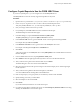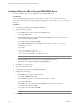5.0
Table Of Contents
- VMware vCenter Operations Manager Enterprise Administration Guide
- Contents
- VMware vCenter Operations Manager Enterprise Administration Guide
- Configuring and Managing vCenter Operations Manager
- Configuring Adapters
- Configuring Resources
- Configuring Attribute Packages
- Configuring Applications
- Configuring and Managing Users
- Configuring Alert Notifications
- Performing Basic System Administration Tasks
- View vCenter Operations Manager Performance Information
- View vCenter Operations Manager Status Information
- Start or StopvCenter Operations Manager Services
- Viewing and Managing System Log Files
- Delete Old Data in the File System Database
- Run the Audit Report
- Modify Global Settings
- Modify Global Settings for Virtual Environments
- Create a Support Bundle
- Resolving Administrative System Alerts
- Analytics FSDB Overloaded
- Analytics Threshold Checking Overloaded
- Collector Is Down
- Controller Is Unable to Connect to MQ
- DataQueue Is Filling Up
- Describe Failed
- Failed to Repair Corrupted FSDB Files
- File Queue Is Full
- FSDB Files Corrupted for Resources
- FSDB Storage Drive Free Space Is Less Than 10%
- No DT Processors Connected
- One or More Resources Were Not Started
- Outbound Alert Send Failed
- Replication MQ Sender Is Blocked
- Backing Up and Recovering Data
- Using System Tools
- Summary of vCenter Operations Manager System Tools
- Check the FSDB and Repair Problems
- Move the FSDB
- View Resources in the FSDB
- Remove System-Generated Metrics from the FSDB
- Monitor vCenter Operations Manager Services in JConsole
- Verify Server to Collector Communication
- Configuring and Running the Repository Adapter
- Configure Database Connections for the Repository Adapter
- Set the Repository Adapter Schedule
- Configure the Source and Destination Columns for the Repository Adapter
- Set Operation Options for the Repository Adapter
- Configure Data Export Values for the Repository Adapter
- Start the Repository Adapter
- conf.properties File
- Configuring and Running runvcopsServerConfiguration
- Using the FSDB JDBC Driver
- Index
sourcedbDriver=com.microsoft.sqlserver.jdbc.SQLServerDriver
sourcedbUrl=jdbc\:sqlserver\://192.168.1.130\:1433
sourcedbName=sa
sourcedbUserName=testSourceDB
sourcedbPassword=111
#source FSDB
sourcefsdbDriver=com.integrien.fsdbjdbcdriver.FSDBJDBCDriver
sourcefsdbUrl=rmi\://192.168.1.130\:1199/DBMS
#destination DB
destdbDriver=com.microsoft.sqlserver.jdbc.SQLServerDriver
destdbUrl=jdbc\:sqlserver\://192.168.1.120\:1433
destdbName=sa
destdbUserName=testDestDB
destdbPassword=111
encrypted=false
#incremental = false means full for maxDays days
incremental = false
maxDays = 365
retryConnectCount = 5
#milliseconds
delayBetweenRetries = 10000
exportToCsv = true
csvFilePath = C:/csv.csv
csvDelimiter = ,
insertCommand Statement
You use the insertCommand statement in the conf.properties file to define where the Repository Adapter puts
exported data.
The insertCommand statement contains two sets of values in parentheses. The first set of values defines the
columns in the output database. The second set of values, which appears after values in the statement, defines
the source columns in the vCenter Operations Manager database and FSDB.
Field names that start with alive come from the vCenter Operations Manager database.
Table 11-2. vCenter Operations Manager Database Fields
Field Contents
alive.RID
Resource ID.
alive.RNAME
Resource name.
alive.MID
Metric ID.
alive.MNAME
Metric name.
alive.RKNAME
Resource kind name.
alive.MKNAME
Metric kind name.
alive.AKNAME
Adapter kind name.
Field names that start with fsdb come from the vCenter Operations Manager FSDB.
Table 11-3. vCenter Operations Manager FSDB Fields
Field Contents
fsdb.timestamp
Time of the metric value.
fsdb.min_threshold
Minimum threshold for the metric.
Chapter 11 Using System Tools
VMware, Inc. 133